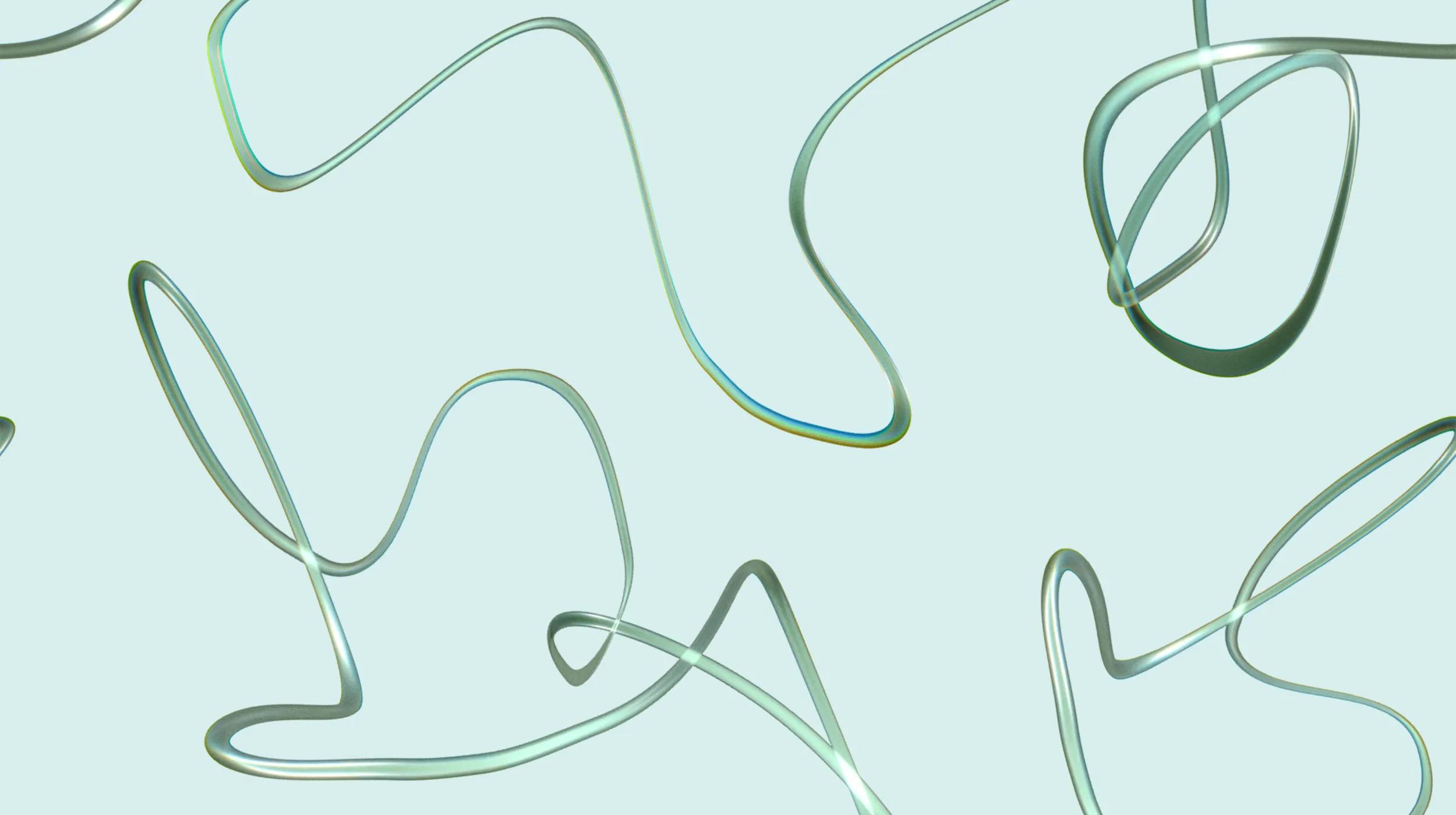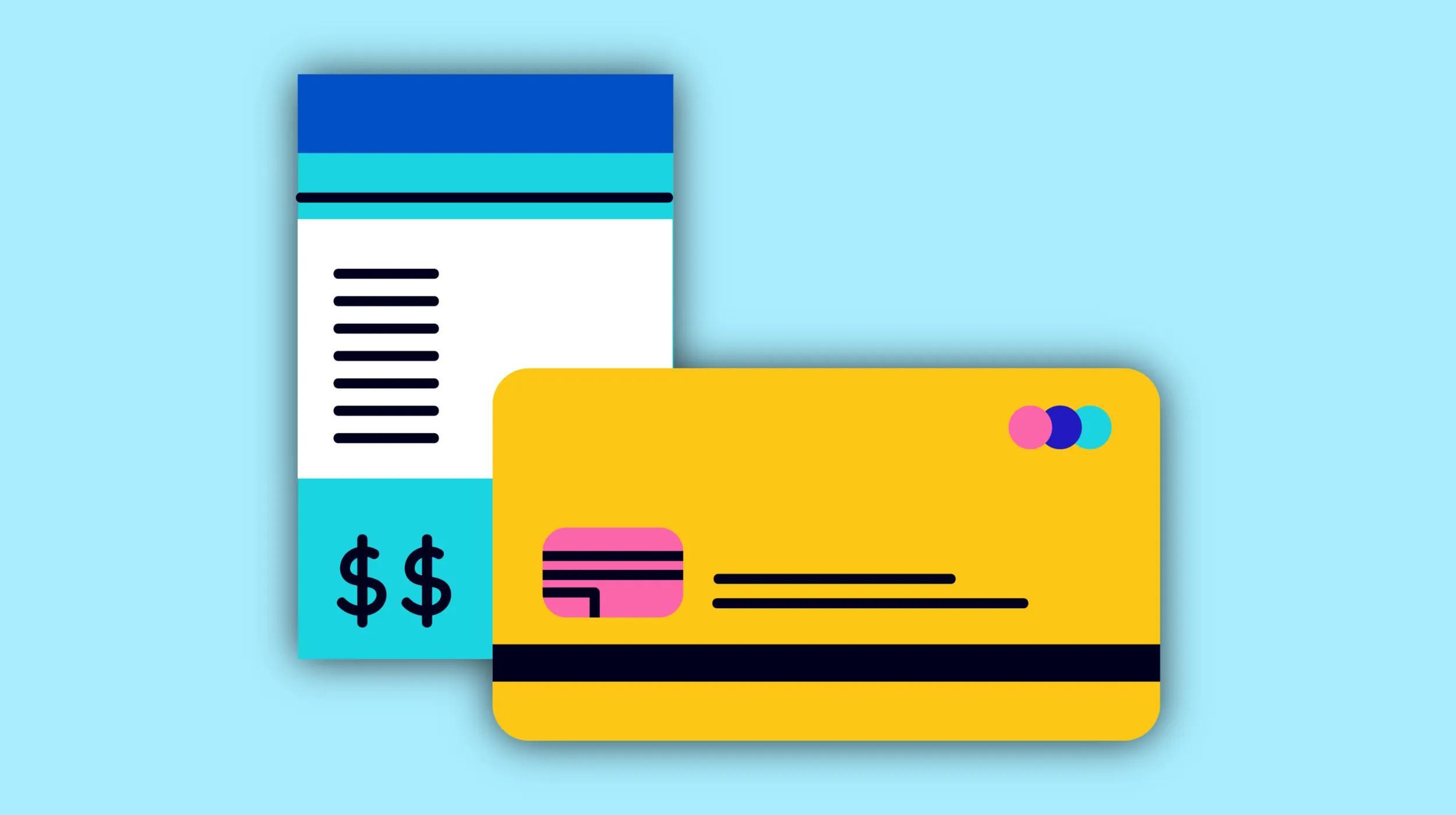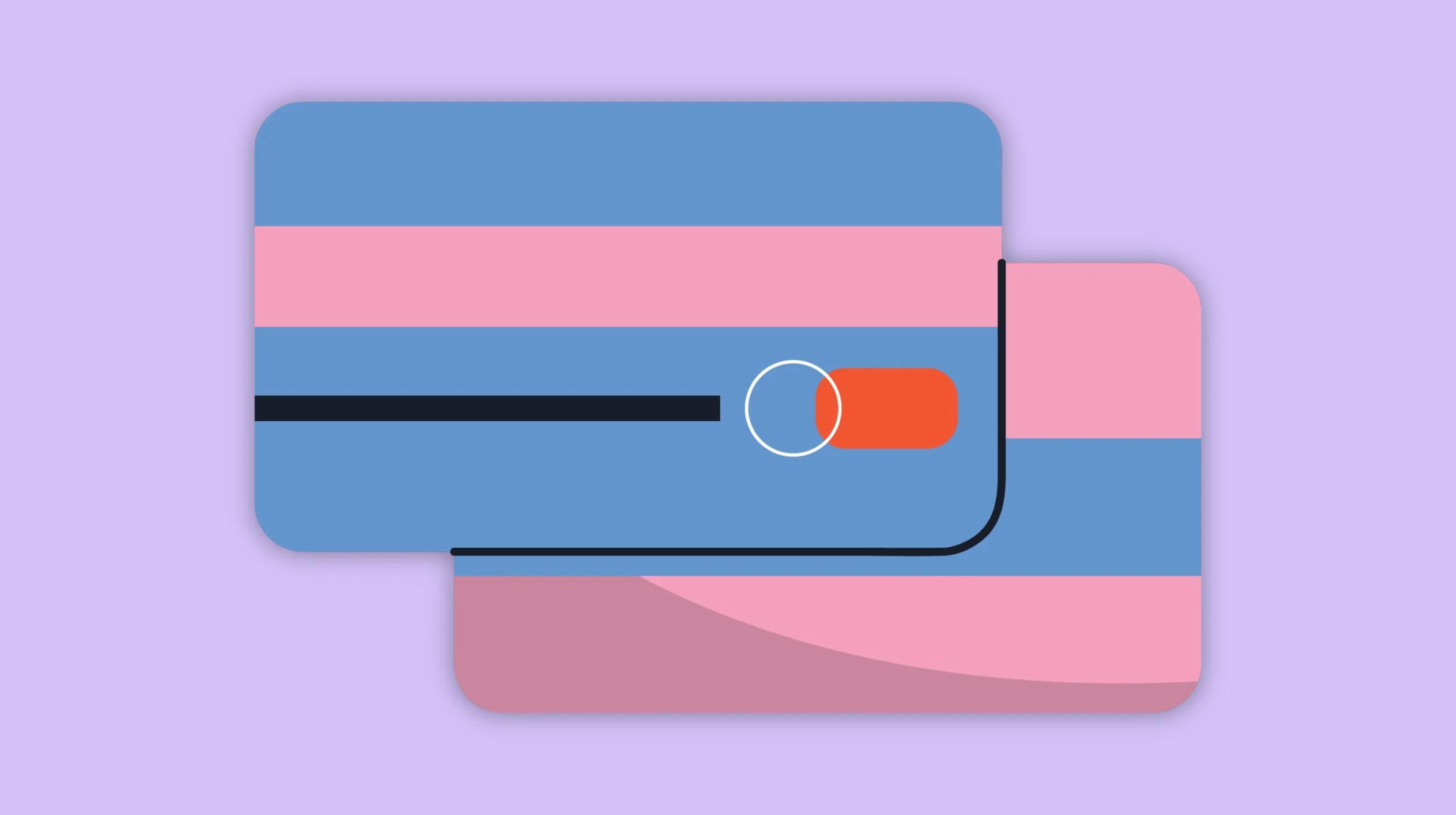WordPress is the most popular platform for blogging and website development, and it's easy to see why. It is free to use and adding WordPress plugins can help you improve your website and make it more functional.
However, there are some things that you need to remember when adding any plugins to your site.
Before digging into the three absolute musts when adding WordPress plugins, please practice safe website updates and ensure you have a proper website backup — just in case!
1. Make sure you are using the correct WordPress version
If you're not using the latest version of WordPress, there are likely security vulnerabilities in your site that hackers could exploit. If a plugin is incompatible with your current WordPress installation, it may not work correctly.
There's nothing more frustrating than installing a new plugin only to find out that it doesn't work for some reason (or worse yet—is malware).
How to find the latest version:

2. Do your research about the plugin
- Check the plugin’s website.
- Check the plugin’s reviews.
- Check the plugin’s compatibility with other plugins.
Two examples to look out for when researching WP plugins:
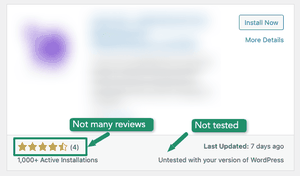
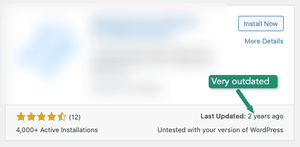
3. Make sure all plugins are compatible with each other
When it comes to WordPress, you're responsible for ensuring that your plugins will play nicely together. If you have a plugin that is not compatible with another, you may have to uninstall one or both.
The best way to avoid this headache is by checking the reviews of the plugins before installing them and reading their descriptions carefully. This is a great time to review your current list of plugins, and remove any that you no longer use.
Be sure you take the time to uninstall old or unused plugins because they can cause conflicts in your site if not removed correctly!
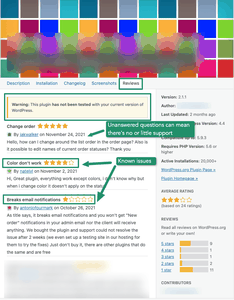
Examples of common incompatibility problems:
- Plugins that provide similar functionality may conflict and cause errors on your website if installed together (like two different blog post managers or SEO managers).
- They will also compete for space in your database which can slow down performance or prevent some features from working properly if there isn’t enough space available for both at once.
Closing thoughts on adding WordPress plugins
Plugins are an essential part of WordPress and can add more functionality to your website, but they can also cause problems if not used properly. Plugins can cause security, compatibility, performance, and maintenance issues.
When you encounter an incompatibility problem with a plugin, deactivate it and ask a developer for support.
If the plugin broke your website completely, chances are they’ll run through several troubleshooting steps, including but not limited to the following:
- Check to see if your website has backups to possibly revert the site to its previous state before adding the plugin.
- Check the plugin’s documentation to see any known incompatibility issues.
- Use another plugin such as WP Rollback to roll back the incompatible plugin version.
- Check the plugin's support forums, which are often an excellent place to find answers to questions.
- Deactivate your plugins that may have caused your issue and reinstall them one at a time until you find out which one needs updating/reinstalling.
- Try a different solution altogether! Sometimes you don’t even need the plugin.
With these tips, you should easily avoid getting stuck with a website that doesn’t work. If you do run into problems, don’t panic! You can always contact a trusted WordPress developer that will help you out.