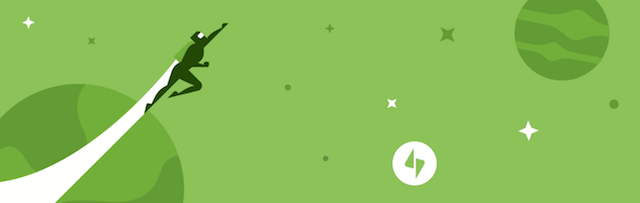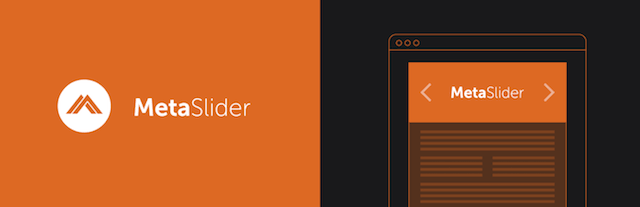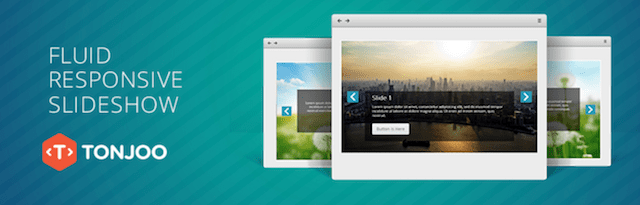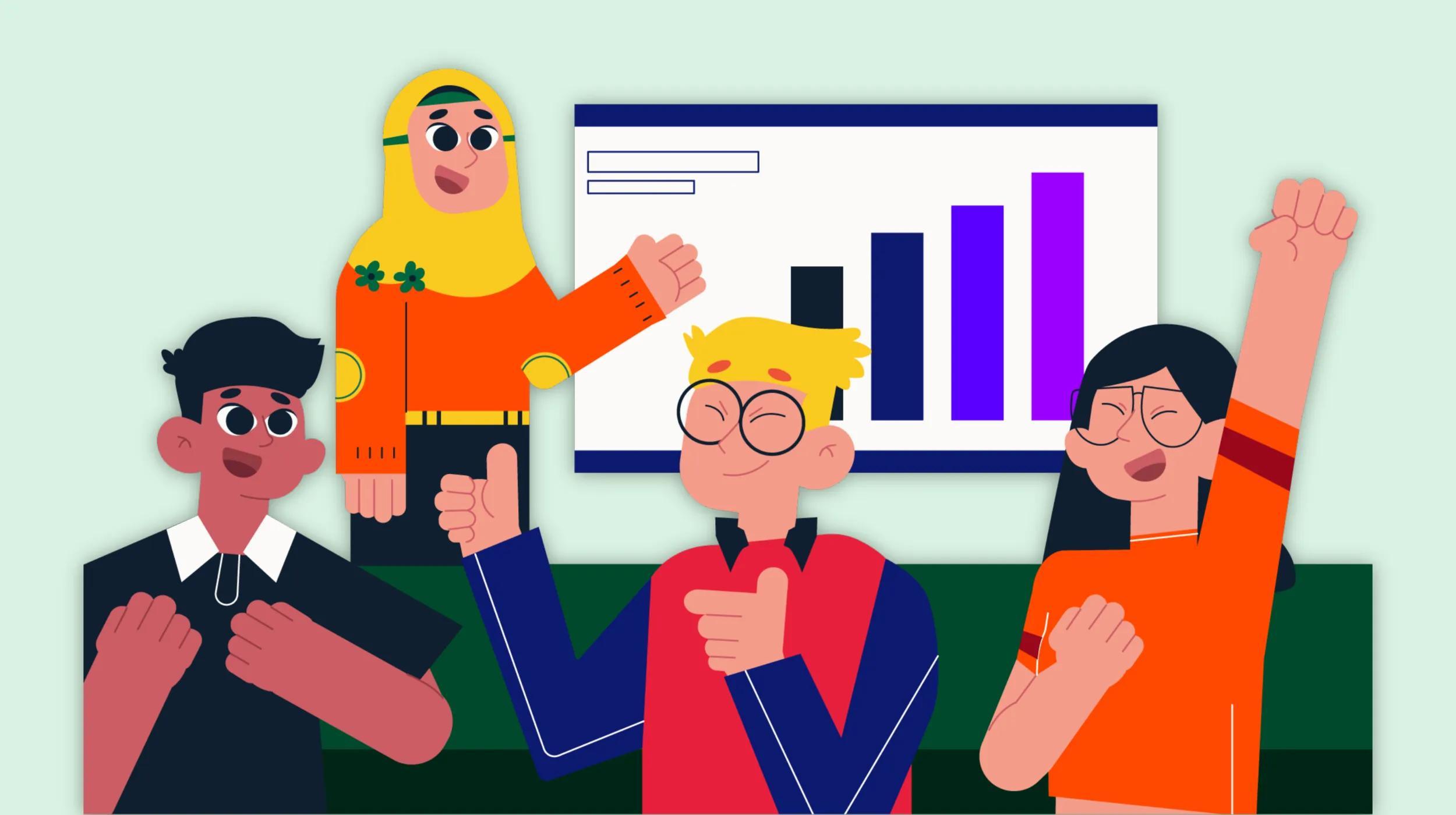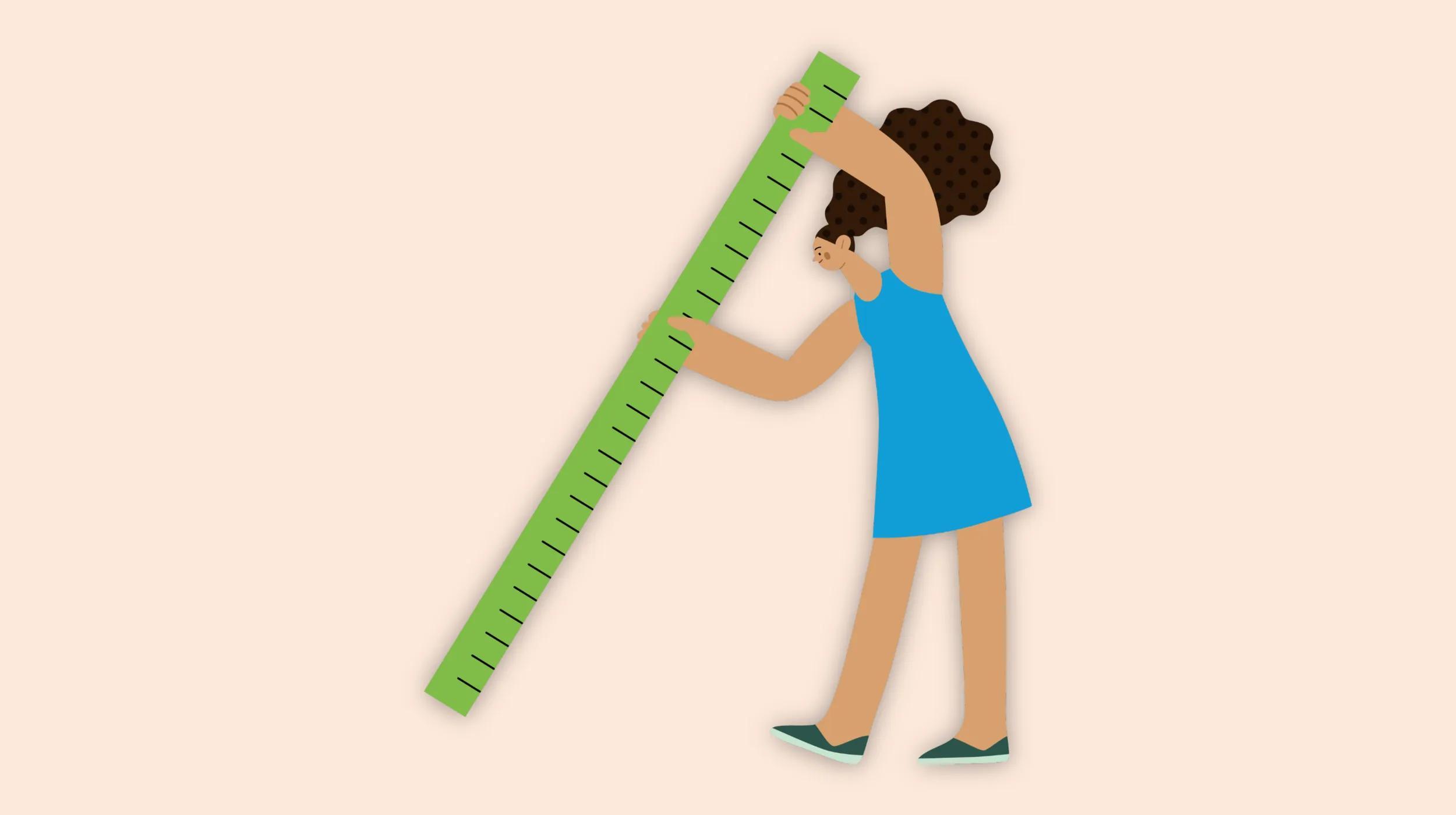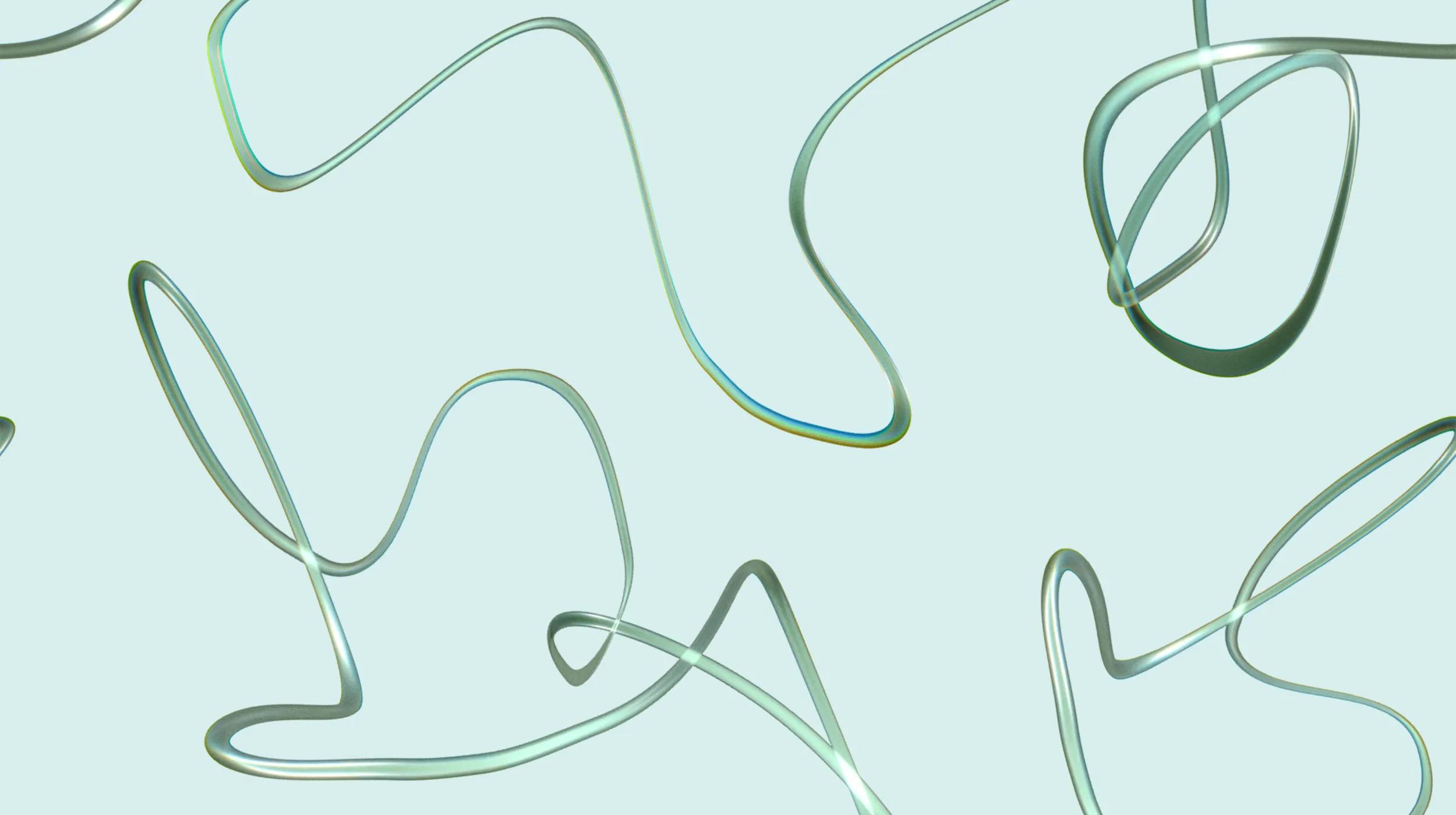WordPress is an extremely popular CMS, especially among non-technical website owners who would rather focus on creating content instead of programming sites. It also has a huge community, which means that there are hundreds of great WordPress plugins for you to use. And when you learn how to create a slideshow in WordPress using one of these plugins, you’ve really harnessed some awesome functionality.
But with so many different plugins available it can be hard to decide which to use. And then once you’ve chosen, it’s not always easy to create and implement your slideshow.
So fire up your favorite WordPress solution, and get ready to learn how to create a slideshow in WordPress.

Go from idea to online in minutes with GoDaddy Airo™
Get started now.
Why create a slideshow in WordPress?
If your website relies on being able to show your audience a vast range of high-quality images, then the simplest option is figuring out how to create a slideshow in WordPress. Not only can you prevent users from having to scroll through images continuously, but you can also create a more beautiful experience.
Slideshows offer a significant level of functionality for home pages and blog posts alike, allowing you to show more images to your audience without extending the page and ruining the aesthetic of your site.
How to create a slideshow in WordPress
After reviewing multiple plugins to determine the best creating slideshows in WordPress, we’ve narrowed it down to three options:
-
The Jetpack plugin
-
The Meta Slider plugin
-
The Fluid Responsive Slideshow plugin
Let’s look at each in detail.
How to create a slideshow in WordPress using Jetpack
One of the simplest ways to create a slideshow in WordPress is by using Jetpack. It is a popular plugin that’s described as “the ultimate toolkit for WordPress” because it expands the base functionality of the CMS, making it more user-friendly for nontechnical website owners.
The Jetpack slideshow works directly through the Gallery feature of WordPress, making it simple to create without any unnecessary steps.
To create a slideshow with this method, start editing a post and click Add Media. This will bring up a screen where you can upload new images or choose from your existing gallery.
On the top left of this screen, there is the option Create Gallery. Clicking this will allow you to select multiple images, and then add them to a gallery by clicking Create a New Gallery. Then you can edit this gallery, changing the order and the way that the images link.
You’ll also notice that there is a drop-down list called Type. Here you should select the Slideshow option, and then insert the gallery. Update the post or publish it. This slideshow will only work if you have Jetpack installed.
That’s it.
Creating slideshows using Jetpack is the most straightforward way to create a slideshow in WordPress, and the most recommended for beginners, because it’s quick and doesn’t require you to learn any other plugins.
The primary downside to using Jetpack to create slideshows is that there is almost no way to edit the appearance without digging into the code. So, while it’s the perfect option for creating a basic slideshow, it doesn’t offer a lot of customization.
How to create a slideshow in WordPress using Meta Slider
On the other hand, Meta Slider offers far more functionality, different types of slides, and more options for you to alter the appearance of the plugin. Meta Slider was created by Matcha Labs and is another favorite WordPress plugin.
To create a slideshow, go to the black menu bar on the far left of your screen, and then click Meta Slider. This will take you to the slideshow creator.
Click Add Slide, and then choose the image you want to add into the mix, detailing all of the information like captions, URL links, etc. Once you have added all of the images that you wish, you can start to customize how it displays and operates.
Under the settings option on the far right, you should select the right height, width, and type of show for your site. But for those of you who are looking for a high level of customization, make sure to go into Advanced Settings.
Within this tab you can change things like whether the show will autoplay, pause on how any delay, etc.
Compared to merely using Jetpack and the WordPress Gallery, you can achieve a more unique and functional show using Meta Slider.
Once you’ve finalized your design, you should go to the tab in the bottom right titled “Usage” and copy the shortcode that begins and ends with a square bracket. This code should be pasted into your post wherever you want the slideshow to appear.
How to create a slideshow in WordPress using Fluid Responsive Slideshow
Even more advanced but far less popular is the Fluid Responsive Slideshow plugin, which gives an immense level of customization, as well as the option to overlay text on the images.
Fluid Responsive Slideshow is ideal for websites that want to give more information about each of the slides or images.
Once you have installed this plugin, click FR Slideshow in the far-left black menu bar, which will take you into the plugin and allow you to create your first slideshow.
On the far right of this page you will see a tab labeled Create New Slide. In this box, click Add New Slide. This will open up a new, detailed window where you can create the individual slide.
This is where Fluid Responsive Slideshow differs from Meta Slider and Jetpack. Rather than just adding images and customizing the entire layout, with this plugin you design each slide separately, similar to how you would with Microsoft PowerPoint or Mac Keynote.
First, pick Set Image, and then select the photo that you want as the background for the slide. Then, write a title if you would like one — this title will appear on the slide.
You can also add text to the box at the bottom, including all of the functionality that you are accustomed to with WordPress — like bullet points, images, and emojis.
Once you have added all of the text, use the drop-down menus below the slide to customize its appearance. These options will adjust the location and style of the words, as well as how slides display.
If you don’t want to display text or buttons, go to the Display Settings drop-down menu to create a barebones slideshow.
Once you save your slide, you can use the Slideshow Options tab to customize the overall feel of the entire slideshow — including skins, dimensions, functionality, CSS customization and text options.
Similarly to Meta Slider you need to use a shortcode to insert your slideshow into posts. You can find this toward the top of the page, in the first white horizontal section.
Get ready to create
Among the extensive range of plugins available for WordPress, there are several
ways to create and implement a slideshow. We’ve highlighted the differences between some of the most popular slideshow plugins available.
If you’re looking for the most advanced options for how to create a slideshow in WordPress, Fluid Responsive Slideshow is the clear winner, while Meta Slider is another excellent alternative that is simple to use. But for a barebones and quick option for beginners, the Jetpack method is a viable choice.
Hopefully, you’ve gained a better understanding of their functionalities, determined which will work best for your site, and learned how to create and implement slideshows of your own.