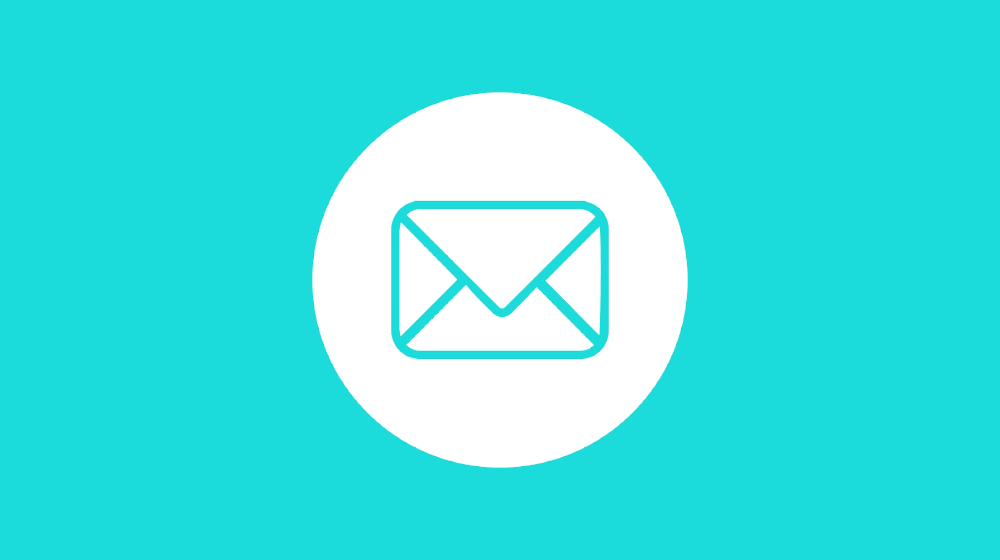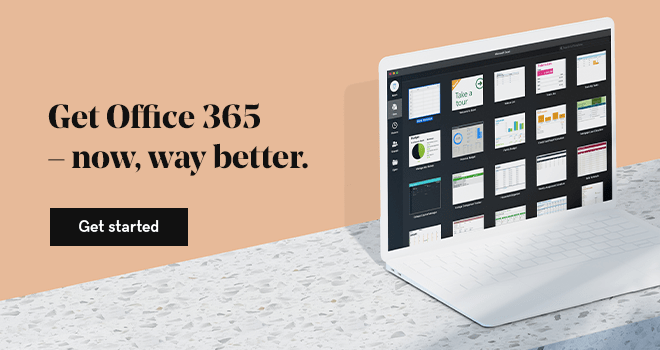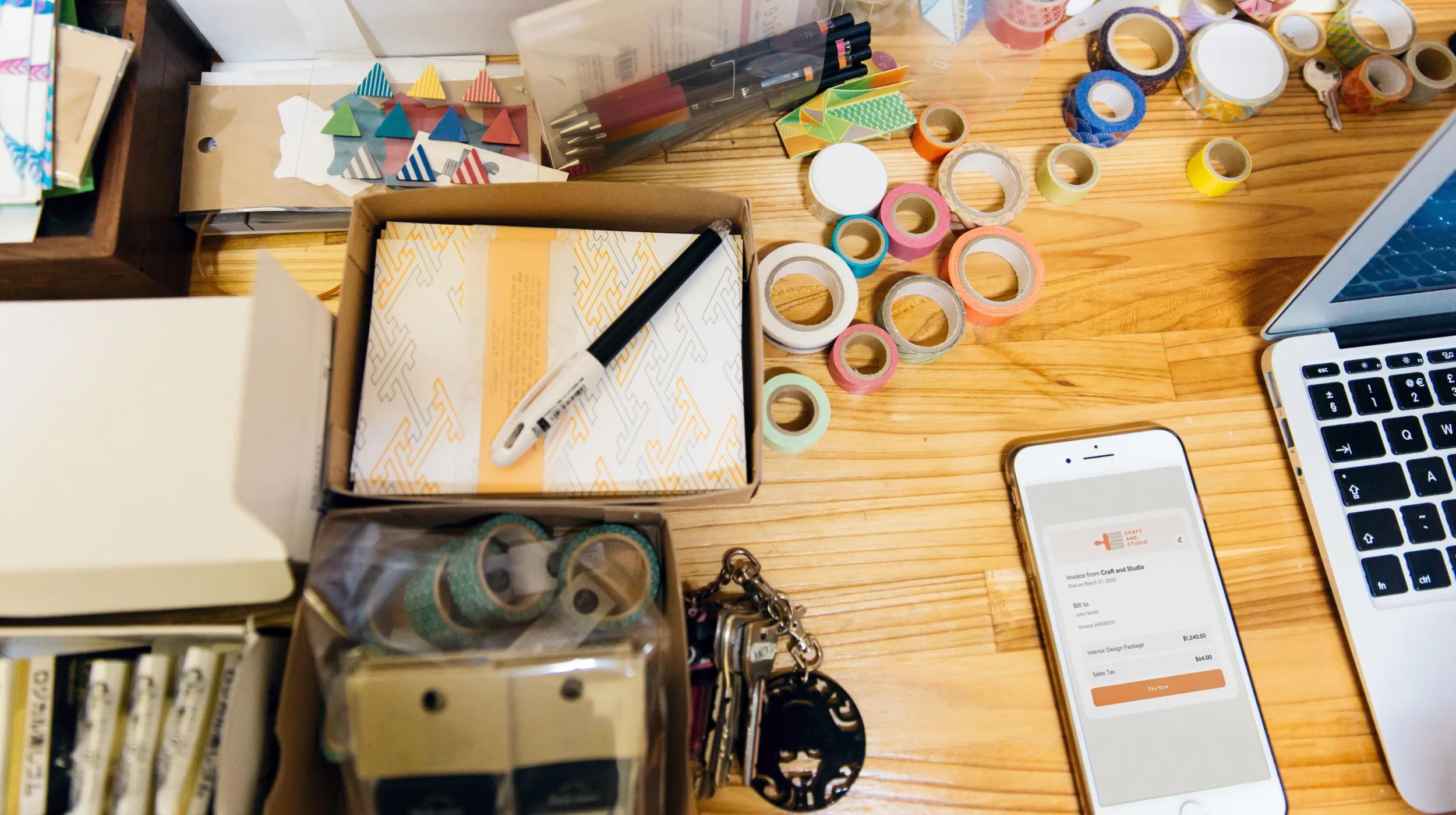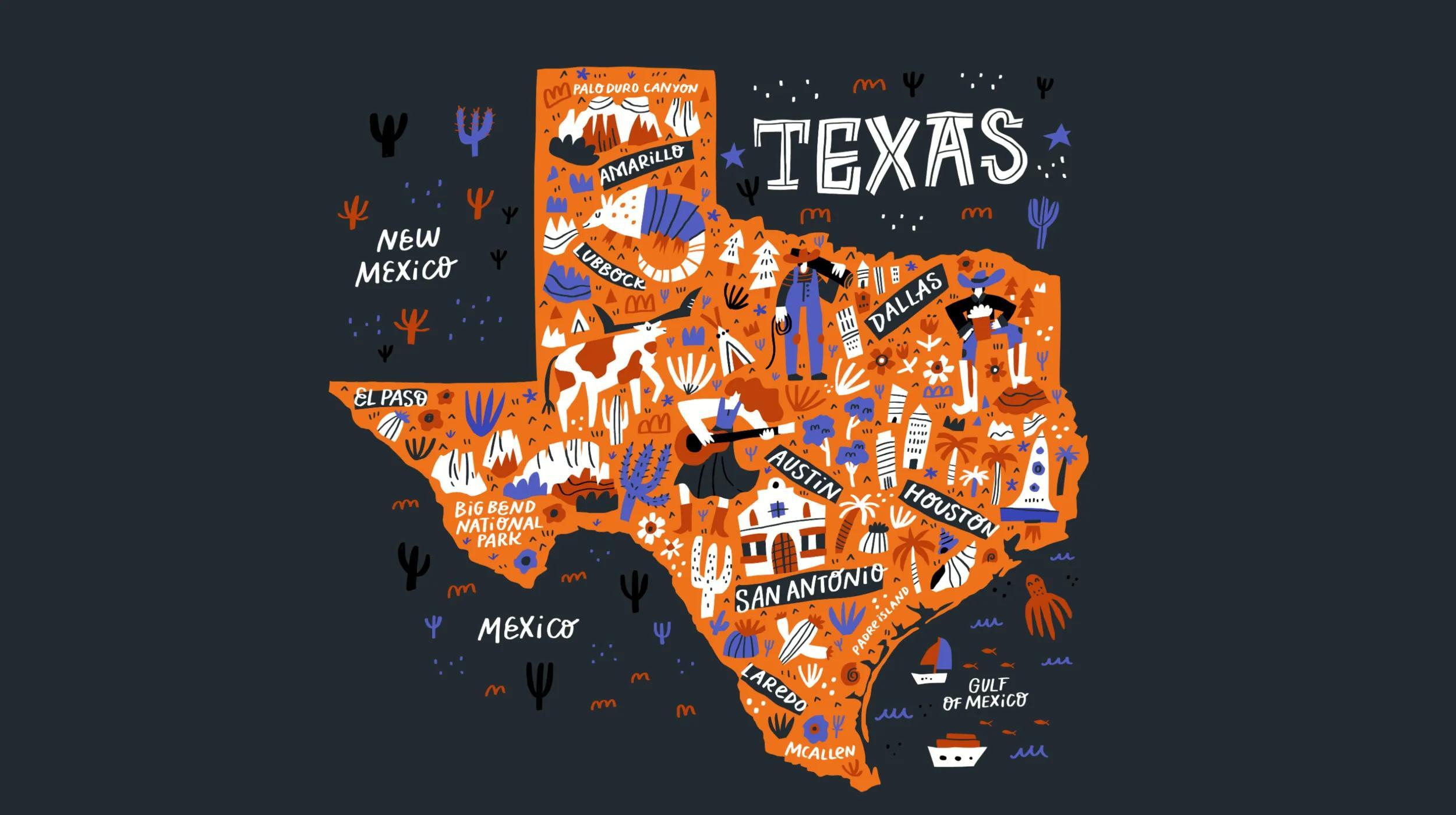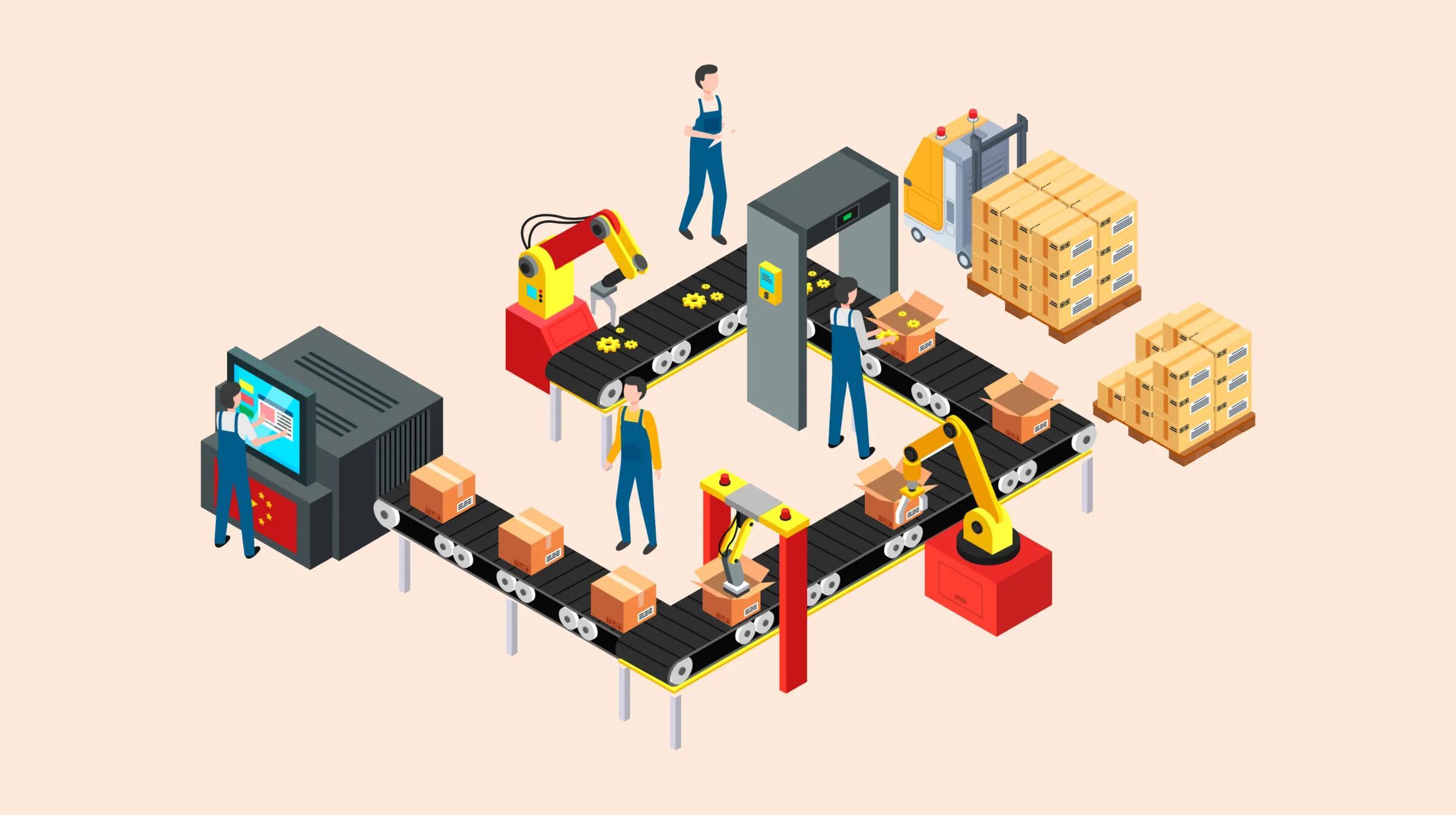When you’re running a business, image is important. One of our first instincts as human beings is to judge what we see. Perception is key, and the validity of your business might be riding on more factors than you know. For instance, have you thought about how people perceive your business when you hand them a business card and your email address ends with gmail.com? If so, it might be time to look at Microsoft Outlook email.
Launch your business in minutes with GoDaddy Airo™
5 reasons to use Microsoft Outlook email
Imagine if you contacted a company you were thinking of making a purchase from, and you receive an email ending with anything other than their domain. What would you assume about that company? Wouldn’t you think it’s simply spam? These perceptions would shape your view of that company in a negative way.
Still not convinced that Microsoft 365 can help boost your business’s perception? Here are five reasons to consider using Microsoft Outlook email:
- A safe and secure email experience.
- Your tech stays up-to-date.
- It's scalable and grows with your business.
- The technology continues to evolve.
- Work remotely anytime, anywhere.
You want to set the right first impression with your customers. Keep reading to see why Microsoft Outlook email is the solution.
1. A safe and secure email experience
These days, news about organizations being hacked is an almost daily occurrence. In fact, over 50% of the security incidents that businesses dealt with over the last year were due to business email compromises.
With remote work being likely to stick around, those numbers will continue to trend upwards.
Microsoft Outlook email, however, provides a secure email environment for businesses, whether they’re remote or in-office.
Given that a majority of security incidents are related to users being fooled into giving their passwords away, having multifactor authentication is important for keeping a business secure. Additionally, since these types of attacks usually originate from phishing emails, Microsoft Outlook email also offers robust spam filtering settings by default, with additional options available to allow businesses to fully customize spam filtering to fit your needs.
2. Your tech stays up-to-date
Technology and compliance rules continue to innovate and evolve at breakneck speeds. The problem with this rapid innovation, though, is that it seems like you blink and you're suddenly out of date.
By investing in the Microsoft 365 Business Professional plan through GoDaddy, you are not only getting credibility and establishing the professionalism that comes with having domain-based email, but you also get the latest version of Microsoft software. The sweetest thing? When a new version comes out, it will automatically update on all your devices. Simple as that.
It’s not just software that needs to be kept up-to-date, however. The laws surrounding privacy and compliance change rapidly as well.
To help businesses with this, Microsoft 365 includes add-ons to keep up with compliance rules.
If your business involves medical records, for example, you may need to ensure that your email services comply with HIPAA. Microsoft Outlook email offers this functionality without a learning curve. Microsoft 365 HIPAA compliant email works just like regular email, all of the security features run seamlessly behind the scenes.
3. It's scalable and grows with your business
Microsoft 365 from GoDaddy is a powerful platform that combines corporate-class email and productivity tools in one solution. And, beyond being a powerful all-in-one solution, Microsoft 365 is the standard in the corporate world. Most importantly, though, Microsoft 365 can be scaled up as your business grows.
Living the solopreneur life? A single email address can help you do it all. Looking into hiring some additional employees? Individual email boxes can be added (or removed!) at any time.
In today’s rapidly-evolving business climate, the ability to be flexible is key. And Microsoft 365 is there to help you at any stage of your business journey.
4. The technology continues to evolve

We live in a world where technology like Microsoft Outlook email establishes the professional and credible brand businesses are working so hard to build, while also providing the software needed to run a business. As great as that sounds, it’s just the tip of the iceberg.
Microsoft always has their ear to the ground for their corporate and small business owners. As technology and business needs evolve, Microsoft adds and improves their offerings with Microsoft 365.
Need an easy way for your customers to schedule an appointment with you on your website and have it automatically sync those appointments to your calendar? Microsoft Bookings does exactly that.
Efficient communication with your customers is an obvious need, but how about interoffice productivity? What tools do you use to back up information and get to it on the go? OneDrive allows you to back up everything, and it can be used on both computers and your mobile devices. To make things easier, when you access an Office document on your OneDrive, it will open in your browser without you having to download the file.
Productivity doesn’t need to begin and end with a computer. With Microsoft 365, you can be efficient anywhere.
5. Work remotely anytime, anywhere

With the evolving business landscape in mind, working remotely has skyrocketed out of necessity over the last two years. Having your email and documents available from anywhere is a strict requirement for remote work.
With Microsoft Outlook email, you are able to access your email from multiple devices instantly. Email is pushed to your devices as soon as it hits the server — enabling you to get that important email right away. It’s not only email, either. Microsoft 365 also syncs your contacts, calendars and tasks.
Beyond email, the Business Professional tier of Microsoft 365 through GoDaddy includes the full Office suite for up to five devices. This means that any Office document is within reach anytime, anywhere because of its seamless integration with OneDrive, Microsoft 365’s secure cloud storage service. Store all your files using OneDrive and you’ll be able to access online versions of Word, Excel and PowerPoint to view, share or modify your files on the go.
Best of all, it works the same on a PC, Mac, tablet or smartphone.
Additionally, since your documents exist in the cloud, you can collaborate with other users in real-time, giving your business the flexibility needed for the on-the-go business environment.
In conclusion
Perception is important.
With a business-class email from Microsoft 365, you’re immediately putting your best foot forward, branding your communications with the same name as your business.
And with powerful anti-spam tools and up-to-date technology, your business can remain secure as well.
Now that you know all the benefits of Microsoft Outlook email, there’s no reason to keep using that free email address.
This article includes content originally published on the GoDaddy blog by Brandon Gesimondo-Clark.
This post was originally published on Feb. 16, 2018, and has since been updated.