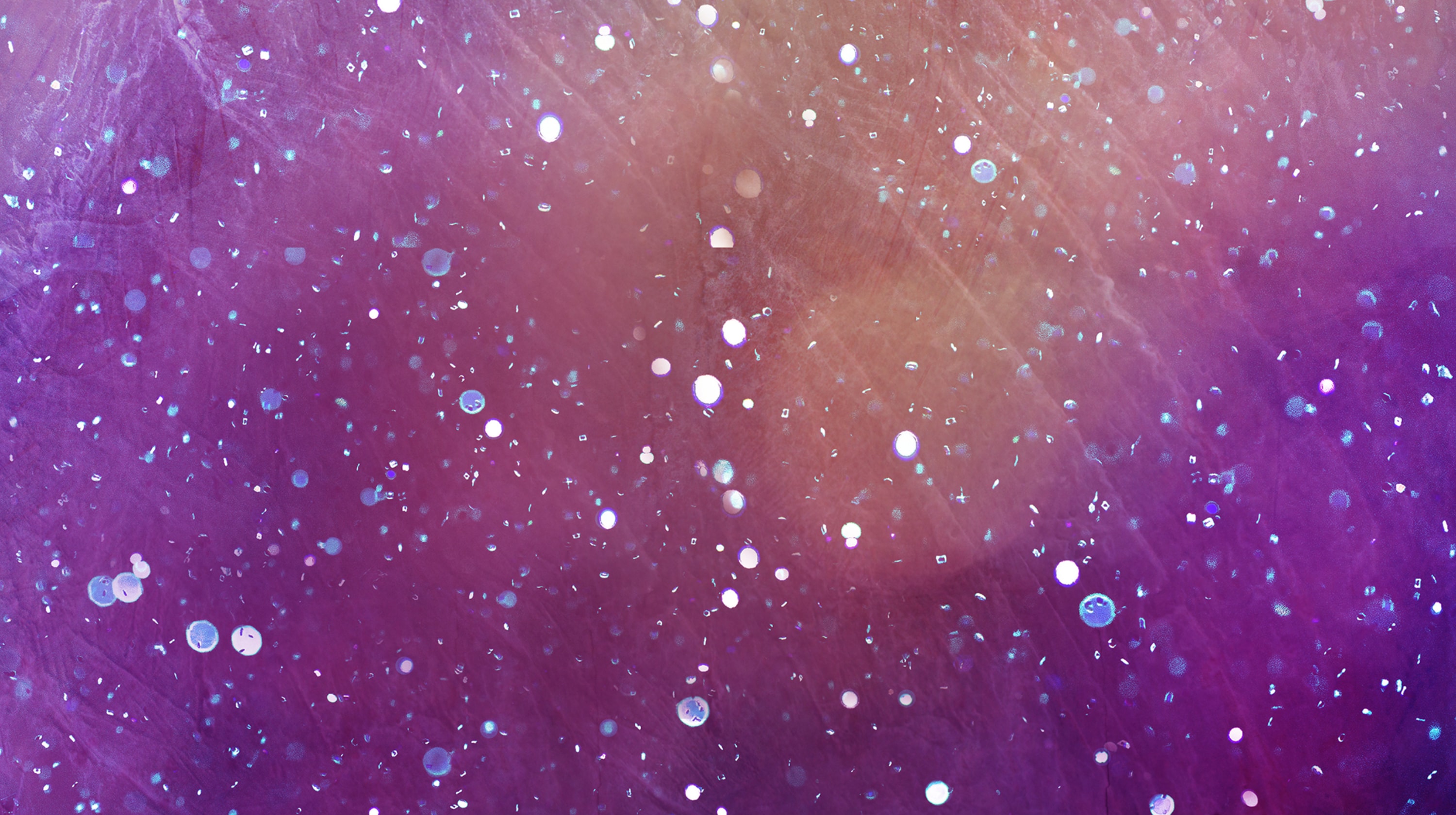As we navigate the evolving landscape of digital design, thirteen industry experts, from web designers to software developers, weigh in on the future of website aesthetics and functionality. From embracing dark mode optimization to exploring the potential of 3D virtual environments, this article unveils the anticipated website design trends for 2024.
Launch your business in minutes with GoDaddy Airo™
1. Embracing dark mode optimization
Many CMSs and themes have started incorporating dark mode optimization features for their upcoming updates. Dark mode is the feature that turns regular website elements into a darker version to ensure visibility in a low-light environment. It also enhances UX by providing users an option to adjust visibility according to their requirements.
Optimizing for dark modes can be accomplished by carefully choosing color schemes, ensuring that contrast is good, and utilizing user interface components that are adaptable so that they change smoothly when users switch between light and dark modes.
Because dark mode may save energy on OLED-screen devices, optimizing your website for it would not only improve user experience but also satisfy people who prefer it.
Farhad Malegam, Technical Director, Sydney Digital Agency
2. Increased adoption of headless CMS
In 2024, one significant website trend I anticipate is the increased adoption of headless CMS (Content Management Systems) architectures in web development. This trend stems from the growing demand for more flexible, scalable, and performance-oriented websites.
Headless CMS is a back-end-only content management system that provides an interface to add content and serves that content via an API. It does not dictate how the content is presented but offers the raw content that can be displayed on any device. This approach is a departure from traditional CMS platforms, where the content management and content presentation layers are tightly coupled.
We've adopted a headless CMS for websites that we own and operate because of benefits like omnichannel content delivery, performance and speed, and most importantly, the ability to scale with flexibility and customization.
Brett Farmiloe, Founder, Featured
3. Prioritizing web accessibility
One necessary trend we anticipate for 2024 is a heightened focus on accessibility. As the global community strives to become more inclusive and accommodating to individuals with disabilities, this shift will significantly impact the way we craft websites.
There's a substantial portion of our population with disabilities, from 16% worldwide to 26% in the United States, according to the World Health Organization and the CDC.
Look out for designs that incorporate color palettes and fonts specifically tailored to cater to this demographic. These designs may lean toward a more streamlined and straightforward aesthetic, with a clear and logical flow of content.
The ultimate goal is to ensure that ALL users, regardless of their abilities, can navigate a website and access its content. In 2024, accessibility isn't just a trend; it's a fundamental principle of web design.
Kanique Mighty-Nugent, Web Designer, Komposition LLC
4. Human-centric content revival
My trend prediction: short sentences and human voices.
Much of the internet in 2023 was written by AI for AI. Everyone started using ChatGPT in an attempt to impress the algorithmic gods. The humans in the middle of this feel small, lonely, and ignored.
Those long sentences and fancy words were never for us. We crave human touch—or at least the figurative touch of a witty comment by a human voice, a finger on an emotion the machine doesn't understand. Timely emotions reflecting a time, a place, a culture. The wizards of words who can touch us understand the nuance of our emotions.
We humans may never claim back the internet, but we will recognize a human when we read one. And when we do, we will be a little bit glad and a little bit sad at the same time.
Dag Flachet, Co-Founder and Professor, Codific
5. Integrating voice search options
In my opinion, one significant addition to website design trends that we can expect to see in 2024 is voice search. Many of us have already built the habit of using voice commands with virtual assistants like Siri, Google, or Alexa and conversationally receiving our answers. Carrying that habit forward, a lot of websites are also trying to incorporate this feature to elevate the user experience by a notch.
Content strategists have already recognized the demand for voice search and are trying to create content that is voice search-friendly. So, if the majority of the content on the internet is revamped based on that, there is a good chance that websites in 2024 will feature a voice search tool, either replacing or alongside the manual search tool. We might also see virtual assistants that will read out information or take actions based on voice queries.
Ravi Siva Ram Teja, Full Stack Developer and Mentor, Codegnan
6. Focusing on conversion-driven websites
One website design trend to look out for in 2024 is a focus on simplicity, good navigation, clear copy, and brand alignment. However, the key trend will be creating websites that "convert."
In the past, the goal was to have a good-looking website to establish credibility and enhance an online presence. Nowadays, the priority has shifted to developing websites that convert followers and traffic into leads, and then into sales, without the need for direct communication.
A website may have an attractive design, perfect color scheme, and stunning images, but if it doesn't convert, it has not fulfilled its purpose. A successful website should position your business as a solution to a problem, show that you're qualified to solve that problem, trigger prospects to take action, communicate your offer, demonstrate your expertise, understand your audience, and convert leads into revenue.
Expect to see more conversion-driven websites as a major trend in 2024.
Enigma Okoto, Web Designer, Valdoraer
7. Enhancing user experience with AI
The application of AI will be a major factor in website design in the future and will cause significant changes in a variety of industries. The future of your company will appear more promising if you know how to use artificial intelligence to enhance your website.
Customized user experiences are encouraged by the integration of AI and machine learning. Designers create websites that dynamically adapt to users' requirements and preferences by evaluating user data and behavior.
AI thus improves the user experience by adjusting interactions and material appropriately. AI technologies relieve designers of tedious tasks like content creation, image tagging, and prototyping by automating them.
Professionals can thus concentrate on more complex creative projects and strategic web design elements. The AI-based method forecasts user behavior by analyzing data and utilizing predictive skills.
Josh Thill, Founder, Thrive Engine
8. Standardizing inclusive web design
While inclusive web design may emerge as a trend in 2024, we anticipate that growing awareness and evolving policies will soon make it a standard for business websites. At CauseLabs, we're equipped to create accessible digital spaces.
However, achieving full accessibility can be time-intensive and comes with costs. While we're set up to adhere to accessibility guidelines, not all clients allocate a budget for it. We always strive to maximize inclusivity within the given budget.
I believe that as these practices become more mainstream, tools and platforms will evolve to make inclusivity more cost-effective. The trend will shift from custom development to standard features, making the digital world more welcoming for everyone.
Sheryle Gillihan, Co-Owner, CauseLabs
9. Minimalizing web designs for speed and SEO
In website design, one of the trends I expect to see in 2024 is minimalism. This can already be seen on major social media platforms and in Google's design philosophy. This trend will gradually filter through to more and more domains.
Minimalist websites have as little clutter as possible, use white space to delineate sections, and, where possible, use icons rather than links in menus. One reason minimalist sites will become more popular is that in March 2024, Google said they will replace First Input Delay (FID) with Interaction to Next Paint (INP) as the speed metric. SEO experts anticipate that this will increase the importance of page speed for SEO ranking.
Minimalism helps improve page speed; however, it also creates a great user experience. Visitors can hone in on the important content quickly and easily, which in turn increases conversions. Why not take a look at your website and ask yourself if superfluous elements are simply a distraction?
Allison Carmichael, Co-Founder and Art Director, Indigoextra Ltd
10. Choosing creative layouts over grids
One trend I think we will see is the use of more unique and less boxy layouts. People are getting tired of looking at traditional grid-based designs that we have seen everywhere in the last few years.
Tools like Elementor are starting to implement Flexbox and Grid features that will allow designers to use layouts that are more dynamic, creative, and visually engaging.
By moving away from traditional boxy layouts, designers will be able to create websites that are more visually striking and engaging, no longer confined by strict boundaries.
Gene Armstrong, Agency Founder, Web Developer, and SEO Expert, Happy Website Design
11. Implementing interactive web experiences
A design trend that has started gaining ground in 2023 and will be an even bigger force going into 2024 is interactive experiences. Companies are finding any way they can to bring their products and services to life through the web for their customers.
These features not only provide a much more tailored user experience but also help to dramatically increase engagement, retention, and shareability among their friends and colleagues.
I believe that companies that are leaning into the advances in web experiences will see a great return in their customer satisfaction and retention.
Patrick Kuhl, UI/UX Web Developer, Small Giants
12. Storytelling through web design
The design trend that I anticipate seeing is interactive storytelling. Gone are the days when informational or portfolio websites were enough for businesses. Websites have become more than just information hubs; they are now platforms for immersive brand experiences—a way to connect more deeply with their audience.
As we look ahead to 2024, I expect a surge in interactive storytelling on websites, featuring elements such as 3D animations, virtual reality, gamification, and interactive quizzes. The ultimate goal is to captivate visitors and transport them into an online narrative experience that is memorable and enjoyable.
Ana Silveira, Brand and Web Designer, Howl Creative Studio
13. Exploring 3D virtual environments
In 2024, one website design trend I foresee is the increased use of immersive, 3-D virtual environments. These interactive spaces will allow users to explore and connect with content in a more engaging and personal way than traditional 2-D interfaces.
The creative possibilities are endless as we continue to push the boundaries of technology and design to provide personalized user experiences.
Meena Sehgal, Software Developer, Gleexa
Disclaimer: Opinions belong to the author alone and do not necessarily represent the views of GoDaddy. All trademark rights belong to their respective owners. Third-party trademarks are used here for demonstrative and educational purposes only; use does not represent affiliation or endorsement.