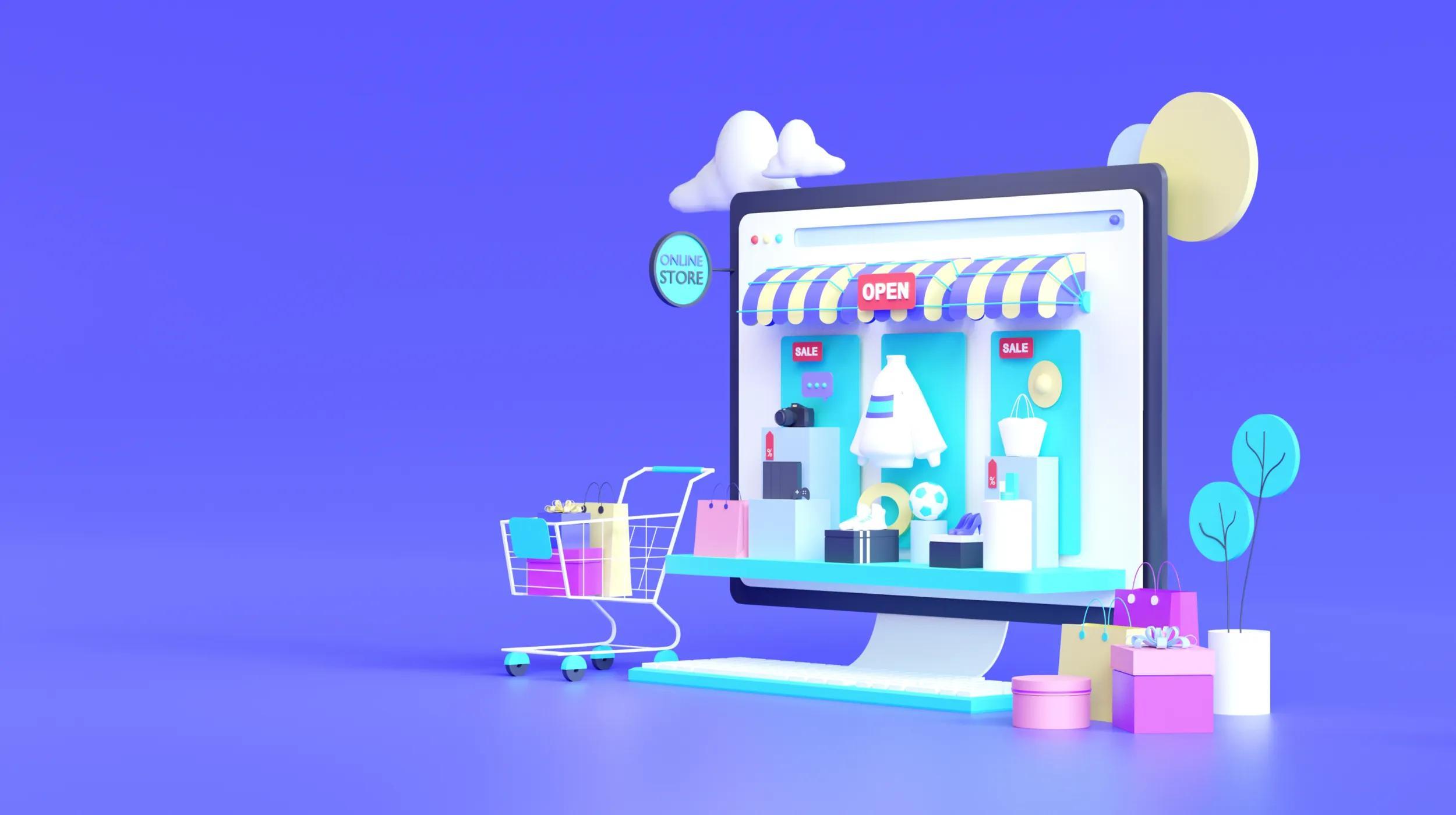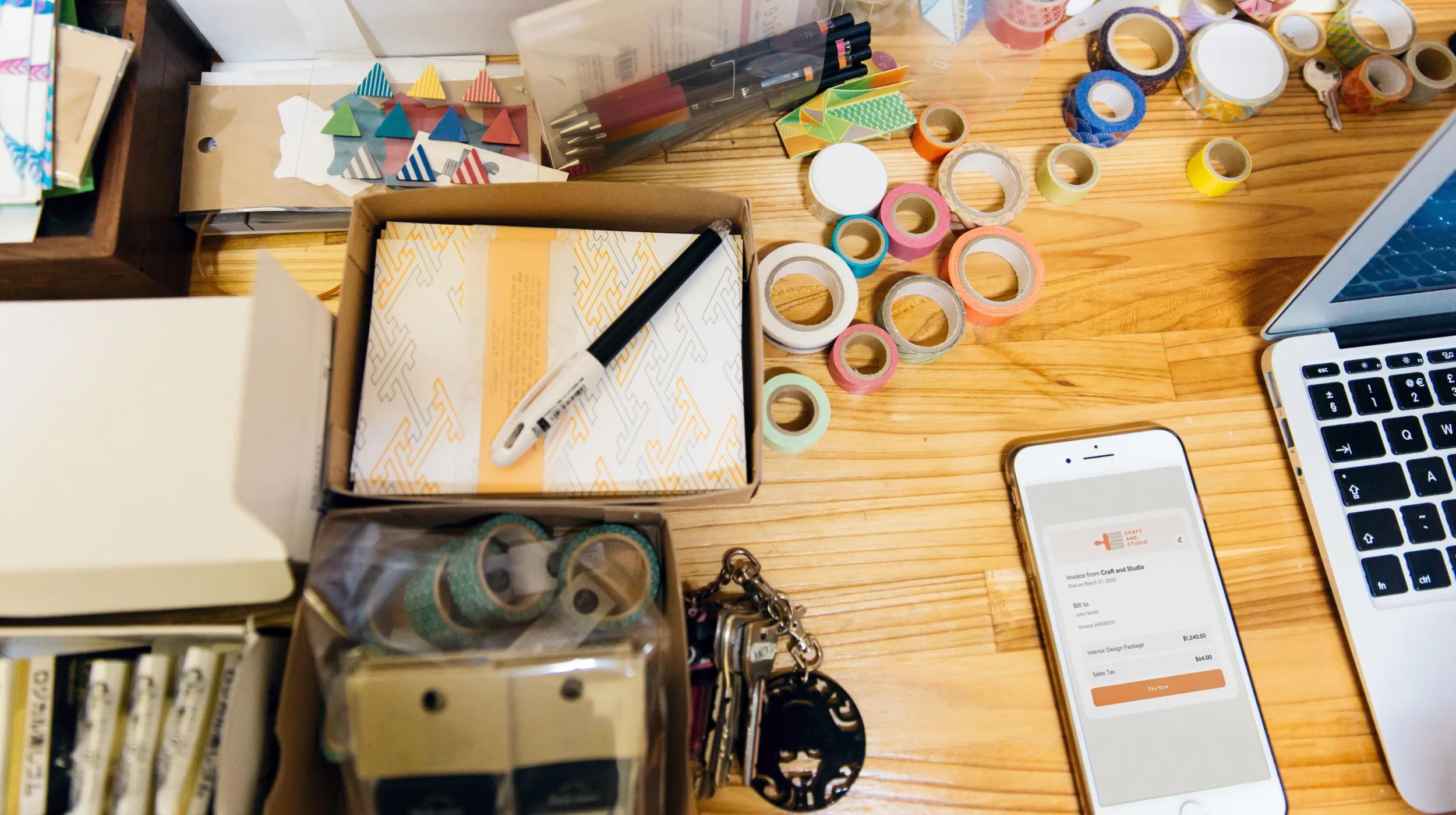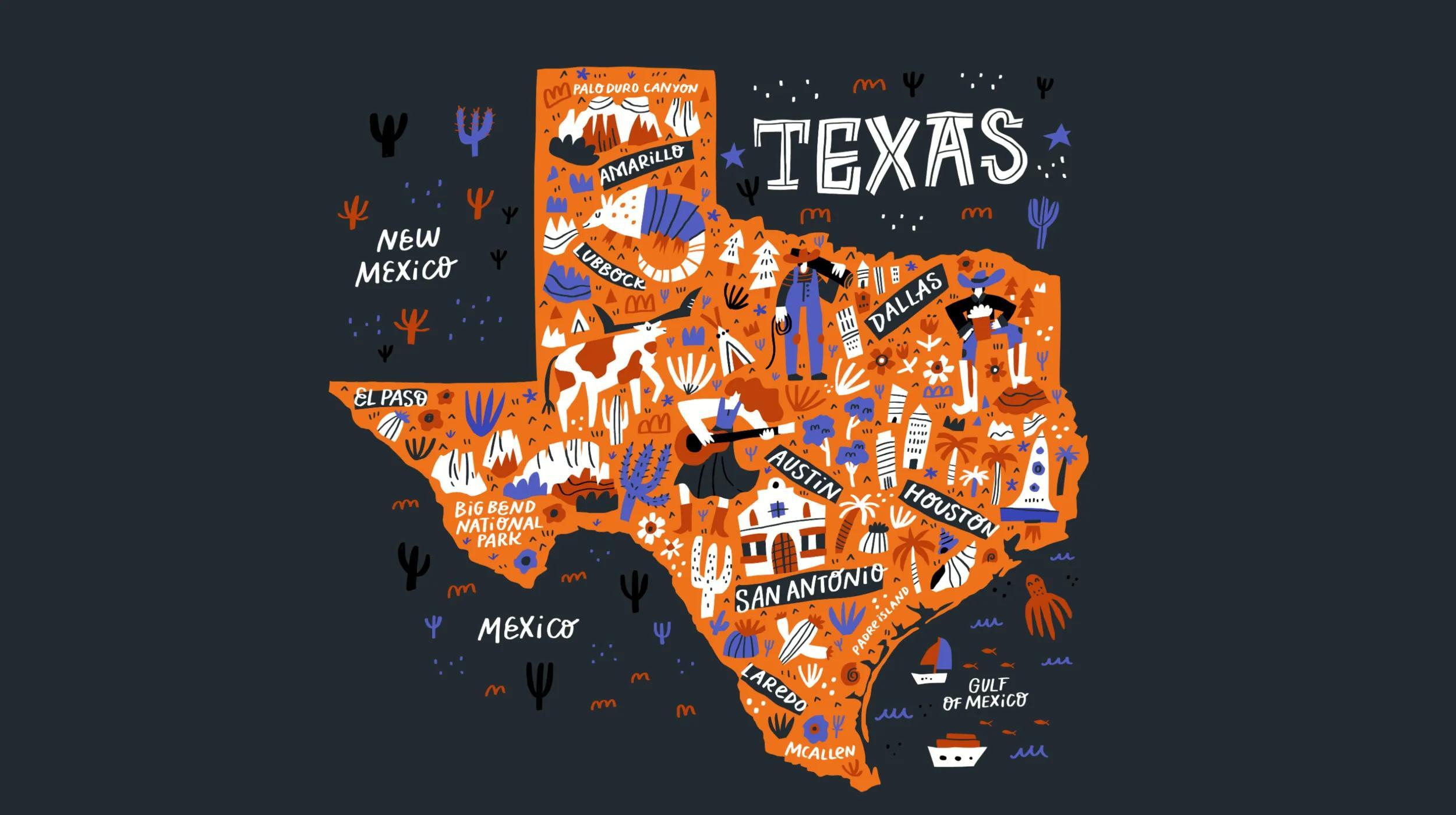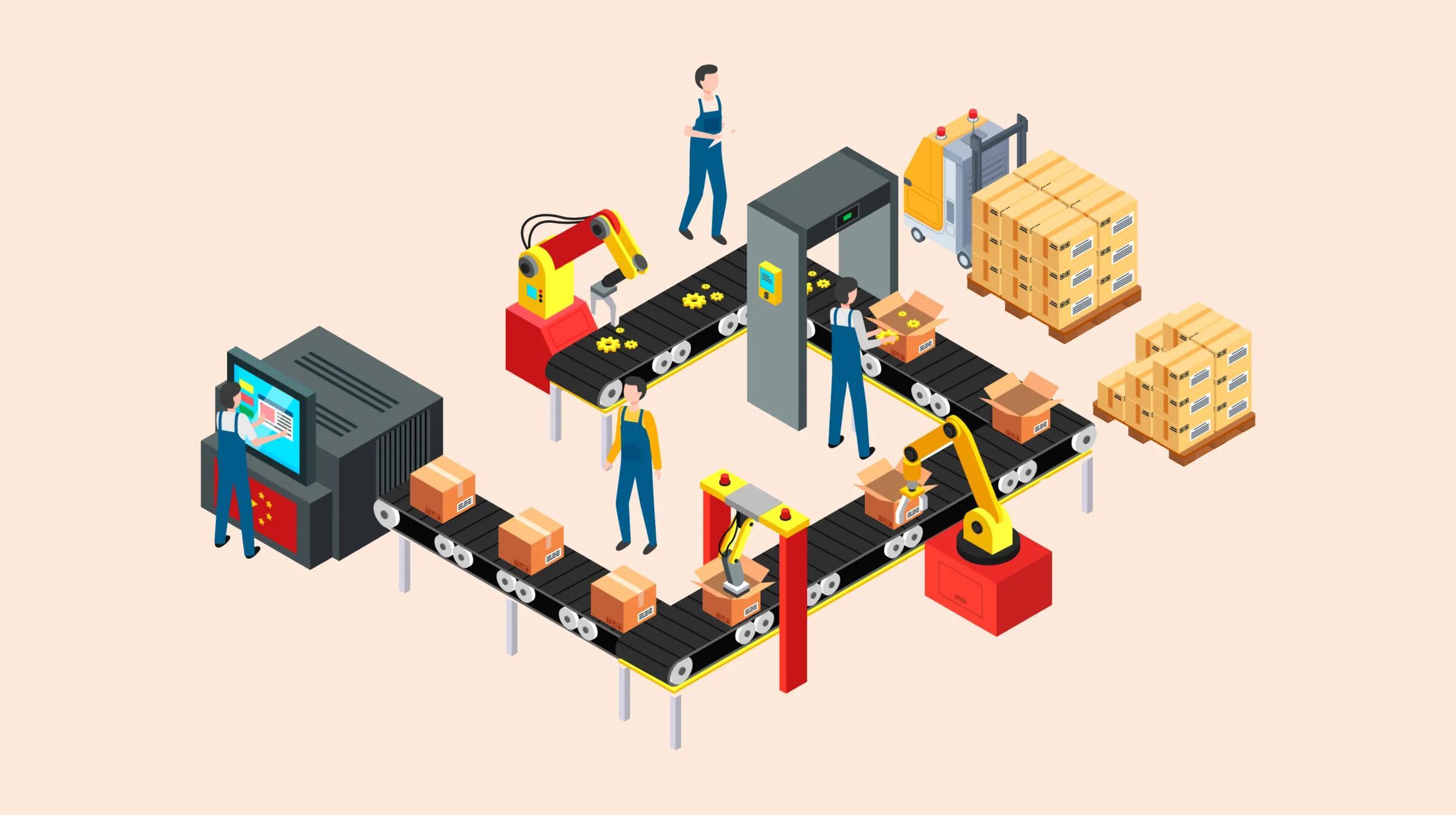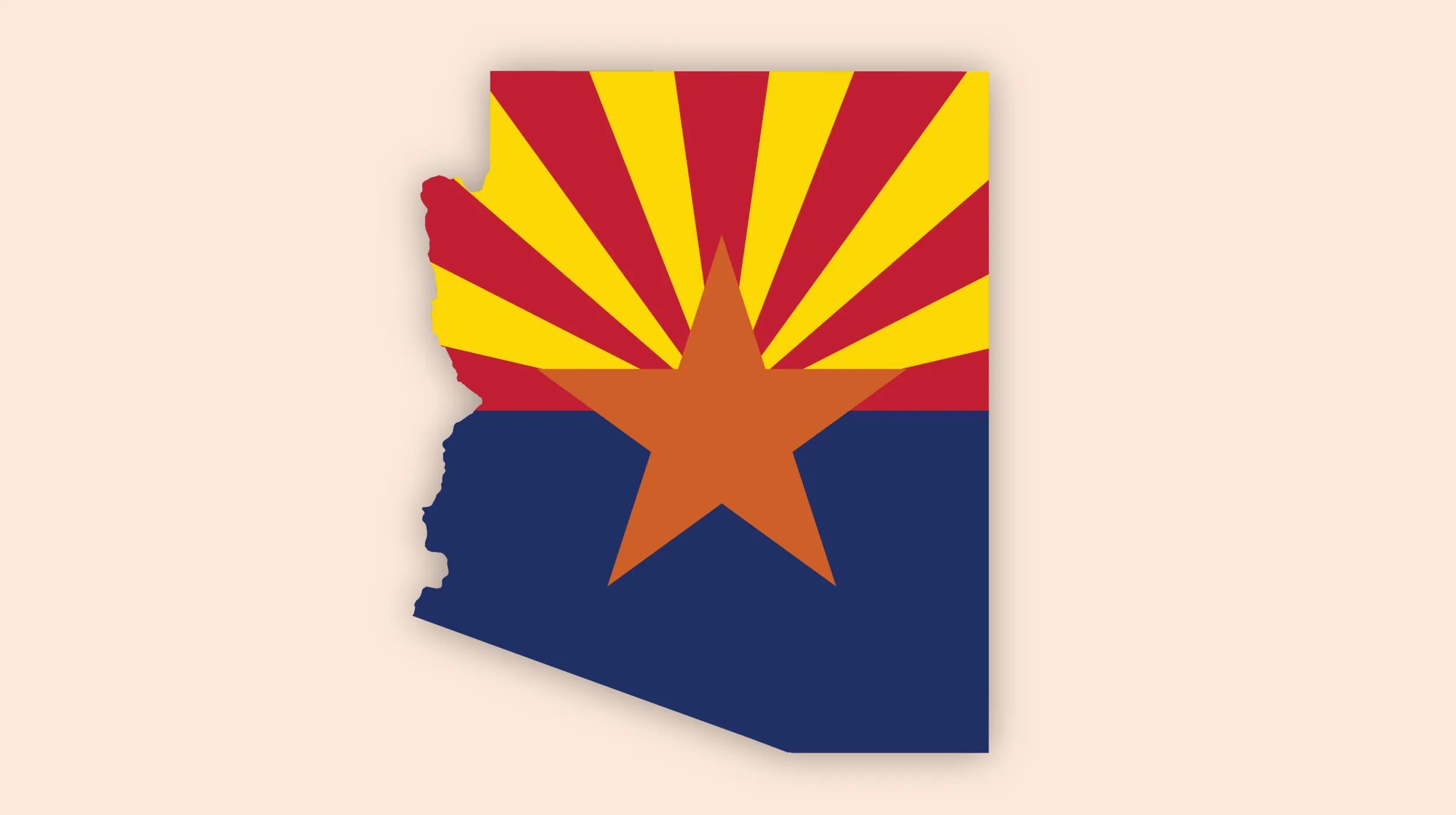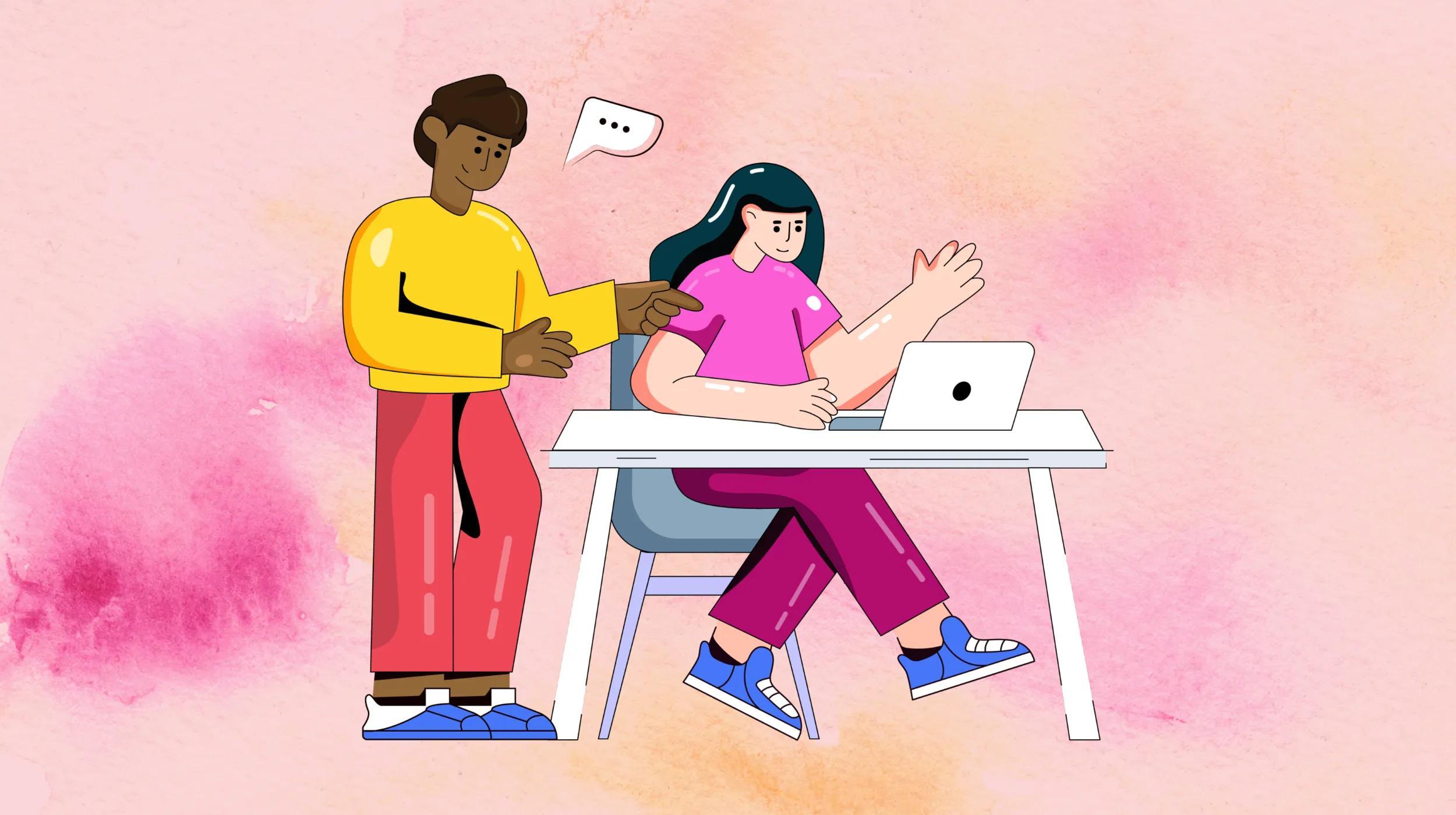Empower your journey with curated content from
GoDaddy ResourcesChoose your Country/Region
- Argentina - Español
- Australia - English
- België - Nederlands
- Belgique - Français
- Brasil - Português
- Canada - English
- Canada - Français
- Chile - Español
- Colombia - Español
- Danmark - Dansk
- Deutschland - Deutsch
- España - Español
- Estados Unidos - Español
- France - Français
- Hong Kong - English
- India - English
- India - हिंदी
- Indonesia - Bahasa Indonesia
- Ireland - English
- Israel - English
- Italia - Italiano
- Malaysia - English
- México - Español
- Nederland - Nederlands
- New Zealand - English
- Norge - Bokmål
Copyright © 1999 - 2025 GoDaddy Operating Company, LLC. All Rights Reserved.
Use of this Site is subject to express terms of use. By using this site, you signify that you agree to be bound by these Universal Terms of Service.