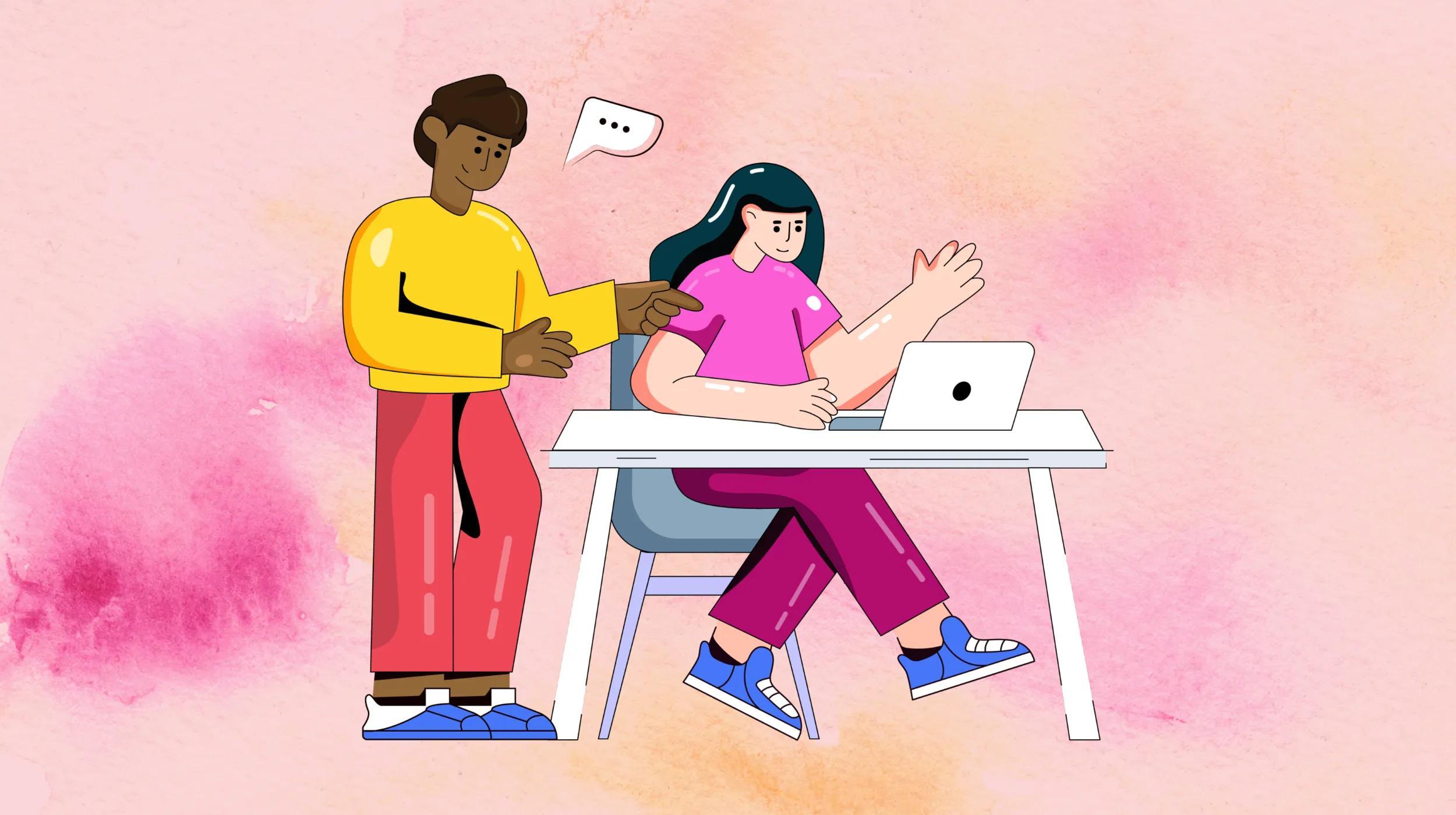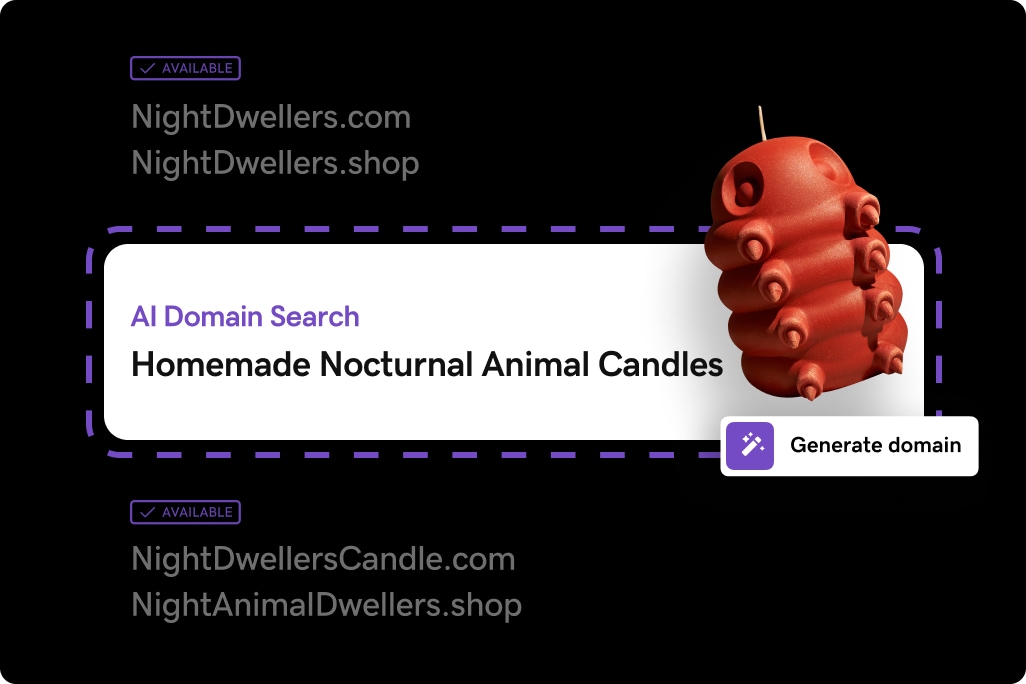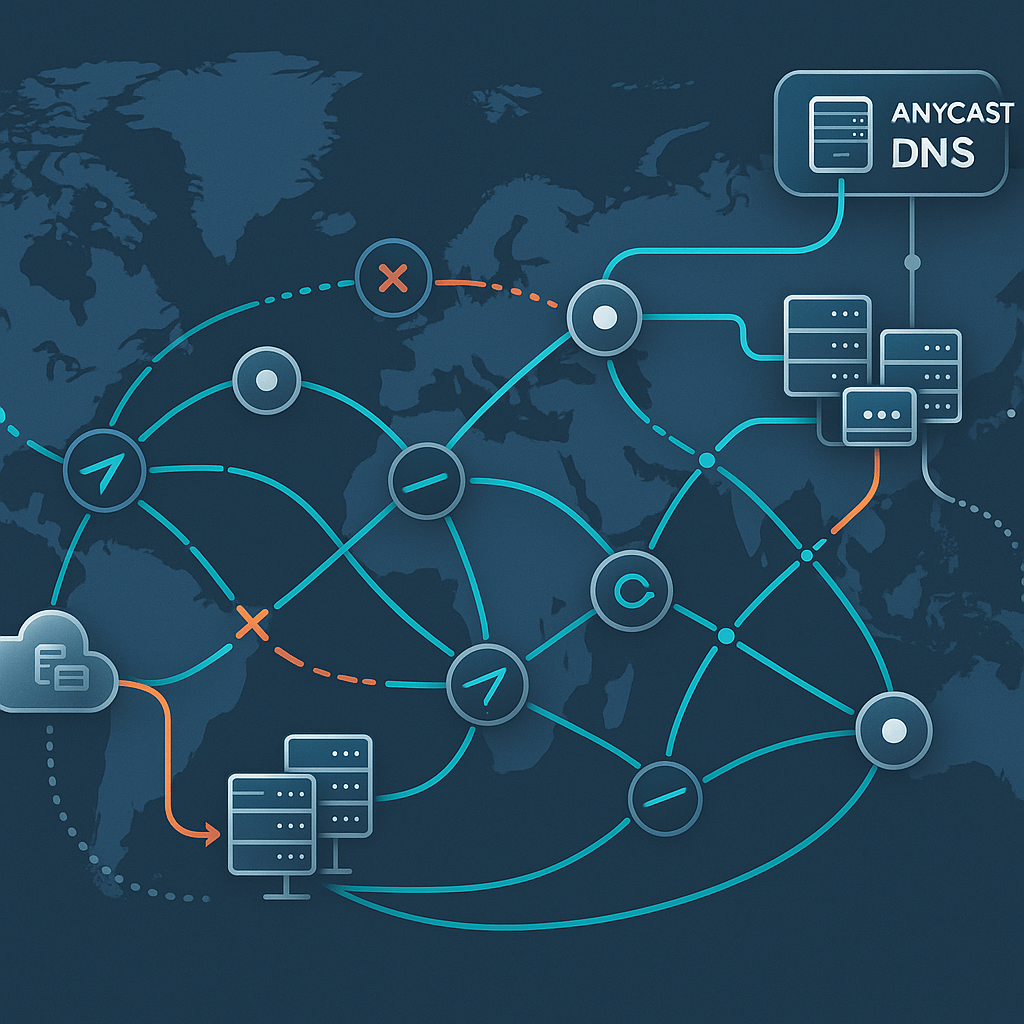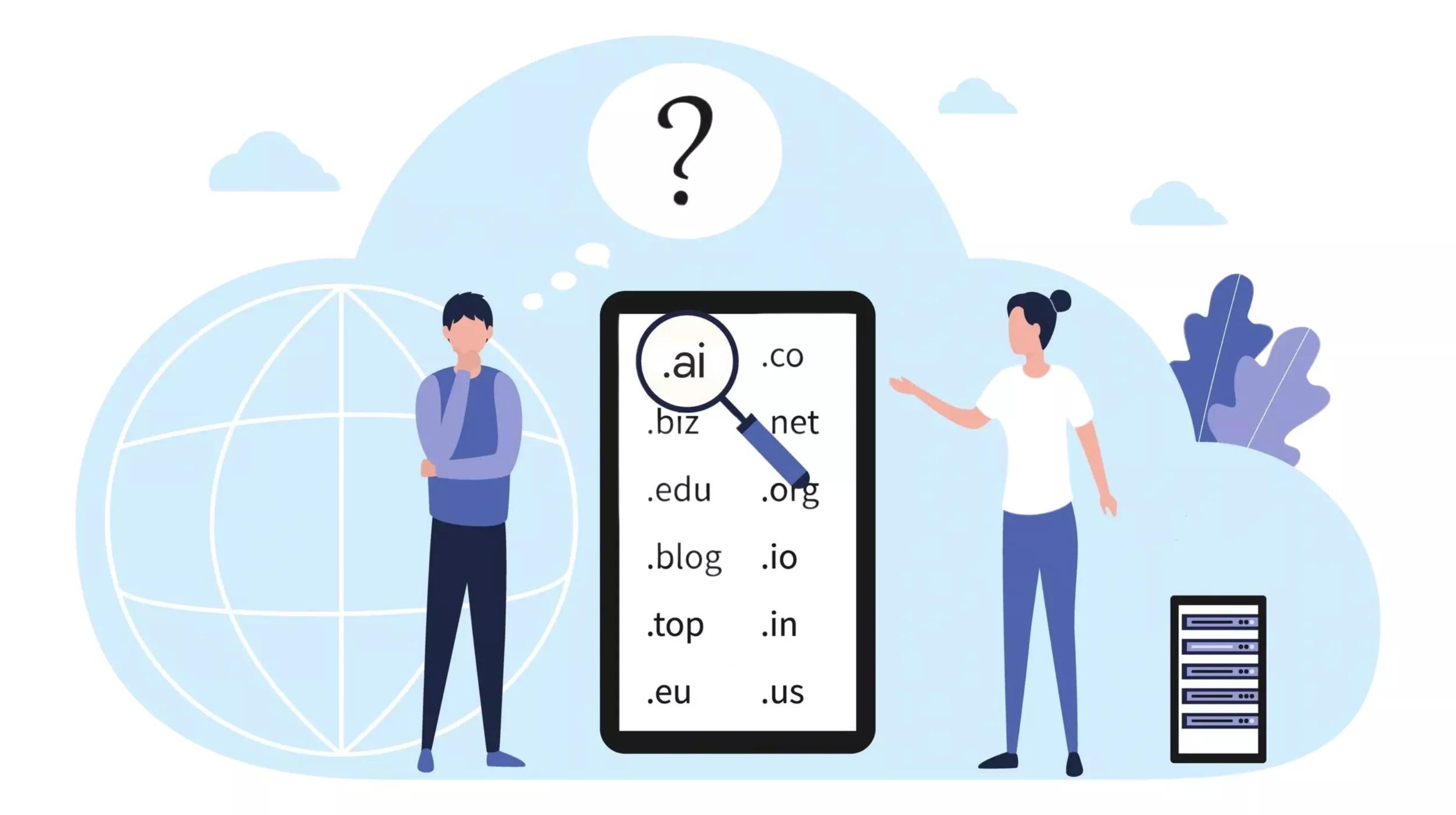In the vast landscape of domain names, not every domain name comes with a complete set of identifying credentials. You either have a Fully Qualified Domain Name (FQDN) or a Partially Qualified Domain Name (PQDN).
So, what’s the difference?
We’ll start by exploring what a Fully Qualified Domain Name is before delving into how to look up the FQDN of a server and when this information is necessary.
Related: Understanding domain names – Domains vs URLs
Your business needs a website.
What is a fully qualified domain name?
Components of an FQDN
A Fully Qualified Domain Name (FQDN) is the complete domain name of a specific computer or host online. An FQDN consists of several elements: a hostname and a domain name, separated by periods.
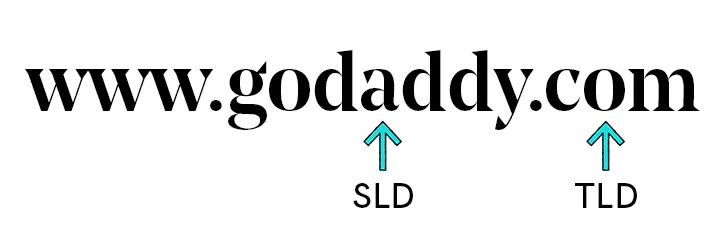
The format follows [hostname].[domain].[TLD], where the domain may include a subdomain. For example, in www.GoDaddy.com, “www” is the hostname, “GoDaddy” is the second-level domain (SLD), and “.com” is the top-level domain (TLD).
Reading an FQDN
We read an FQDN from right to left, starting with the root, moving through the TLD, and ending with the host.
Technically, FQDNs include a trailing period (e.g., www.GoDaddy.com.) that signifies the unnamed domain root zone, representing the internet. However, most software, including web browsers, automatically processes this trailing period.
Understanding DNS resolution
Recursive and iterative DNS lookups
DNS resolution involves two main types of queries: recursive and iterative. In a recursive DNS lookup, the DNS resolver fully resolves the domain name by querying multiple DNS servers until it finds the authoritative answer.
Conversely, in an iterative DNS lookup, the resolver receives referrals to other DNS servers and queries each one step-by-step until it finds the IP address. This process ensures accurate translation of the domain name into its corresponding IP address.
DNS caching benefits
DNS caching stores previously resolved domain names locally, reducing the need for repeated queries and speeding up the resolution process.
By caching DNS responses, browsers and DNS resolvers can quickly retrieve IP addresses without traversing the entire DNS lookup chain, enhancing overall performance and efficiency.
Step-by-step DNS lookup process
A DNS lookup typically follows these steps:
1. A user enters a domain name into a web browser.
2. The DNS resolver checks its cache for the IP address.
3. If not cached, it queries the root nameserver.
4. The root nameserver directs it to the TLD nameserver (e.g., .com).
5. The TLD nameserver points to the authoritative nameserver for the domain.
6. The authoritative nameserver provides the IP address of the domain.
7. The resolver caches the IP address and returns it to the browser, which then loads the webpage.
How to look up a fully qualified domain name
Looking up the FQDN of your computer or server is straightforward. Follow the instructions for your operating system below. If your machine does not provide the FQDN, it is not connected to a domain.
Windows 11
1. In the taskbar’s “Search Windows” box, type “Control Panel” and select “System and Security.”
2. Next, select “System” and the FQDN is listed under Device Specifications next to the Device Name.
Mac OS
1. Open Terminal and enter `hostname -f` into the prompt.
2. Terminal will return the FQDN.
Linux
1. Open Terminal and enter `hostname -A` into the prompt. The “A” is case sensitive.
2. Terminal will return the FQDN.
FQDN use cases

In general, an FQDN is required to make a computer, device, or entity accessible on the internet. However, defining an FQDN locally isn’t sufficient to bring it online.
You must update the DNS record in the DNS settings so the DNS knows the specific location of the device. Defining your DNS namespaces allows the DNS to connect the FQDN to IPs, thereby locating your device online.
Obtaining an SSL certificate
SSL certificates are small data files that bind a domain to its server name or hostname. They are installed on a server to tie an organization’s identity to its location and are only granted to Fully Qualified Domain Names.
Most legitimate websites today have SSL certificates , which activate the padlock icon and https:// protocol on a website. SSL certificates are increasingly common and expected for conducting monetary transactions and transferring sensitive information.
GoDaddy provides a variety of SSL options to suit different business needs, including Standard SSL, Wildcard SSL , and Extended Validation (EV) SSL certificates[. To acquire a GoDaddy SSL certificate, visit their SSL Certificate page, select the desired certificate, and follow the on-screen instructions to purchase and register your certificate.
Connecting to a host remotely
If you don’t want to or can’t connect to a remote host or virtual machine (VM) via raw IP, such as through SSH, you need to specify the Fully Qualified Domain Name. The DNS server resolves the FQDN to its IP address, contacts the host, and returns a login prompt.
If you’re using an application to connect to a server, you might need the FQDN so the DNS can find the server. For remote hosts outside your ISP, the FQDN is typically required.
Accessing specific domain services or protocols
Essentially, any activity that transfers information across a network involves DNS and therefore requires an accessible FQDN. Whether connecting to a File Transfer Protocol (FTP) server or an email server, knowing its Fully Qualified Domain Name or IP is necessary. For example, setting up email on your smartphone often requires knowing the FQDN of the email server.
FAQ
What is the difference between an FQDN and DNS?
A Fully Qualified Domain Name (FQDN) is the complete domain name of a specific host or computer on the internet, including the hostname and domain name, such as www.example.com. DNS (Domain Name System) is the system that translates these domain names into IP addresses, allowing browsers to load internet resources efficiently.
How can I find my FQDN?
You can find your FQDN by following the instructions specific to your operating system. For example, on Windows 11, you can navigate to the System settings to view your Full Computer Name. On Mac OS and Linux, you can use terminal commands like `hostname -f` or `hostname -A` respectively to retrieve your FQDN.
Can an FQDN be an IP address?
No, an FQDN cannot be an IP address. An FQDN is a human-readable domain name that uniquely identifies a host on the internet, whereas an IP address is a numerical label assigned to each device connected to a computer network. DNS is used to translate FQDNs into their corresponding IP addresses.
Conclusion
If you didn’t know what a Fully Qualified Domain Name was before, you’re likely amazed by how frequently you interact with FQDNs in your daily online activities and the robust Domain Name System operating in the background. So go ahead—look up your computer’s FQDN or share your knowledge with others.