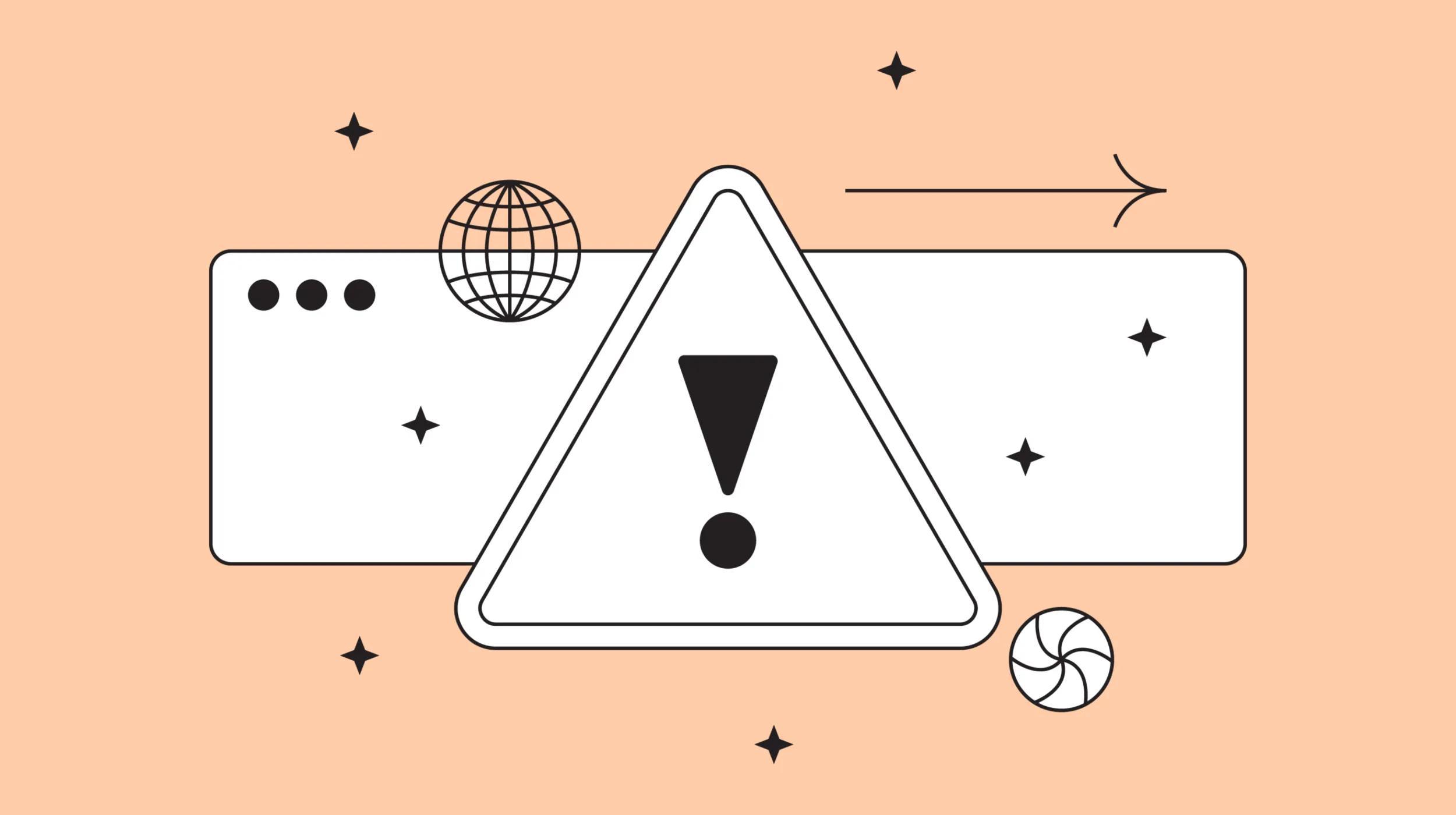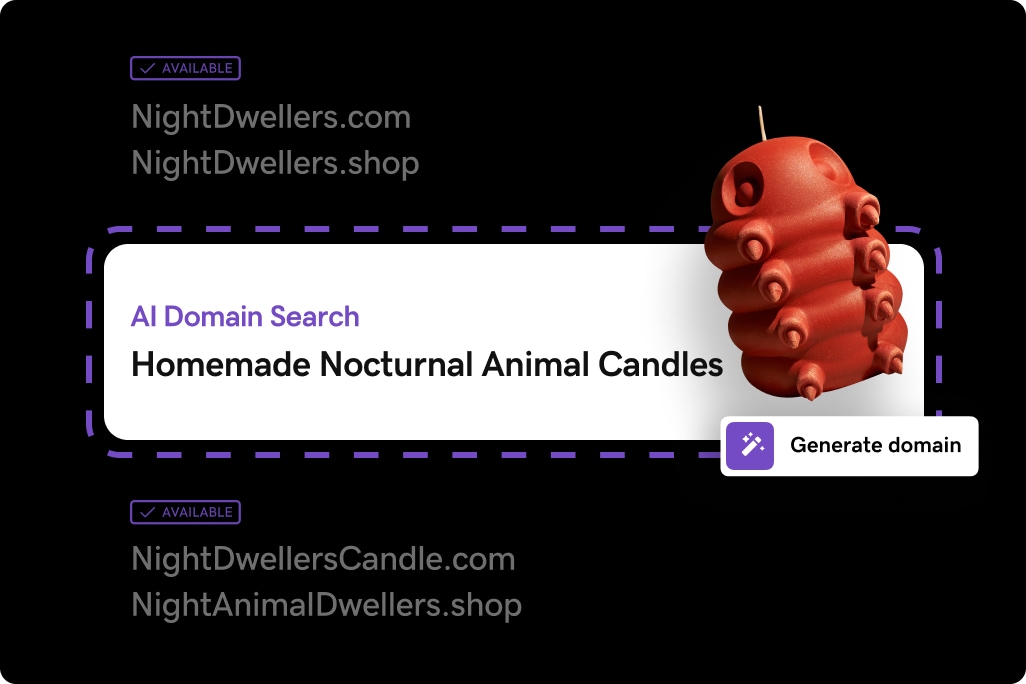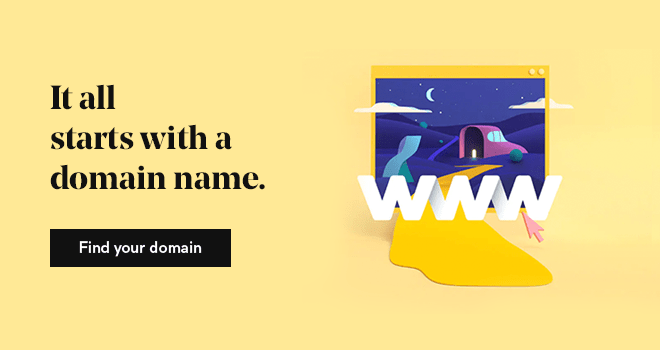When facing issues with your website or email, it’s vital to understand how to check DNS for your domain name. DNS — which stands for “domain name system” — works much like an online phone book.
The DNS of a domain name tells the internet which settings to use for your website and email. DNS is used by every website on the internet, simplifying the process by allowing visitors to remember a word or phrase (your website domain) instead of an IP address.
For example, when you type in GoDaddy.com, your ISP checks the DNS for that domain.
It finds that this website is hosted at 208.109.192.70, then goes to that IP address, retrieves GoDaddy’s website, and displays it in your browser. If not configured correctly, DNS can cause a number of issues.
In this post, you will learn how to check DNS issues using GoDaddy’s DNS Manager and other online tools.
Common DNS issues and solutions
Things can get tricky when setting up the DNS zone file for your domain name. Let’s take a moment to learn how to check DNS issues that you might face, and then review possible solutions to get things back up and running.
1. My website isn’t loading
Solution: Check the A record to find where your site is hosted.
A DNS zone file consists of many records, such as A, CNAME, MX, and TXT. The A record contains the IP address of your web host, and it must be entered correctly for your site to load properly.
Without the A record, the internet won’t know where to find your website. If your site goes down, checking the A record should be your first step. This will tell you who your web host provider is and who you should contact for further troubleshooting.
Read on to learn how to use tools for troubleshooting scenarios like this.
2. DNS record changes are not updating
Solution: Find where your nameservers are managed, or point nameservers to GoDaddy. Nameservers tell your domain name where DNS is controlled.
When you register a domain name with GoDaddy, it is automatically assigned to GoDaddy nameservers. This means your DNS will reside at GoDaddy, and any changes will need to be made with GoDaddy’s DNS Manager.
However, some web design companies may ask you to change your nameservers to their own, allowing them to make changes to the DNS seamlessly.
If your nameservers are at GoDaddy, proceed with further troubleshooting on GoDaddy’s website. Otherwise, contact the nameserver provider to figure out how to check DNS. If you would like to set your domain name back to GoDaddy’s nameservers, refer to this help article.
Pro tip: GoDaddy’s nameservers usually include domaincontrol.com. If they’re set to anything else, your DNS troubleshooting may need to be done elsewhere. Nameservers can be pointed back to GoDaddy if needed, but you will need to build a new zone file.
3. Email is not sending or receiving
Solution: Verify you’re using the correct MX records for your email provider.
Before troubleshooting email, first check the MX records in your domain’s zone file. The MX records tell your domain name the proper settings to use for email. If your MX records aren’t configured correctly, your email might not work as intended.
Compare MX records to your email provider’s recommended settings. If they’re different, make sure you update them as needed. If MX records are set up correctly, but you’re still having issues, contact your email provider for further troubleshooting.
4. www does not work with my domain name
Solution: Add a CNAME record for www.
Most people no longer use “www” when they type your domain name. But what if they click a link to your website? Links usually include www, and this might cause your visitors to get an error if your DNS is not configured to use www. To configure your DNS to use www, you must use a CNAME record with the following settings:
- Host: www
- Points to: @
- TTL: 1 Hour
Pro tip: DNS changes can take up to 48 hours to propagate around the world. If your changes don’t immediately take effect, check back later. If 48 hours pass with no update, contact support.
5. Record changes are taking longer than usual to propagate
Solution: Lower the TTL time to speed up propagation.
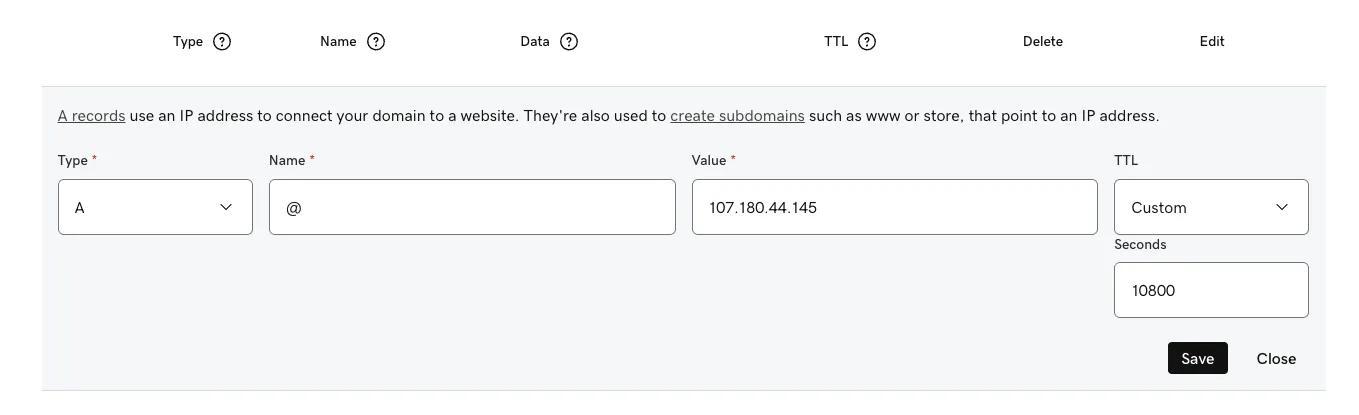
Any changes made to your DNS can take up to 48 hours to propagate throughout the world. However, lowering the TTL (Time To Live) for records can change the rate at which they propagate.
TTL times are set in seconds; therefore, one hour equals 3,600 seconds. One hour is a standard TTL value, but GoDaddy’s DNS manager will let you set a TTL as low as 10 minutes (or 600 seconds).
A TTL can be changed for existing records and can also be set when entering a new record into your DNS.
To change this with GoDaddy’s DNS Manager, click the pencil icon to the right of the record you would like to modify. In the window that displays, go to the TTL dropdown, and then select Custom. Here you can enter your desired TTL in seconds.
Pro tip: With GoDaddy, the default TTL setting is optimized and generally doesn’t require adjustment.
What is DNS failure?
It’s like dialing a phone number and getting a busy signal. There can be multiple reasons for it, but the end result is typically the same — a failed connection.
A DNS failure occurs when users are unable to connect to an IP address via a domain name. A message may pop up that says “DNS server not available” or “Server DNS Address could not be found.”
Potential sources of DNS failure
For quick web access, many components need to work together. DNS failure typically occurs when there is an issue with one of these:
- Router or modem
- Browser
- Computer
- ISP (Internet Service Provider)
How to check DNS with GoDaddy’s DNS Manager
Your domain portfolio might include one or many domain names. Knowing how to check the DNS zone file with GoDaddy can save you time. Here’s how to check DNS from your GoDaddy account:
- Log in to your Domain Portfolio.
- Click on the domain name that you’d like to manage.
- On the Domain Settings page, click on the DNS tab.
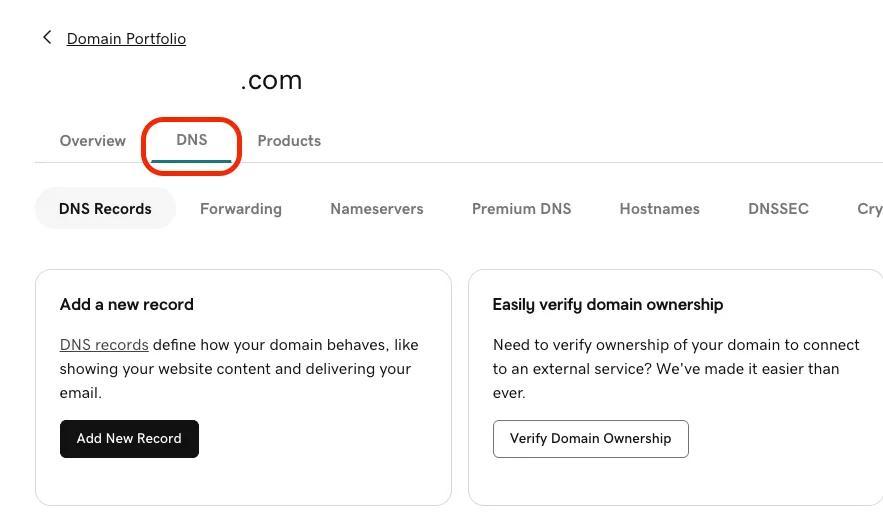
Please note, these steps might vary for DNS management outside GoDaddy. If you’re not sure how to check DNS and your domain is hosted elsewhere, check with your provider or use one of the tools below.
DNS lookup tools
DNS lookup tools play a crucial role in providing instant results and verifying DNS records against authoritative name servers. These tools function by returning an IP address when a domain name is entered (e.g., www.example.com). This addition will enhance user understanding of DNS diagnostics.
How to check DNS with other tools
Now you know how to check DNS with GoDaddy, but there are other online tools you can use to diagnose DNS issues. These will help you troubleshoot DNS, no matter where your domain name is registered.
Whatsmydns.net
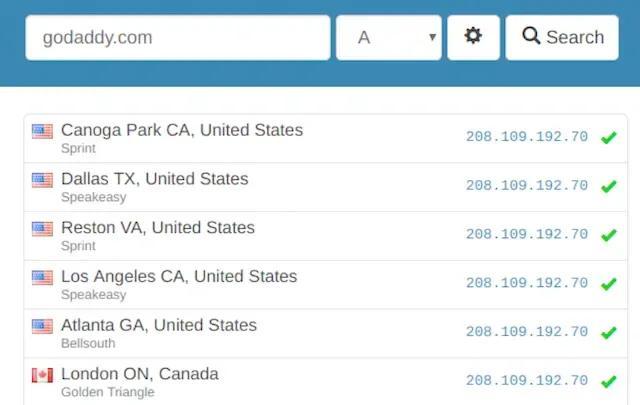
Whatsmydns.net is a great DNS propagation checker you can use to find where record changes have propagated around the world. All you have to do is enter your domain name and select the record you want to check.
Dig from GSuite Toolbox
Google has its own set of tools you can use to check DNS and diagnose common issues. Just enter the domain you’re diagnosing and select the record you want to check. Unlike Whatsmydns.net, however, Google’s tool will not show how records have propagated.
Dig Web Interface
For more advanced users, Dig Web Interface offers additional features to check DNS. It can also check for both domain names and IP addresses.
Understanding DNS security
Back when DNS first became available, it lacked security, making it vulnerable to cyberattacks. That’s one reason why understanding DNS security is key for protecting data and users. Let’s take a look at common risks and best practices for safeguarding DNS.
DNS poisoning
When corrupt DNS data is inserted into the cache of a resolver, it’s called DNS poisoning. This can send users to malicious sites instead of the site they thought they were heading to. That’s why it’s important to exercise caution when you’re changing DNS settings — a critical factor in preventing potential vulnerabilities.
DNSSEC technology
Domain Name System Security Extensions (DNSSEC) technology plays a big part in protecting against phishing and cache poisoning. DNSSEC can boost secureDNS management for users by making sure responses to DNS queries are authentic.
What are DNS issues?
DNS issues can arise from problems with domain name servers or DNS records, or their configuration. Troubleshooting DNS issues is a must-do for making sure web browsers and online services can track down the correct IP address for websites.
In conclusion
Now you know how to check DNS. The next time you run into issues, you’ll be able to troubleshoot a bit on your own. If you ever encounter problems, you can always contact GoDaddy for assistance. We’re here 24/7 with award-winning customer support!