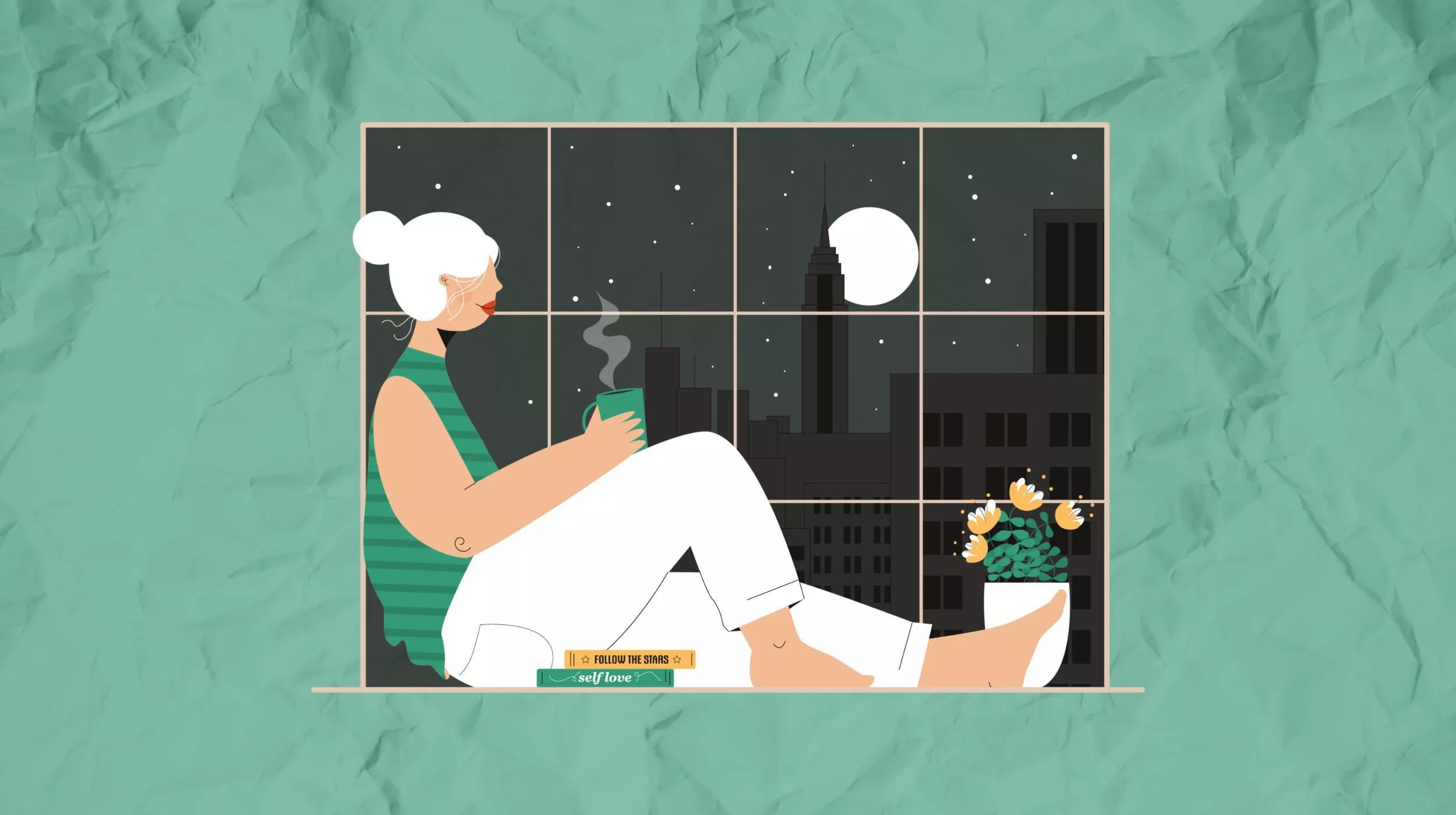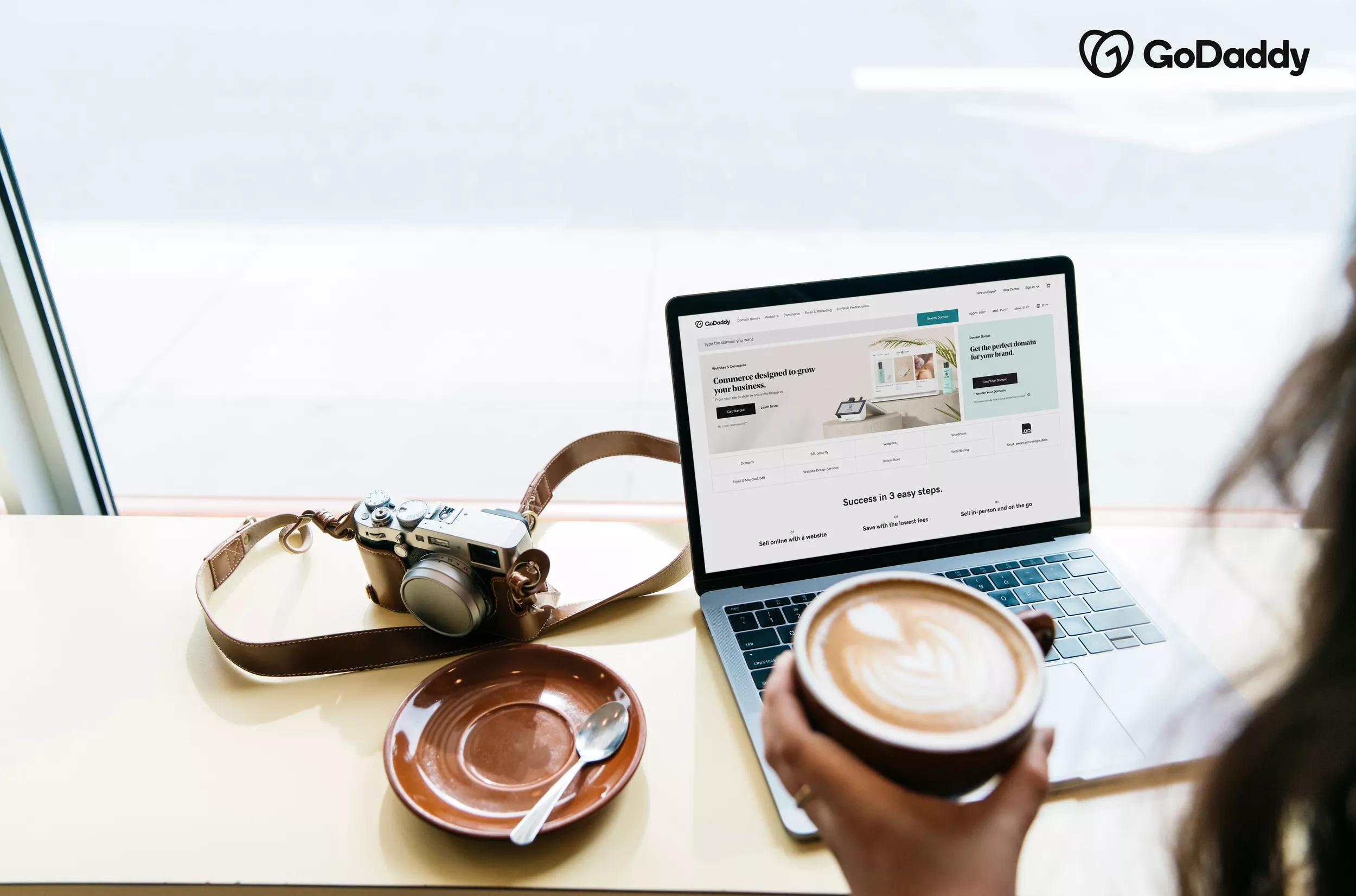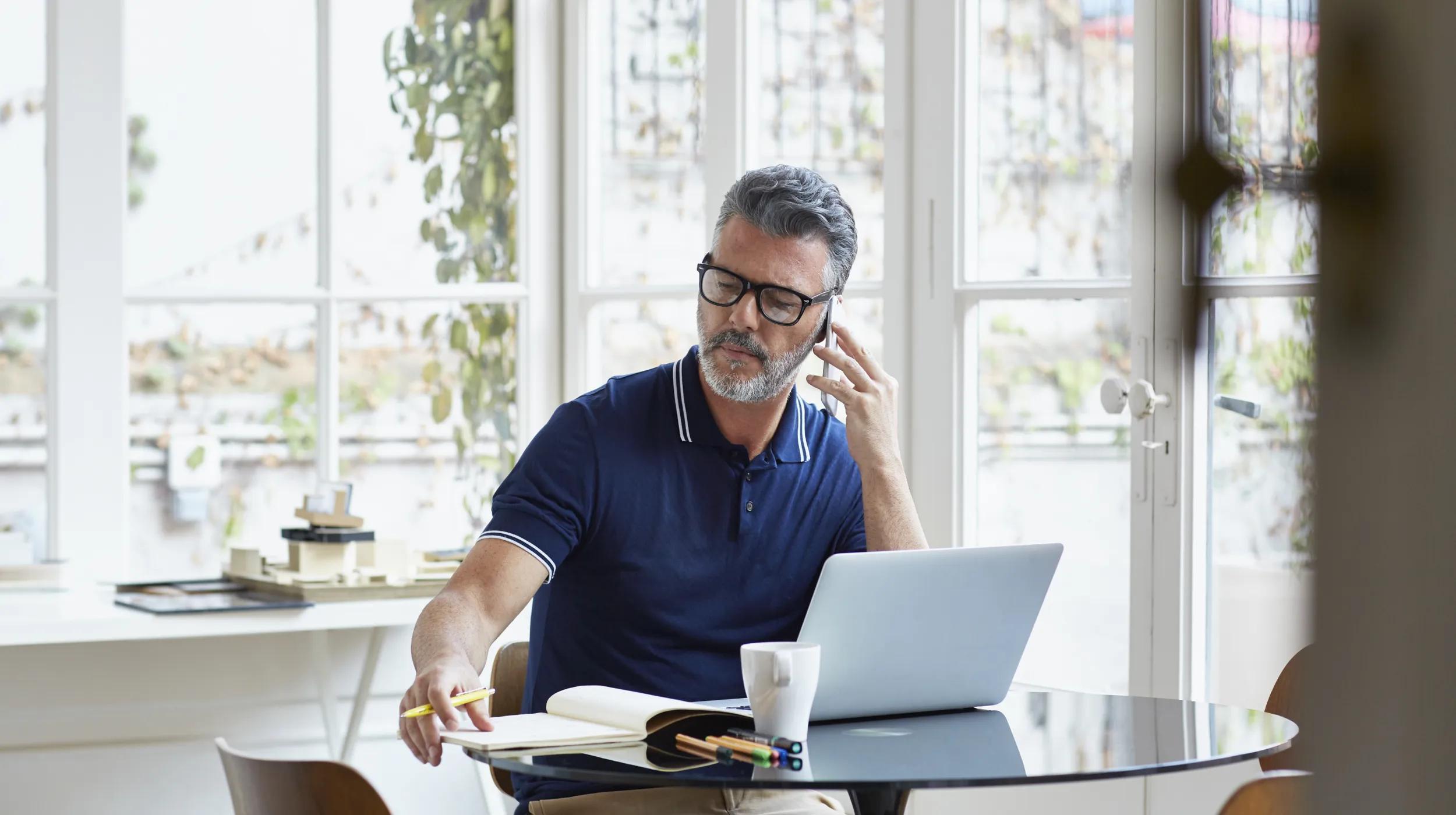There's never been more content online, and there's a real risk of creating content that disappears into the void without being noticed or remembered by anyone.
But get it right, and the payoff is huge: more leads, organic traffic, sales and a real relationship with your audience.
For individuals who are just posting content for fun or to keep their network updated on their lives, there's no loss. But brands that are pouring resources into their content marketing strategy are bleeding money as they fail to attract and retain attention online.
Between finding your target audience and learning to produce content that converts, developing an effective content marketing strategy is a big task.
Your business needs a website.
Content marketing is intimidating when you're new, but don't worry. I'm going to help you make a content strategy tailor-made for your skill level and brand. In this beginner's guide to content marketing, you'll learn:
- Different content formats and channels available to you
- Secrets to creating highly relevant content for your target audience
- How to develop a successful content marketing strategy
Plus, I'll share tips from experts and content marketing examples to help inspire you to start creating today. Let's dive in!
Disclaimer: Opinions belong to the author alone and do not necessarily represent the views of GoDaddy. All trademark rights belong to their respective owners. Third-party trademarks are used here for demonstrative and educational purposes only; use does not represent affiliation or endorsement.
What is content marketing?
Content marketing is a form of digital marketing where brands share free content such as photos, videos, blog posts, etc. with the hopes of this free material catching the attention of potential customers and ultimately driving lead generation or sales.
Your content should exist to help the viewer and make them feel like the center of your brand. Brands that see a strong ROI are those that prioritize high-quality content that's genuinely helpful to viewers.
Some brands mistakenly use their content marketing as a megaphone to repeatedly share their offers, and it has the opposite effect. Content that's all about you and your offers will make the viewer feel alienated, and you'll be undercutting your content marketing efforts.
Content marketing is a long-term process. Viewers may consume free online content for years before converting, and nurturing a genuine relationship with viewers is the key to success.
3 fundamentals of effective content creation

Before diving into platforms, strategies and content production, it's important to understand what effective content marketing is made of.
1. Be consistent
Content is a form of organic marketing, which means that you have to earn viewers' attention. That doesn't happen quickly, and it won't happen unless viewers genuinely get to know you over an extended period of time. That's where consistency comes in.
"Most people post for a week or two and then give up," said Tasleem Ahmad Fateh about creating content on LinkedIn. "What they forget is that managing your online reputation is not a one or two-week job."
Tasleem calls himself the Robinhood of LinkedIn, and shares this perspective: "You now have access to a speakerphone that can potentially reach a billion people. Don't say hi once and then disappear. You owe it to your business and if your product helps people then you owe it to the world to let them know."
2. Create valuable content
The best content marketing doesn't feel like marketing at all to the viewer. Viewers feel like they're consuming helpful tips, insights and ideas, which happen to be packaged by brands. The keys to this working effectively are the quality of the tips and how they relate back to your offers.
This practice dates back more than a hundred years because the fundamentals of content marketing haven't changed: your content marketing success relies on the value that your content has to viewers.
Exercise: Open social media and scroll until you find content produced by a business. Look critically at it. What value is it giving the viewer?
3. Masterful storytelling
More content is being created online than ever before, and the best way to get viewers to trust you over your competitors is through authentic storytelling.
“Customers won't buy from you until they trust you, no matter how great an expert you are,” shared StorySelling Coach Maham Kabani.
“Instead of shouting ‘buy from me,’ let your story inspire them. Mastering storytelling ensures you win against algorithm changes, growing platforms, increased competition, and AI concerns.”
Set content marketing goals beforehand
While it's easy to run away with enthusiasm and start creating content immediately, take this word of warning: don't create content at random. A successful content marketing strategy must have clearly identified goals in place so your content is always productive for your brand and your target audience.
Here are some common content marketing goals to consider:
- Problem education: help viewers understand the problem that your brand sells a solution to
- Market differentiators: educate viewers on the differences between your product and others on the market
- Website traffic: drive viewers to click through to your website to learn more
- Lead generation: get viewers to sign up to join your email list, try a free sample, get a live demo, hop on a discovery call, etc.
- Thought leadership: publish authoritative content that establishes you or your company as leaders in your industry
- Market research: compel viewers to engage with your content and provide feedback so that you can learn more about them and their needs
- Sales: share your offer and try to get viewers to purchase
- Relationship development: help past customers or clients get more from their investment with your brand
Mindset: Content marketing is not the process of randomly sharing whatever you're thinking about today. There needs to be a highly relevant takeaway for viewers and a goal outcome that's valuable to your brand.
Types of content marketing
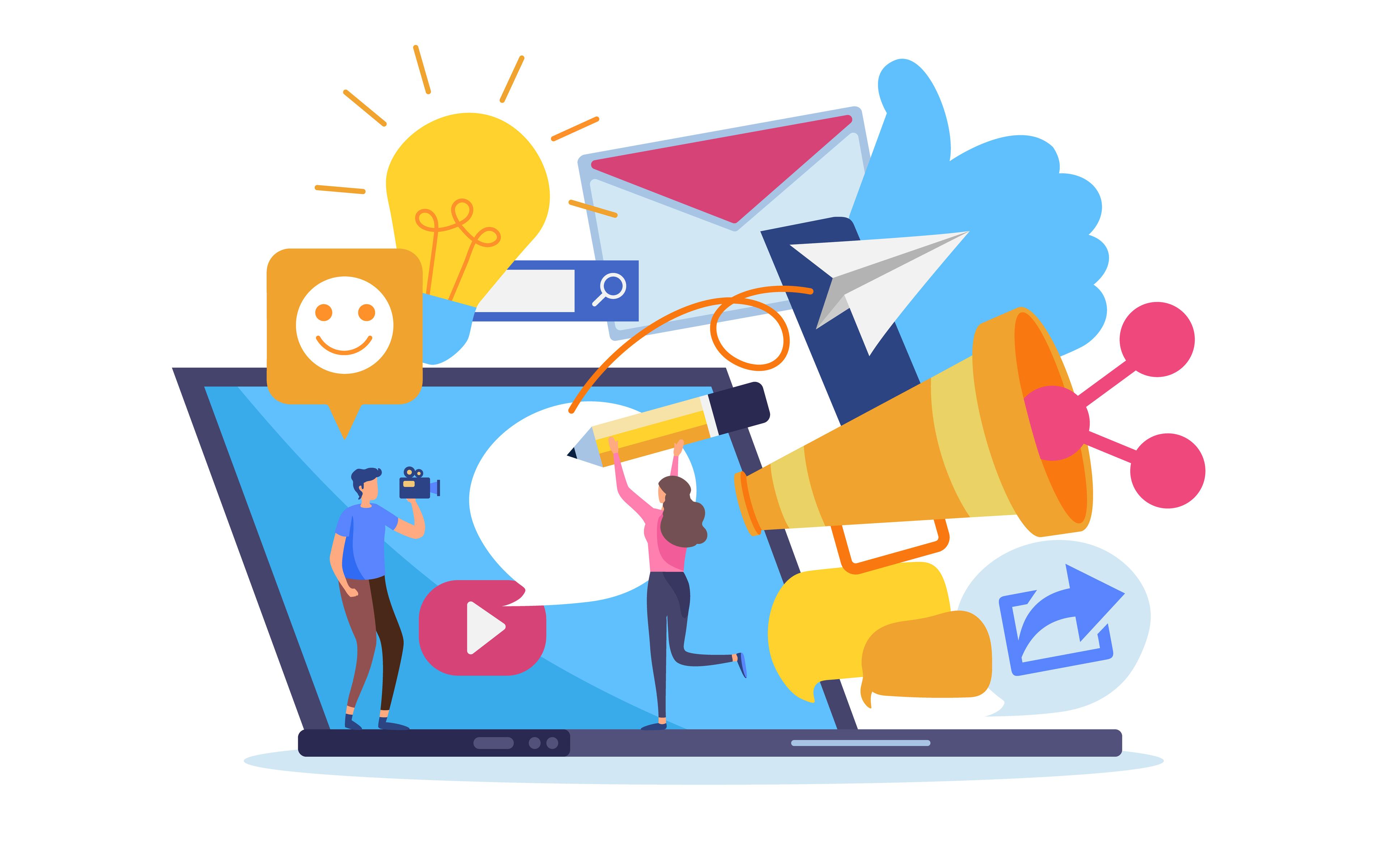
Not all of these types of content marketing will serve your audience and business goals equally. So, what type of content should you be producing for your brand? That depends on your product, skills and the amount of time that you have to invest.
The most common content formats are written text, photography, videography and audio content. Some brands will also expand into free print magazines or apps, but we're going to focus on the most popular digital formats and look at which platforms you can publish this content on.
Blog posts
A blog post is a form of written content that contains multimedia (photos, embedded YouTube videos, etc.) to help educate readers on a specific topic. A blog post is typically 1,000+ words long and published on your own website.
The great opportunity at hand with blogging is the potential website traffic from search engines. Write content that's optimized for search engines and Google can send viewers to your blog on autopilot. To blog effectively, you need to write blog content that converts and learn how to do keyword research and search engine optimization (SEO).
Blog posts are a great place for more in-depth content when compared to social media. The content takes longer to produce, but it pays off if the posts are SEOed because they have an incredibly long lifespan. While a social media post may only last a few hours, days or weeks, a blog post can be updated and bring in potential customers for years.
Blogging is an incredibly versatile platform. Existing content, such as your social media posts, can also be repurposed and embedded into blog posts. Then once each blog post is published, it can be turned into dozens of smaller pieces of content for social media and your email list.
Podcasting
Podcasting is a type of audio content that listeners usually download on their phone and listen to while doing another task, such as commuting to work or cleaning their house. You can podcast alone or bring on guests.
By podcasting alone, you get to share your unique industry insights and advice in a very personal format with listeners. Should you choose to bring on guests, you let your audience become a fly on the wall of your conversation. You can find guests through social media platforms or podcasting platforms such as PodMatch.
Lauren McGoodwin, founder and CEO of the Career Contessa, shares how her podcast has been a value to her content marketing strategy:
Lauren McGoodwin
The podcast works as a marketing tool in two ways: we gain new listeners/readers who find value in the show and then continue to follow our brand and as an engagement tool for our current audience. Being able to listen to my voice, gain valuable advice, and get advice that makes a real impact in their career only helps further drive brand engagement, loyalty, and trust.
"If you're new to podcasting, don't be afraid to experiment! We started with 10-episode seasons that were super-produced but pivoted our format to more Q/A style during Covid to address immediate pain points. The Q/A style that focuses on a more specific 'how-to' topic was ultimately more helpful so we've kept that format and continue to test new things!"
Email marketing
Whether you're aware of it or not, you're probably already participating in this form of content marketing with other brands. Open up your email inbox and see if you have emails from companies that have the word "unsubscribe" at the bottom. If you see this, then you've received a marketing email blast from a company.
There's an unsubscribe button at the bottom because the message was sent through email marketing software, which allows brands to easily send emails to large groups of people at once, rather than entering every single subscriber's name into the "to" section in Gmail. This is what separates normal emails from email marketing.
Email marketing is a high-value part of your content strategy, and it's unique when compared to other content formats in a few big ways:
- You own your email list, unlike social media where you're borrowing space on a company's platform
- People will ONLY see your email content once they've opted-in to join your list, making it feel exclusive
- The personal nature of email helps you stay top of mind with your audience
Joining someone's email list is a big decision for consumers. We all get too many emails as it is and don't read half of them, so why should they both? In order to get potential customers or clients on your email list, you need to incentivize them with a free email offer and then continue to send high-value content to their inbox to keep them engaged.
These free email opt-ins can take any form: ebooks, templates, digital products, etc. Once produced, you'll use this free product to fuel your email marketing efforts for months! You'll leverage your other marketing channels (social media, blog, etc.) to funnel viewers to this freebie.
Video marketing
Video marketing comes in two forms: long-form content or short-form videos.
YouTube is the original video marketing platform. It was originally known for long-form horizontal content, but it also expanded to allow short-form vertical videos (called YouTube Shorts). Short-form content was made famous by TikTok but can be published on most platforms now.
Kristin Wilson, founder of Traveling with Kristin, shared how YouTube marketing helped grow her business:
"Starting a YouTube channel has transformed my business, bringing in new client leads daily and helping my content rank in Google and YouTube searches. Starting a channel has also opened up new revenue streams for my business, from Google AdSense to affiliate income to brand deals, sponsorships, and speaking engagements," she shared.
"My biggest tip for an entrepreneur who is starting on YouTube is to first decide why you want to start a channel. Is it for brand awareness, lead generation, or positioning yourself as an expert in your field? Then, focus on your niche. Create an ideal viewer avatar and ensure that the content you create is for one person and one purpose. Play the long game as it can take years of work and study to find success on YouTube. Aim for 1% improvements over time."
Social media content
The term "social media content" is an umbrella term that covers all social platforms. The fundamentals of social media are the same, but individual algorithms and user behavior vary greatly between platforms.
Here's a quick overview of the most popular social media platforms and the content that's shared there:
- TikTok: short-form and mid-length video
- YouTube: long-form or short-form videos
- Instagram: short-form video and photos
- Pinterest: photos and custom graphics
- X (previously Twitter): short-form written content
- LinkedIn: written and visual content
It's likely that you already have one of these accounts and don't have to start from zero building an audience. If you're pivoting from personal content to business content, update your profile on every platform to make sure that it looks aligned with your business goals.
Easy tip: Focus on engagement over everything else. It's a beginner's mistake to focus exclusively on follower count and impressions when you start to create content on social media. See social media engagement as your highest priority and you'll see real community being built instead of vanity metrics.
How to develop an effective content marketing strategy

Now that you understand the fundamentals of content marketing and you have an overview of the types of content, it's to package that into a strategy that you can start executing right away.
1. Identify your content goals
Clear goals make content creation easier for you and more impactful for your audience. Reference the list of content goals earlier in this article for ideas and decide where to focus your efforts.
Before publishing every single post, ask yourself: which of my goals does this serve? If you don't have a clear and immediate answer, then reexamine the content.
Easy tip: If you're working with a team of people to develop content, consider coming up with a content marketing mission statement to keep your goals top of mind.
2. Choose your platform
Will you start producing content for your blog, podcast, YouTube channel, Facebook account? It's time to decide! It's best to focus on one platform as you begin your content marketing efforts and expand over time.
Easy tip: Consider starting with the channel that you enjoy the most as a user. This will give you a natural understanding of the user behavior and what type of content performs well.
3. Batch-create content
Don't wait for content ideas to pop into your head every day of the week. Instead, use the time-blocking technique to plan out time to create content. Sit down at a specific time and create content that will be published for the next few days, weeks or months.
Here's an example of how this can look:
- Block out Monday from 9 am-noon to create content for LinkedIn
- Write as much content as possible during that time frame
- Publish some content immediately and schedule the rest for later
Batching is the most efficient way to create content quickly. By repeating your process over and over again, you'll learn where your slow-downs are and can improve the efficiency of your process.
4. Make a content calendar
What content is going out today? You shouldn't have to ask the question every day, and this is where a content calendar comes in. Leverage evergreen content (content that's relevant all year long) as well as holidays and seasonal trends as you populate your calendar.
As you batch-create content, don't just focus on content that will be published soon. Schedule some of that content to be published weeks and months into the future.
Easy tip: Not all platforms lend themselves well to automated posting. For example, it's easy to schedule blog posts to be published in the future, but Instagram reels that are going to use trending audio need to be published in real-time. When you can't automate the publishing of a piece of content, indicate on your calendar what's going out and set a reminder for yourself to publish it in real-time.
5. Experiment with campaigns
One of the most popular content marketing strategies is leveraging campaigns. Put simply, content marketing campaigns are themes. Identifying themes can take some of the heavy lifting out of the content production process.
Marketing campaigns can also be more technical and involve running a series of paid ads across platforms, but they can start small and help make the content creation process feel less like running on a hamster wheel.
6. Leverage content marketing tools
Executing a content marketing strategy is a big task, but the right tools help make it more manageable. Consider trying popular tools to see where you can save time:
- Content creation: Grammarly, Hemingway Editor, the GoDaddy Studio and user-generated content
- Keyword research: Google Keyword Planner, Keysearch and SEMrush
- SEO Optimization: Yoast, SurferSEO or Ahrefs
- Content planning/organization: Trello, Notion or Airtable
- Content distribution: Later, Buffer or Hootsuite
- Email marketing: Mailerlite, ConvertKit or Mailchimp
- Analytics/performance tracking: Google Analytics, Keyhole or Brandwatch
- Video creation: BigVu, InShot or Final Cut Pro
- Podcasting: Libsyn, Riverside FM or Anchor
7. Commit for one year
The goalpost of creating content for 1 year isn't rooted in data or research; it's a mindset. You're taking on a big task! You need to:
- Learn the platform of your choice
- See your content creation skills evolve
- Build an engaged audience from scratch
It's not a bad thing to be new to creating content, but it's a mistake to think that it's easy and full of quick wins. People who are only invested in the short-term will lose motivation and fizzle out, while those who are dedicated to improving their digital marketing and content creation will bypass them.
8. Perform a content audit
Your business goals and your target audience will both naturally evolve. It's important to check in with yourself and take an honest look at how your content marketing strategy can be improved.
A content audit should be a semi-regular part of your content marketing efforts. Consider conducting one at the end of every quarter.
If your growth stagnates, hire a digital marketer who specializes in the platform you're using and have them audit your content for you and provide insights and action items for growth.
Easy tip: The eighty-twenty rule usually applies to content marketing: 80% of your results will come from 20% of your efforts. Find the 20% of your content that drives 80% of your results and double down on what's working.
Final thoughts
A successful content marketing strategy will lead to more sales and easier lead generation, but a content strategy isn't something that happens overnight.
Focus on creating valuable content that centers your target audience (not you). Experiment with different content marketing tactics as you learn and grow and don't forget to have fun.
Your brand is like an island, and every piece of content acts as a bridge built into your island. Keep building bridges and watch how it transforms your business!