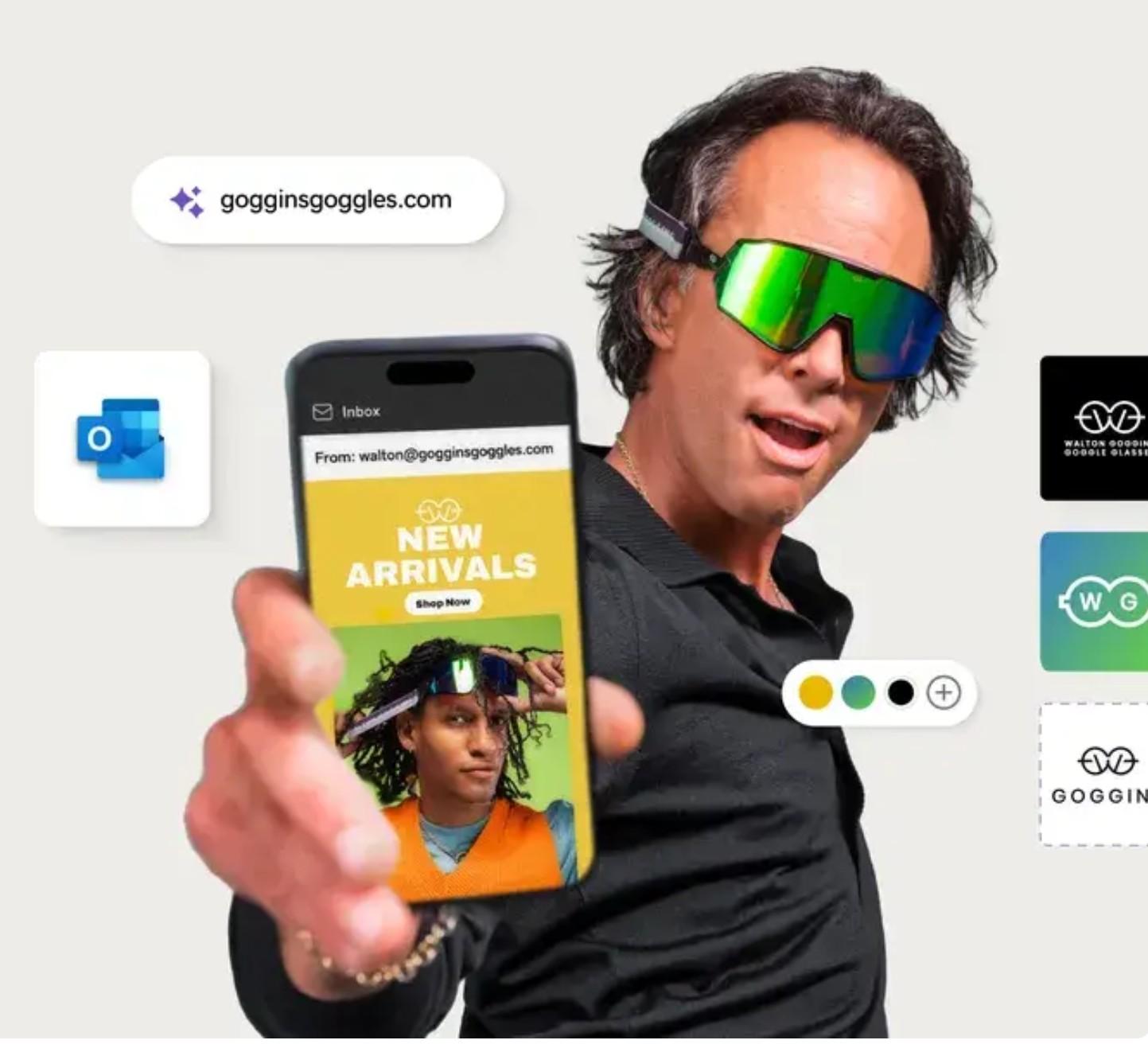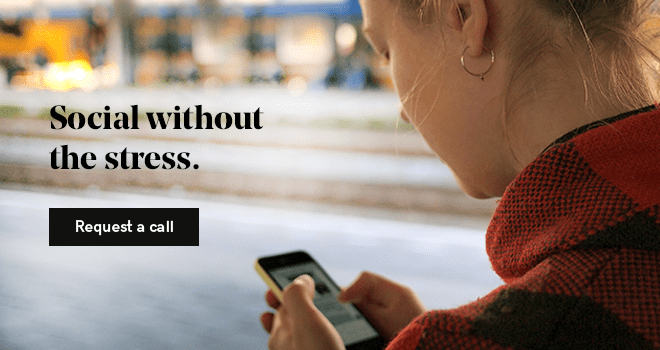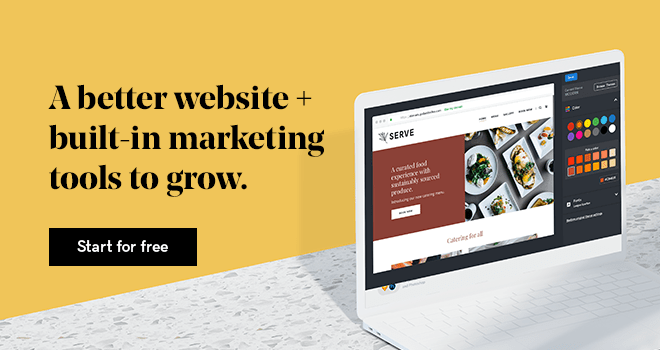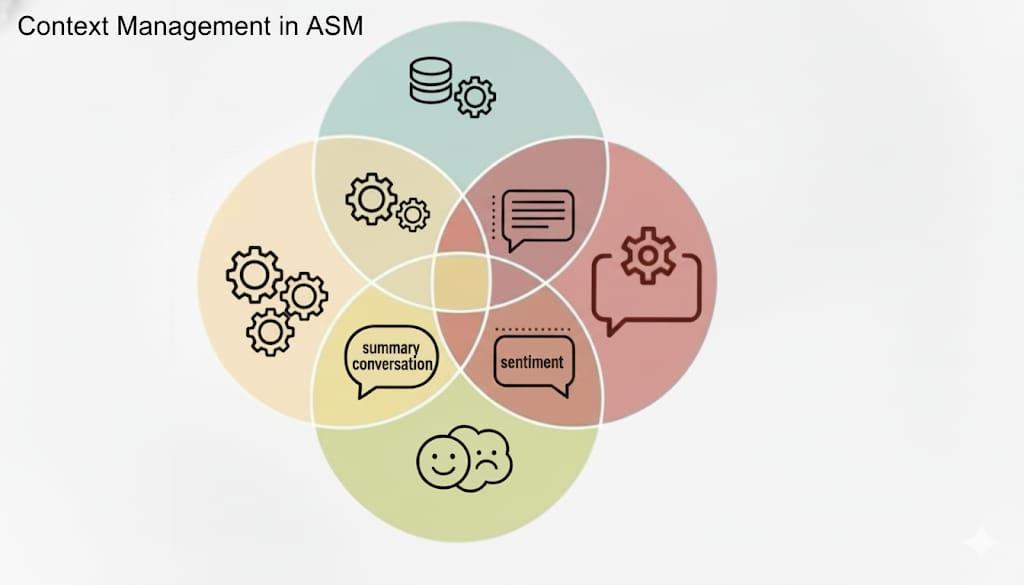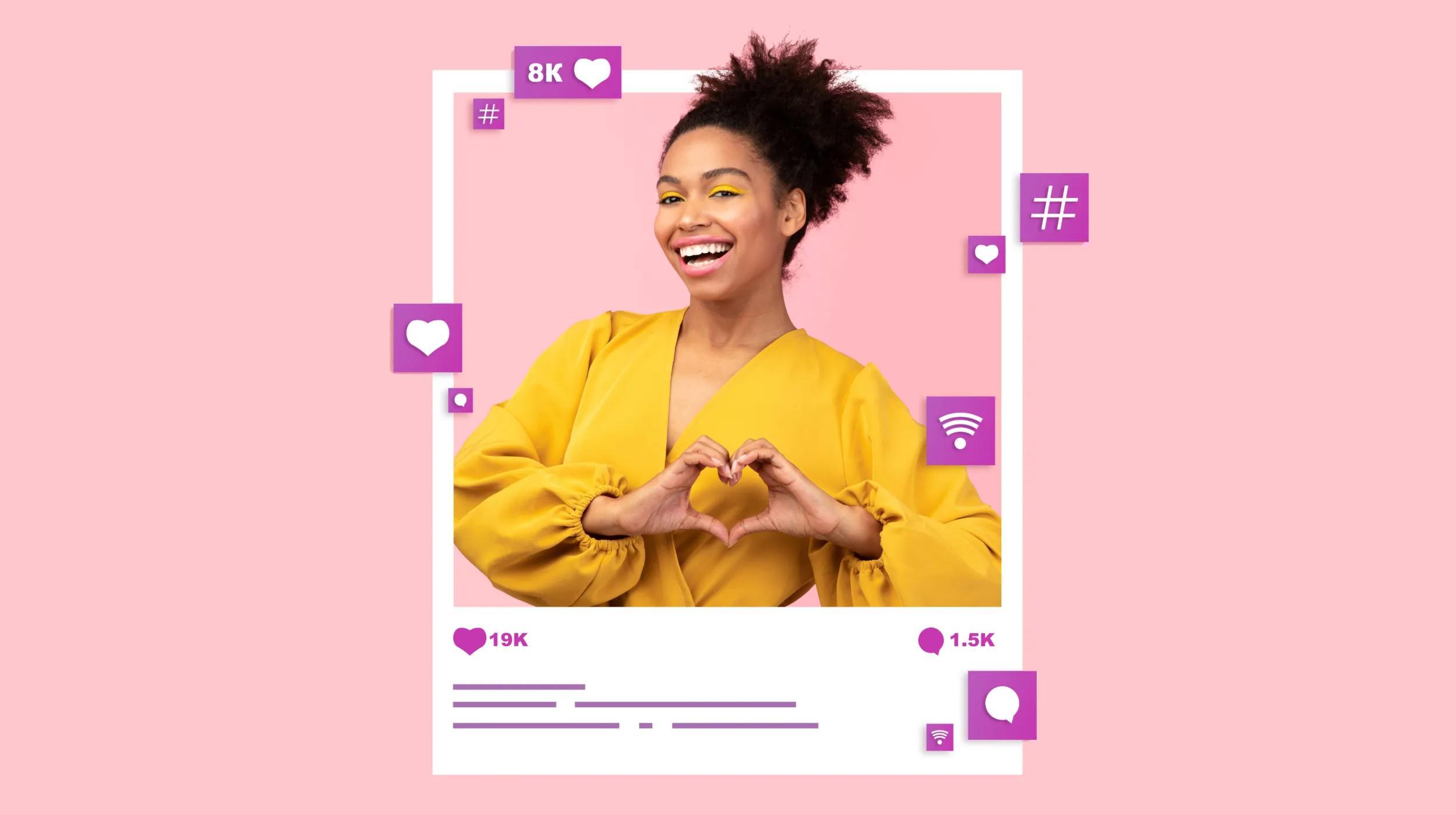More than 50 million businesses use Facebook Business Pages to grow their audiences. It makes sense since over 2 billion people use Facebook every month. But with the changing algorithms and all the competition (including baby pictures, engagement announcements, politics and happy cat videos), business owners like you need more than just a popular Facebook page to gain traction with your customers. You’ll not only need to find the right audience, but you’ll also want to develop a Facebook retargeting strategy to stay in front of the ones that already visited your page or your website.
Many entrepreneurs turn to Facebook advertising to reach their target audience.

With plenty of ad formats to choose from, there’s almost sure to be one that meets your advertising needs. But even more powerful than the ad format choices is the ad targeting options that Facebook offers.
You can manually use characteristics like age, gender, relationship status, interests and locations. While this targets your ideal customer, it also might leave out some of your key audience members who may not have all of those details in their profiles (or who don’t meet your target demographic).
To get started with a Facebook retargeting campaign, you’ll begin by creating custom audiences to reach your existing customers by focusing on your contact list, existing users of your mobile app, or website visitors — even if they haven’t registered for your mailing list. In order to reach those elusive visitors, you’ll need to install a Facebook tracking pixel on your website.
Related: How to rock Facebook advertising — even on a budget
What is a Facebook tracking pixel?
A Facebook tracking pixel connects your website to your Facebook business page. Facebook provides a special piece of code (the tracking pixel) that you place on your website. This code collects data about your visitors that allows you to retarget those users with ads in the future. This is similar to Google Analytics and Google retargeting ads.
You’ll also be able to see what they’re doing on the website when they return. Plus, you’ll be able to track the effectiveness of your Facebook ad campaigns by tracking conversions.
Related: What’s the difference between Amazon advertising and paid ads on Google and Facebook?
Benefits of a Facebook tracking pixel
For most business owners, you’ve got more traffic to your website than you have Facebook page likes or engagement on your page. And no matter how good your email opt-in is, you’re still only getting a small percentage of those visitors on your email list.
When you add a Facebook tracking pixel to your website, Facebook starts to collect information about the people who have visited your site. Since Facebook has so much information about its users, you can learn a lot about your collective audience.
Beyond just reaching the visitors that have already visited your website, you can use these lists to create “Lookalike audiences.” With these Lookalike audiences, you can expand your reach and find even more people that may not have heard of you but who have similar characteristics to the people who have visited your site.
How to set up a Facebook tracking pixel in 7 easy steps
In order to create a Facebook tracking pixel, you need to have a Facebook business page.
1. Go to Settings under Business Settings on the Facebook Business Manager page.
2. Click Pixels under Data Sources on the left side navigation.
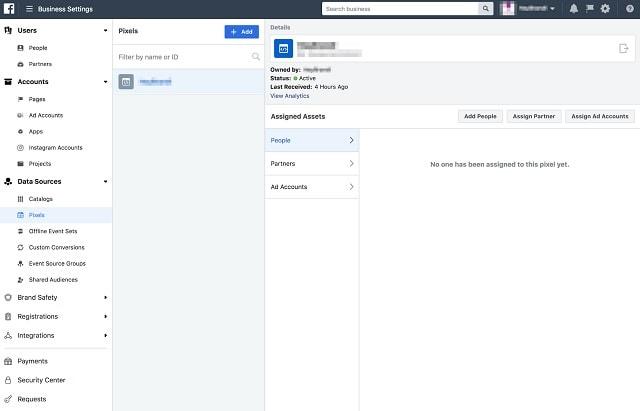
3. Click Add to create a new pixel.
If you’ve already created a pixel and just need to copy the code, you can open the code in Events Manager to access the code and instructions.
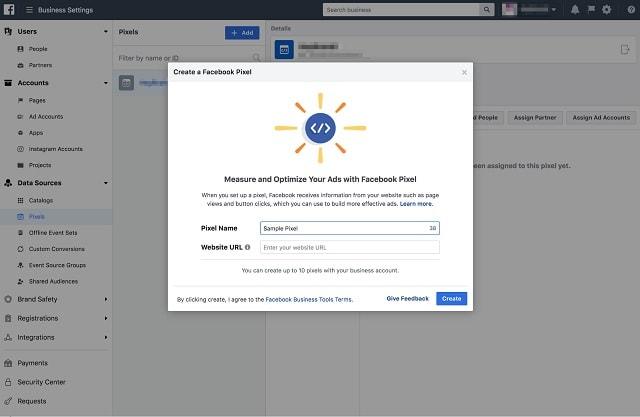
4. Type in a name for your pixel and enter the URL on which you’ll be installing the pixel.
5. Click Create.
When you click create, you’ll also be agreeing to the Facebook Business Tools terms.
6. Choose to install your pixel now or later.
To start installing your pixel on your website, click Set Up Now. You can install a Facebook tracking pixel using an existing integration or install the code directly on your website.
Facebook offers several pre-existing integrations including integrations with GoDaddy’s GoCentral website builder.
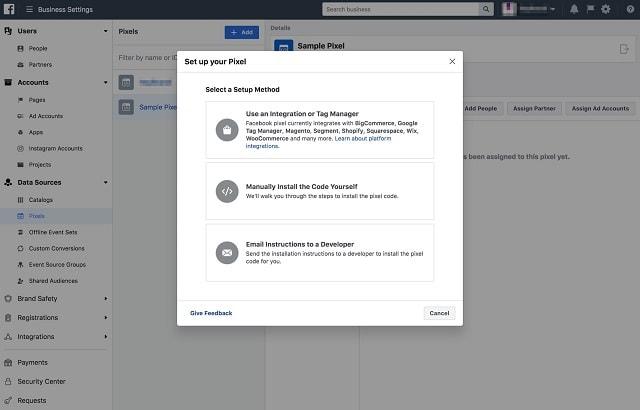
7. Review your privacy policy.
When you install any new tracking on your website, you need to review your privacy policy. Be sure that you’re letting your visitors know what type of tracking you’re using on your site. If you have site visitors from the EU (which we almost all do), then you’ll also need to ensure you have consent from users. In most cases for cookies (which is what a tracking pixel is), you can accomplish this by adding a cookies notification banner on your site. You can read more about Facebook’s data privacy policies here.
Related: Tips for your Terms of Service and Privacy Policy pages and A latecomer’s guide to complying with the General Data Protection Regulation
How to create a Facebook Ad campaign with a custom audience
Now that you’ve gotten your pixel set up, it will need to be installed on your site for a while. The pixel can’t collect users retroactively, so you’ll want to wait until you’ve reached at least 1,000 users. Here’s how to create a custom audience to put that tracking pixel to good use and begin your Facebook retargeting campaign.
-
Choose your marketing objective.
-
Define your audience.
-
Select where you would like your ads to appear.
-
Set your budget and schedule.
-
Create your ads.
-
Run and optimize your campaigns.
These six steps will get you up and running with your Facebook retargeting campaign and getting your website visitors returning to your site.
1. Choose your marketing objective
Facebook helps you measure and optimize ads based on the goal of your campaign — from brand awareness to lead generation to sales and store visits.
2. Define your Audience
This is where you’ll start using your Custom Audience based on website visitors. You can also create a new Lookalike audience from your website custom audience.
3. Select where you would like your ads to appear
In most cases, you’ll choose automatic placements, which allows Facebook to maximize your budget and show your ads where they’re likely to perform best.
4. Set your budget and schedule
You can set the budget based on a daily or lifetime spend, with a start and end date.
5. Create your ads
Choose which page and account that you want to use for your ads, select a format, and upload your ad creative. Your ads might contain graphics, videos and text, depending on the ad format that you’ve selected.
6. Run and optimize your campaigns
Make the most of your budget by continuing to optimize your campaigns based on your desired outcomes. You can learn about how your audience responds to different types of ads — including types of images and text — by running a few simple tests.
Related: Tips for targeted marketing in a digital world
Advanced Facebook retargeting techniques
Beyond general targeting for anyone who has visited your website, there are advanced techniques you can use to make the most of your Facebook remarketing efforts. Some of these might require you to tweak your pixel code. Be sure to review Facebook’s most recent pixel instructions for setting up conversion and event data.
Segment your campaigns based on Facebook demographics combined with the custom audience
Facebook has a great deal of data on its users, so combining this with your website visitor information can give you powerful tools to reach niche audiences, like visitors from a certain region or within a specific age group.
Retarget visitors to specific web pages
Depending on your market, you might want to target someone who looked at a specific product page or blog post and didn’t convert. You can also segment your audience based on their activity on your website.
Related: Using customer segments to build relationships
Bring back visitors you haven’t seen in a while
The Facebook tracking pixel not only tracks if someone comes to your website, but it also tracks how often they visit. This technique is especially valuable for eCommerce sites when you’re working on increasing your repurchase rates.
Leverage Lookalike Audiences
As I shared before, you can also use your existing visitors to find even more customers that are similar to them. This can quickly expand your reach and help you find new customers that you never knew existed.
Between building your website, creating compelling content, optimizing your site using SEO techniques, sharing on social media, and paid advertising, you spend a great deal of time and money to generate traffic for your website. Using Facebook Custom Audiences and remarketing ads, you can make the most of this by retargeting your site visitors on the most popular social platform in the world.
Editor’s note: Need a bit of help managing your business’s social media presence? Check out GoDaddy Social to enlist the help of experts who can help turn an online interaction into a lifelong customer.