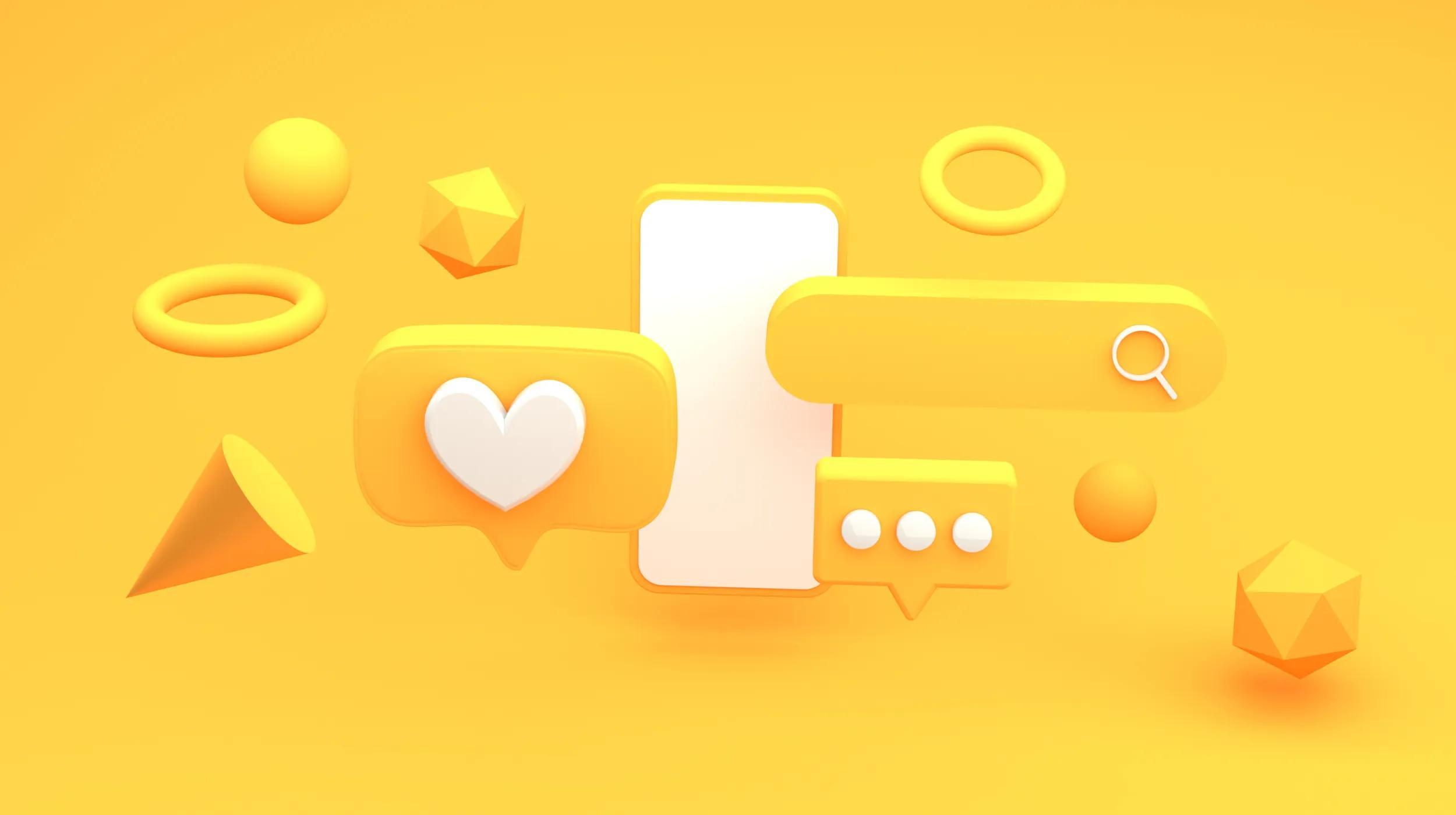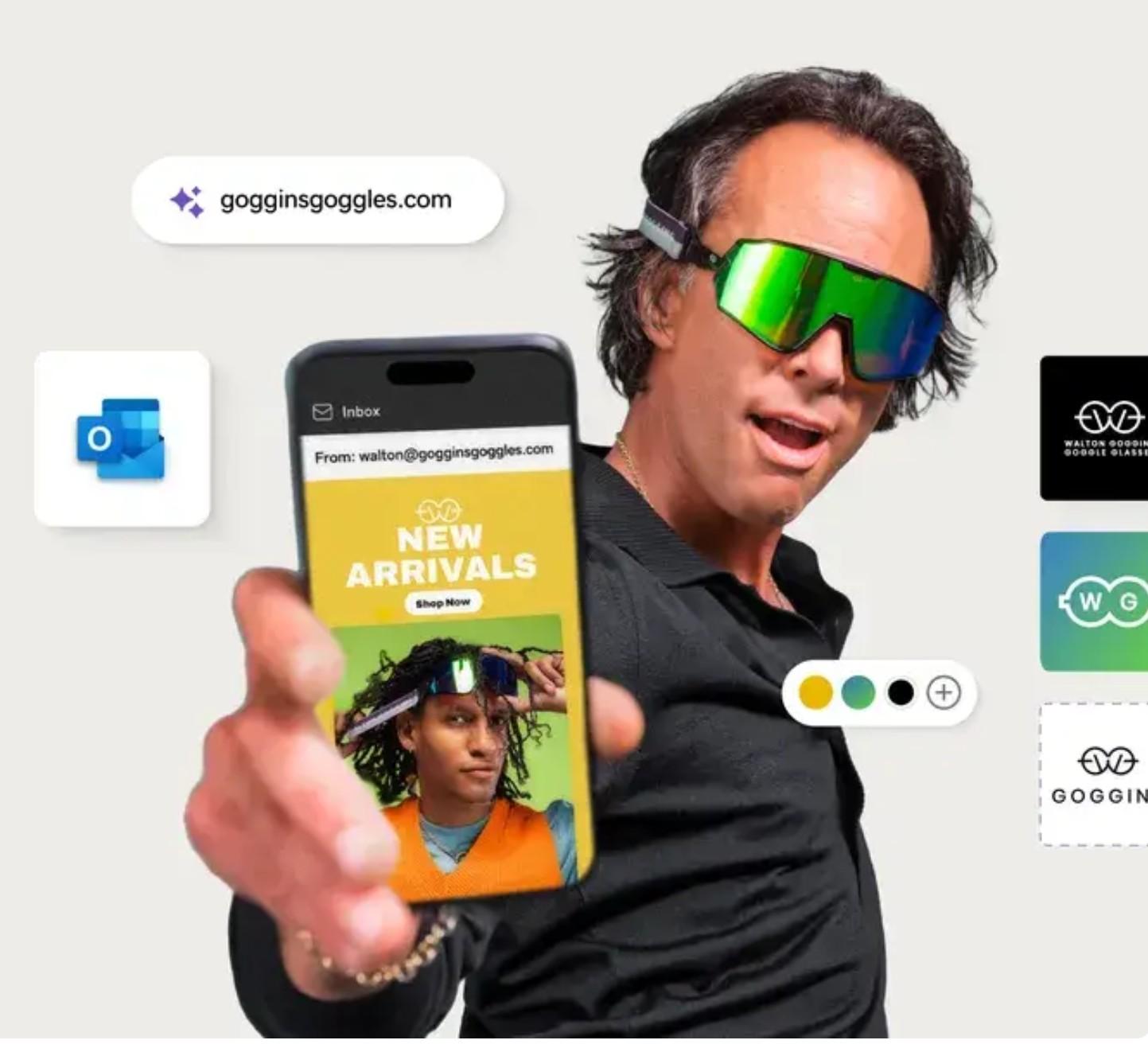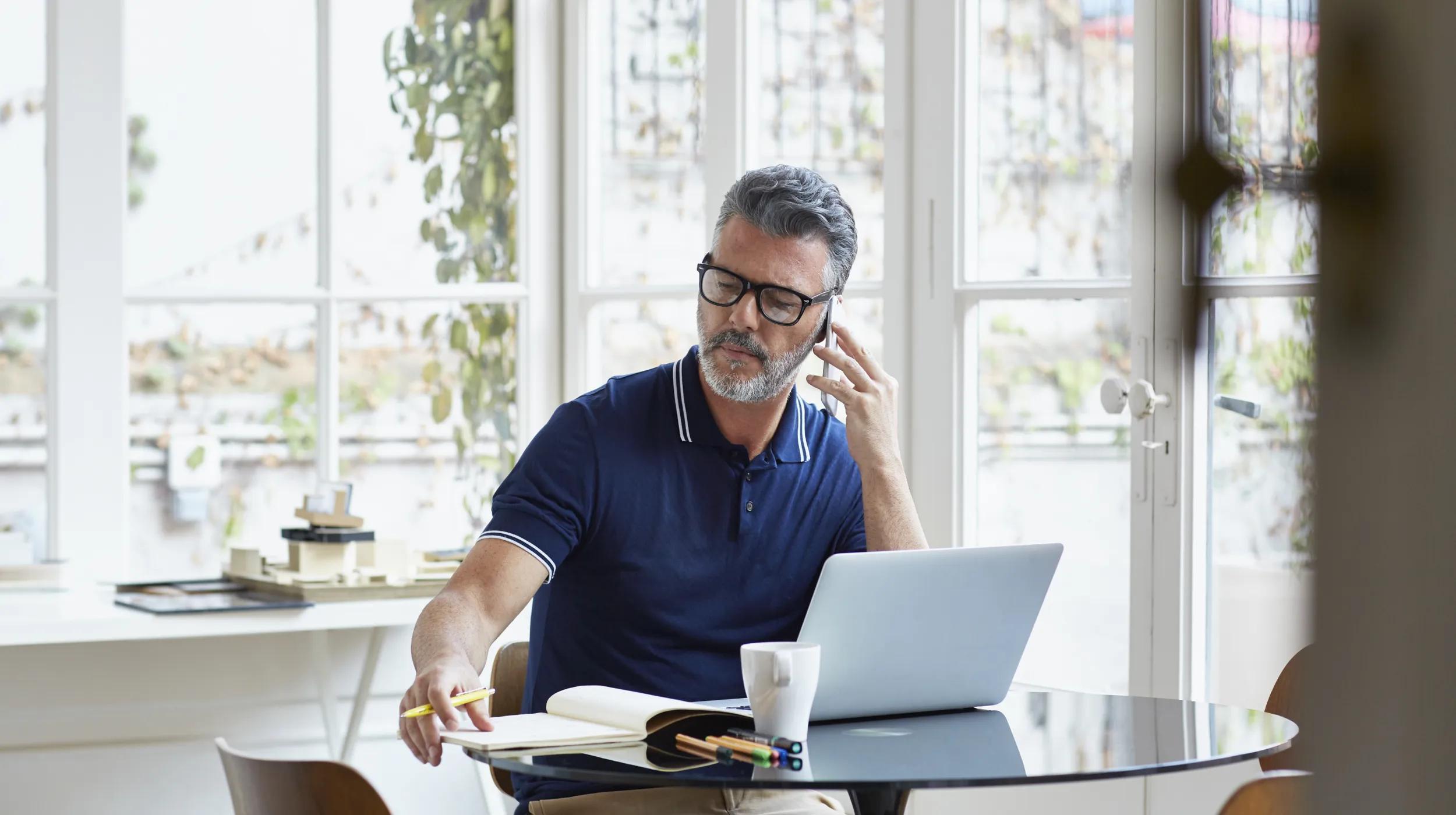If you’re wondering how to do social media for your business and think you need a roadmap to navigate the ins and outs of today’s social media landscape, you’re in the right place.
Your business needs a website.
How to do social media: The roadmap
Use this guide to position your venture for success on the social platforms where your customers spend their time.
What’s changed with social media?
The discussion about social media for small businesses used to be simpler. It revolved around a few social networks with differences that were easy to parse. Instagram equaled pictures; YouTube equaled videos. “Facebook? It’s the one with opposable thumbs.”
Social media platforms have evolved from simple organisms to complex forms. Despite the vast landscape of social media, platforms are becoming increasingly similar.
Live video? Sure — on YouTube, Facebook, Instagram, LinkedIn, TikTok, Pinterest, and X.
Yet, no single map precisely navigates the landscape of more than one platform. It’s worth doing it right by being authentic, offering content your audience values, and building relationships with your customers and prospects.
Social media marketing can generate returns like nothing else can.
You won’t go viral with your first post. And you shouldn’t expect to boom on every platform simultaneously. But the payoffs are great for those small business owners who learn how to do social media the right way.
What’s possible with social media marketing?
Simply put, social media marketing is sharing content (photos, videos, and text) on different social media channels where the public views it. It’s an extension of your digital marketing efforts.
At the core of social media for small businesses is the opportunity to connect with new and existing customers and build your sphere of influence through those outlets.
Central to your success with social media marketing is your customers’ and prospects’ ability to find value in what you have to offer. You have to earn people’s attention on social media; no one owes it to you, and they won’t pay attention unless something is in it for them.
By learning how to do social media in a way that provides clear value to your customers and prospects, you can:
- Establish expertise. When you share your knowledge freely and display your expertise on social media, you build more than just a following — you create an audience that remembers you as a thought leader in your industry.
- Build brand awareness and audience. You already undertake a wide variety of brand awareness tactics routinely. Social media marketing is just the latest evolution of setting up a booth at industry events and sharing your elevator pitch.
- Drive funnel and website traffic. Sharing a valuable freebie or new product announcement that interests your target audience can generate clicks to drive traffic to your funnel, selling your products and services.
- Be remembered. Attention is a powerful currency, and attention from social media marketing results in you being remembered as the “it” person for what you offer.
- See conversions. Ultimately, these activities all lead to the same place: conversions.
Indirect conversions:
- Referrals: Someone who’s never used your services but remembers you as “the X person” will be quick to recommend you.
- Industry elevation: Being included in industry publications and round-ups won’t drive sales directly but are a fantastic way to reach an even larger audience.
Exercise:
Look for examples of successful social media marketing from brands that you buy from. Can you identify the purpose behind one of their social posts?
Using social media marketing as a funnel
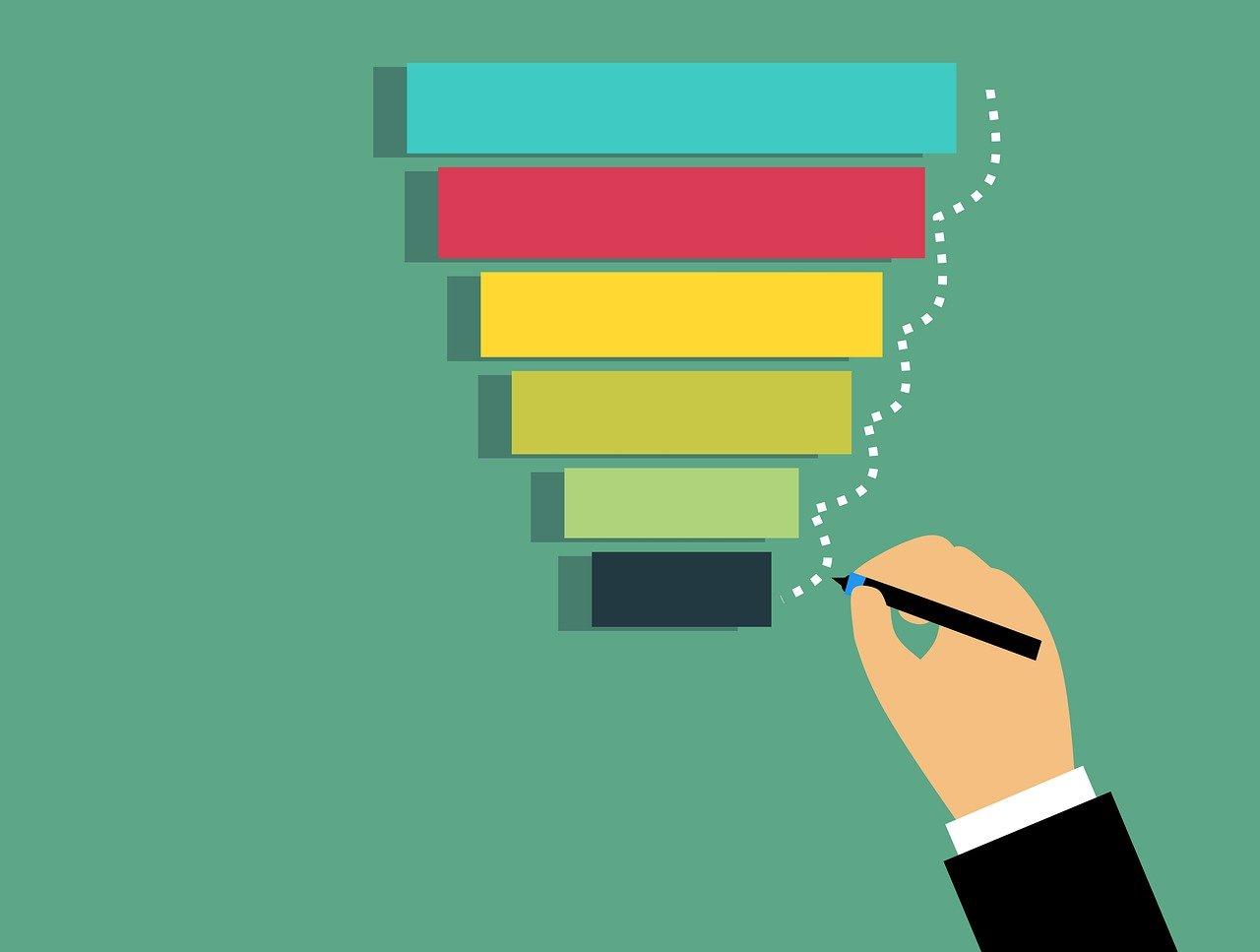
Social media marketing unlocks a spectrum of possibilities for your business — both positive and negative. And no, I’m not talking about negative comments.
This is an important realization: You don’t own your social media channels, either the content published there or your followers. Social media accounts live on borrowed land, and you could always lose access to what you’ve built there. Every single business still needs a website.
Always treat social media as a funnel that leads back to your owned content.
Pinterest and LinkedIn accounts get mistakenly suspended. Instagram and Facebook accounts get hacked and held for a hefty ransom. TikTok has been banned altogether by a (potentially growing) list of countries.
Social media marketing is a way to explode your brand awareness, but small businesses should continue the conversation off of the page.
Setting realistic expectations
On any given social network, countless abandoned profiles exist from creators who gave up on their social media marketing strategy, leaving their accumulated audience, followers, and invested time to collect dust. The most common mistake? Not accounting for the buy-in period of sweat equity that social media marketing requires.
Give your social media strategy time
Research how long growth takes on the social channels you’re pursuing.
There’s no hard figure for how long it takes to build an audience on social media, but as a rule of thumb:
Don’t start executing a social media strategy on any platform if you’re not committed to at least a year of work.
Give yourself time to:
- Learn the ins and outs of making quality content.
- Nurture a real, genuine relationship with viewers and earn quality followers.
- Upskill your graphic design, video editing or whatever skills the platform demands.
Should you spend money on social media marketing?

Part of the allure of social media has long been the price tag: free. Minus your time and the resources used to develop quality content, of course. Those resources are especially hefty, though, for an entrepreneur juggling all their daily responsibilities while exploring how to do social media for the first time.
Paid ads
Social media ads can seem like a marketing hack: spend some money and see your reach skyrocket. But they aren’t the solution for every product, service, or small business. digital marketing services can help you attract and manage your customers with targeted social ad and email campaigns — and measure your success.
Social media management
You can hire social media managers, sometimes also referred to as ghostwriters or freelance content creators, to create and publish content on your behalf. You can hire help that’s:
- Platform-Specific: Such as a Twitter manager.
- Content-Specific: Such as hiring a short-form video content creator.
Free social media management tools
Behind every social media marketing strategy is a host of systems and tools that save time. Building a social media presence takes consistency, and that’s best achieved using a content calendar and scheduling tools.
- Sprout Social for scheduling, analytics, engagement, and account management.
- Free native schedulers within the different social channels.
- Collaborative software such as Airtable, Notion, or Trello to help visualize your social media content calendar and plan out social media campaigns.
Don’t worry about picking specific tools from the get-go; instead, reference this list once you’ve picked which social media channels you’ll focus on.
Choosing the best social media channels for your business
Despite their overlaps, each social media channel has unique strengths.
An effective social media strategy weighs the strengths of each social network and looks at what type of content thrives there.
Consider these questions:
- Who is my target customer, and where do they spend their time?
- Do I prefer to write instead of sharing visuals?
- What content will I routinely share?
Open Instagram today and you’ll notice a very different type of content than you used to see pre-2020. Once a social network for hyper-curated photos, Instagram is “no longer just a square photo-sharing app.”
Small business owners can now reach new customers and clients through photos (posts), permanent videos (reels), disappearing videos, text or images (stories) and direct messages.
Most platforms have a direct messaging feature, but Instagram is one of the social media platforms where this feature really shines.
Instagram roll-call:
- Content type: Photos, short-form videos and disappearing content; plus live video.
- Content style: Informative, lifestyle or entertainment.
- Unique opportunity: Business-to-consumer (B2C) marketing, specifically in stories.
To really shine on the platform, read our complete guide on how to sell on Instagram here.
Facebook might be an old social media platform, but it still has an enormous and diverse audience, across all demographics.
Not only does this present small business owners with many potential leads, but users are also actively turning to businesses’ Facebook pages for information like reviews, business hours and direct communication through Facebook messenger. To get started, learn how to use Facebook messenger for your business and start selling!
Business owners can market their business through a Facebook business page or in Facebook groups using their personal account. It also has an incredibly robust ad system.
Facebook roll-call:
- Content type: Text, images or video; plus live video.
- Content style: Photos, videos and short-form video content as well as business page features consisting of reviews, business hours and direct messaging.
- Unique opportunity: The ability to reach your target market through paid ads (called “boosting”).
X
X is the fastest-moving social media platform, where a post has the shortest lifespan when compared to the other platforms we’ve looked at - a mere 23 minutes.
But a post on X also requires the least amount of work. Currently, a tweet has a limit of 280 characters. That might change, but the concept won’t: tweets aren’t meant to be profound works of art.
The nature of the platform rewards short, spicy and conversation-provoking content, which makes it ideal for the big-picture part of your brand messaging.
X roll-call:
- Content type: Short-form text, can include images and videos; plus live video.
- Content style: Short, timely and topical.
- Unique opportunity: The size of the stage. Tweet about a trending topic using a hashtag and your words can be seen by tens of thousands of viewers, no matter how many followers you have.
TikTok
TikTok is the adolescent of the social media family, but there’s an audience there for all demographics. In 2021, it became the most visited website in the world, but do you have the type of content to grow your business on TikTok?
In order to answer yes, you must be prepared to produce a lot of content focused on the same topic.
TikTok roll-call:
- Content type: Short-form video, or static content with a video or audio element, accompanied by text; plus live video.
- Content style: Trending, informational, lifestyle or entertainment.
- Unique opportunity: Virality and quick growth potential.
Plot twist: Pinterest’s actually not a social network.
Pinterest is a search engine where users look for answers to their queries. When a user enters a term in the search bar, they’re directed to images or videos (called pins) that link back to the websites of bloggers, brands and small businesses.
The opportunities are enormous, but Pinterest isn’t the ideal platform for every small business owner. Businesses with a lot of quality links on their website (products, blog posts, etc.) are going to see the most success.
Pinterest roll-call:
- Content type: Visual content, either static or video; plus live video on Pinterest.
- Content style: Seasonal, informational and lifestyle.
- Unique opportunity: Longevity. Content on Pinterest lasts for years, not days.
YouTube
Like Pinterest, YouTube is actually a search engine, and the content you share there has an incredible shelf life: videos sit in search results for years.
Google owns YouTube, which means that videos also get prime placement across Google search results.
The platform also offers a special direct monetization opportunity, where accounts (called channels) that meet certain engagement thresholds are eligible to directly monetize their content.
YouTube roll-call:
- Content type: Video, traditionally longer-form but also short-form (YouTube Shorts); plus live video.
- Content style: Informative, lifestyle or entertainment.
- Unique opportunity: Visibility across both YouTube and Google, and high demand for content.
7 steps to start using social media for business
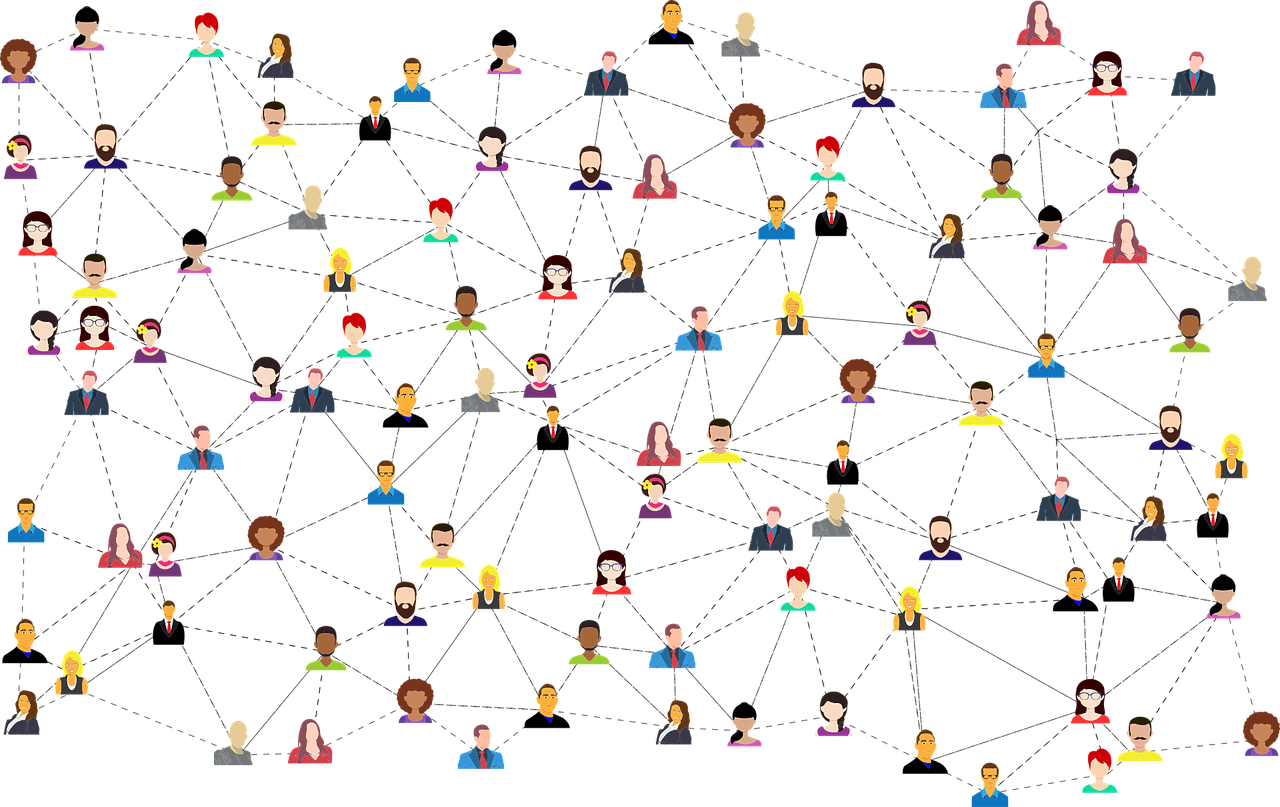
Social media presents a valuable opportunity to grow your business. This straightforward guide will empower you to leverage these powerful platforms. Follow these seven simple steps to start successfully using social media for business.
1. Do your homework
The first step in any successful social media marketing strategy is listening. See what kinds of accounts are popular in your industry and research: Who’s being followed? What topics are popular? What content is resonating?
Exercise:
- Write down frequently asked questions (FAQ).
- Save good posts that you see.
- Create an ongoing idea document.
2. Define your strategy
Start defining your social media strategy by answering these questions:
- Which social media platform will you start with?
- How many months will you commit to creating content, regardless of results?
- How often will you post?
Target outcomes
What is the goal of each social media post? These goals can cover:
- Sales
- Education
- Authenticity
- Follower growth
- Lead generation
- Brand awareness
- Email list sign-ups
- Display of expertise
- Community engagement
- Data collection
Focus on creating content that covers all of these target outcomes in turn. Keep them front of mind as you’re creating social media content.
Exercise:
Hold a 15-minute brainstorming session where you write down every single answer to this question. Identify your target market.
3. Create shareable content
After you’ve defined your social media marketing goals and understand your audience, you must reach viewers with content that engages them.
Exercise:
Think about your own behavior as a social media user. What type of content do you deem share-worthy?
4. Engage with your audience
Here’s one of the golden rules of social media marketing: It’s not about you; it’s about them. A relationship between two entities cannot be built if one party speaks about themselves into a megaphone.
Advanced customer engagement strategies
To further enhance interaction and customer service on your social media platforms, consider implementing the following advanced engagement strategies:
- Live videos: Host live streaming sessions to connect with your audience in real-time. Live videos allow for immediate interaction, making your audience feel more connected to your brand.
- QandA sessions: Organize regular QandA sessions where followers can ask questions about your products, services, or industry-related topics. This not only provides value but also positions your brand as approachable and knowledgeable.
- Giveaways: Run giveaways and contests to encourage engagement and attract new followers. Giveaways can increase visibility and reward your loyal audience for their support.
- Chatbots: Utilize chatbots to provide instant responses to common customer inquiries. Chatbots can enhance customer service by offering 24/7 support and freeing up your team to handle more complex issues.
Incorporating these strategies into your social media plan can significantly boost engagement and improve the overall customer experience.
5. Measure success
What does success look like on social media? Consider these key metrics:
- Followers and views: These numbers give a sense of reach.
- Engagement: Are people commenting on your content?
- Shares: What content is motivating your followers to share it?
- Clicks: Which posts are driving traffic to your website?
- Action: Once they’re on your site, are they converting?
- Hashtag performance: Track which hashtags are most effective in increasing your content’s visibility and engagement. Analyzing hashtag performance helps you understand which topics resonate with your audience and can guide future content creation.
- Video views: Monitor the number of views your video content receives across different platforms. High video view counts indicate strong interest and can inform decisions about video content strategies.
- Conversion statistics: Measure the number of conversions that result from your social media efforts. This includes actions like purchases, sign-ups, or other desired outcomes that directly contribute to your business goals.
For tangible measurements, look at platform analytics to access data from within each platform.
To enhance your analysis, utilize comprehensive performance metrics such as hashtag performance, video views, engagement rates, and conversion statistics. These metrics allow you to make data-driven decisions for continuous improvement of your social media strategy.
For intangibles, assess the quality of the community you’re building and how qualified your inbound leads are.
6. Encourage cross-department collaboration
Encouraging cross-department collaboration can significantly enhance your social media strategy by integrating insights across your organization. Sharing social media data with various departments ensures that your business strategies are informed by real-time customer interactions and trends, leading to more cohesive and effective brand messaging.
Human resources
Collaborating with human resources on social-first employer brand initiatives can do more than just fill open roles quickly. It can attract stronger, more qualified candidates as well. Many companies have embraced social recruiting strategies, such as publishing creative “we’re hiring” posts on LinkedIn to attract top talent.
Sales
Sharing social insights with your sales organization can empower reps to work smarter in the context of increasingly digital customer journeys. Consider learning more about social selling to leverage the power of online networks even further.
Product and merchandising
You’ve probably received quite a few feature or product requests while managing your brand’s social inbox. With a social media management tool, you can distill those messages into actionable insights for your product or merchandising teams. These insights can complement existing roadmap research, creating a customer-focused plan that delights.
Customer care
Monitoring customer service metrics like average reply time, average wait time, and response volume can help your social customer care team identify what is working well and spot opportunities for improvement. Marketers are using social media customer service software to elevate their support strategies and get the most out of their tech stack.
7. Collaborate with influencers and other businesses
Collaborate with influencers and other businesses to drive traffic, produce compelling content, and expand your reach, ensuring that partners align with your brand values and authenticity.
Social partnerships are very effective when executed correctly: they can help drive traffic to your website, produce compelling content, and inspire purchase decisions. But consumers care about creators’ qualifications, so choose wisely.
The two most important qualifications of content creators working with brands are their experience with the product/service and their authenticity.
Identify creators who align with your brand and consider how they can help you craft stand-out content for your audience.
What consumers want from influencer-brand collaborations
According to the 2024 Influencer Marketing Report, consumers overall look to engage with influencers who align with their personal values (53%) and seem authentic (47%), even when posting sponsored content and taking part in brand campaigns.
Honest and unbiased content stops audiences mid-scroll, while aspirational content is least likely to catch their attention.
However, the report also found that authenticity is losing its appeal among younger generations. While trust in influencers remains strong—and is even growing among younger consumers—only 35% of Gen Z value authenticity, compared to nearly half of Millennials, Gen X, and Baby Boomers.
This indicates that younger generations are more aware of the influencer-brand relationship and how it influences their buying decisions, but they’re comfortable with it. Instead, they prioritize other indicators of trustworthiness, such as follower count, posting frequency, and community loyalty.
Optimize your social media profiles for social SEO
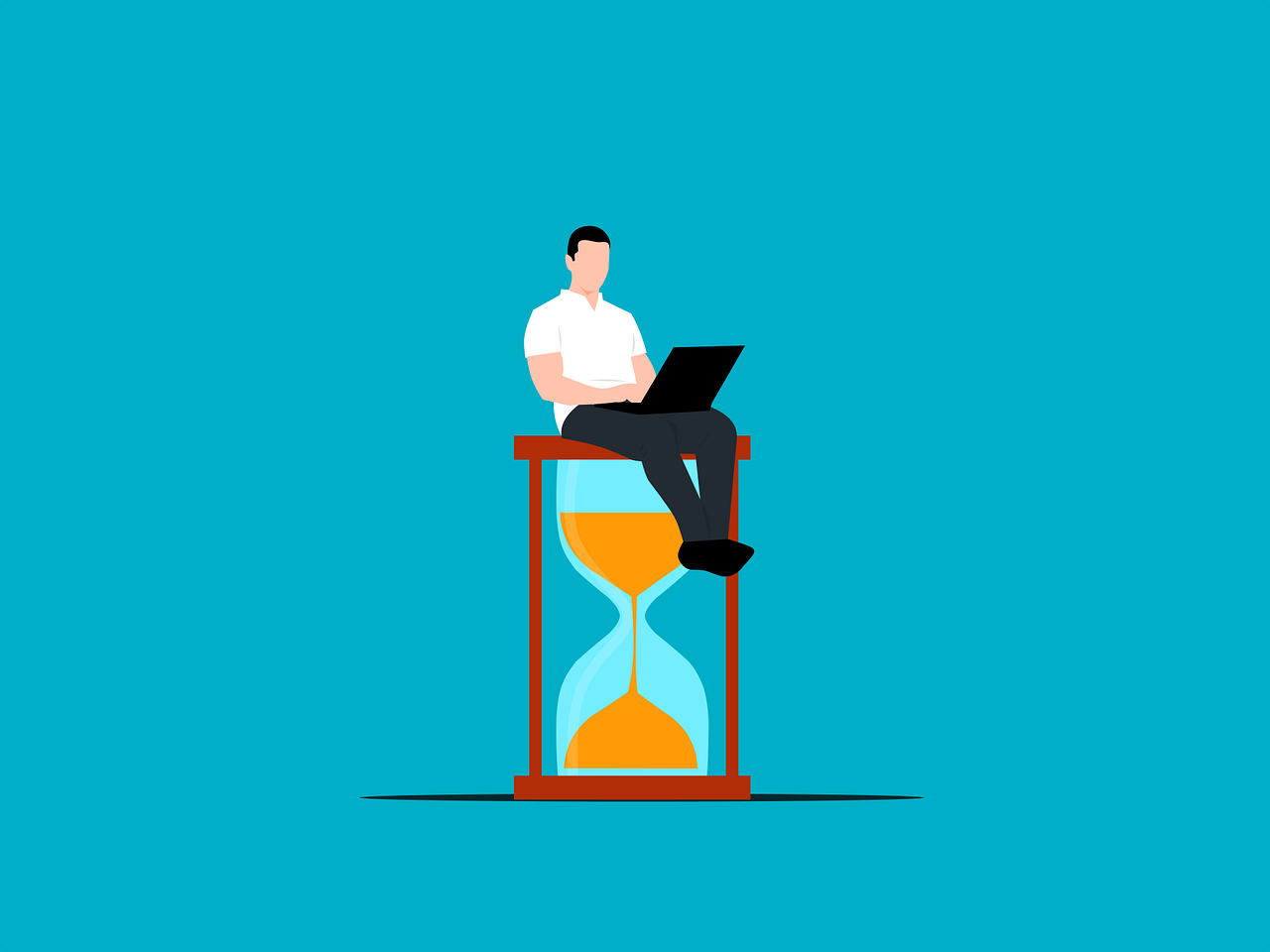
To enhance your visibility and searchability on social media, it’s crucial to optimize your profiles for social SEO. This involves including relevant keywords that reflect your brand and industry within your profile descriptions and content. Additionally, maintaining consistent branding across all platforms ensures that your audience can easily recognize and find you, regardless of where they encounter your brand.
Use relevant keywords
Incorporate keywords that your target audience is likely to search for in your social media profiles. This includes using industry-specific terms and phrases that align with your business offerings. By strategically placing these keywords in your bio, posts, and hashtags, you improve the chances of your profiles appearing in search results, thereby increasing your visibility.
Maintain consistent branding
Consistent branding across all social media platforms reinforces your brand identity and makes your business more recognizable. This includes using the same logo, color scheme, and tone of voice in your profile pictures, cover photos, and content. Consistency helps build trust with your audience and ensures that your brand message is clear and unified, regardless of the platform.
Conclusion and next steps
You’re making a wise investment by learning how to use social media marketing to grow your small business. Instead of opening a brick-and-mortar establishment and waiting for potential leads to walk in, you’re going out into the world and finding them.
Start small:
- Experiment.
- Test your content.
- Try out different platforms.
- Play with the timing of your posts.
- Treat every social media post as an opportunity to improve.
Create a link in bio website with GoDaddy to include all your social media profiles in one place.
Watch your content evolve. You have no idea how your business might evolve with it.
Develop a quality, successful social media marketing strategy that aligns with your overall marketing goals, and your business will never be the same.
Disclaimer: All known trademarks contained herein are the property of their respective owners and their inclusion does not represent any affiliation, endorsement, or sponsorship.