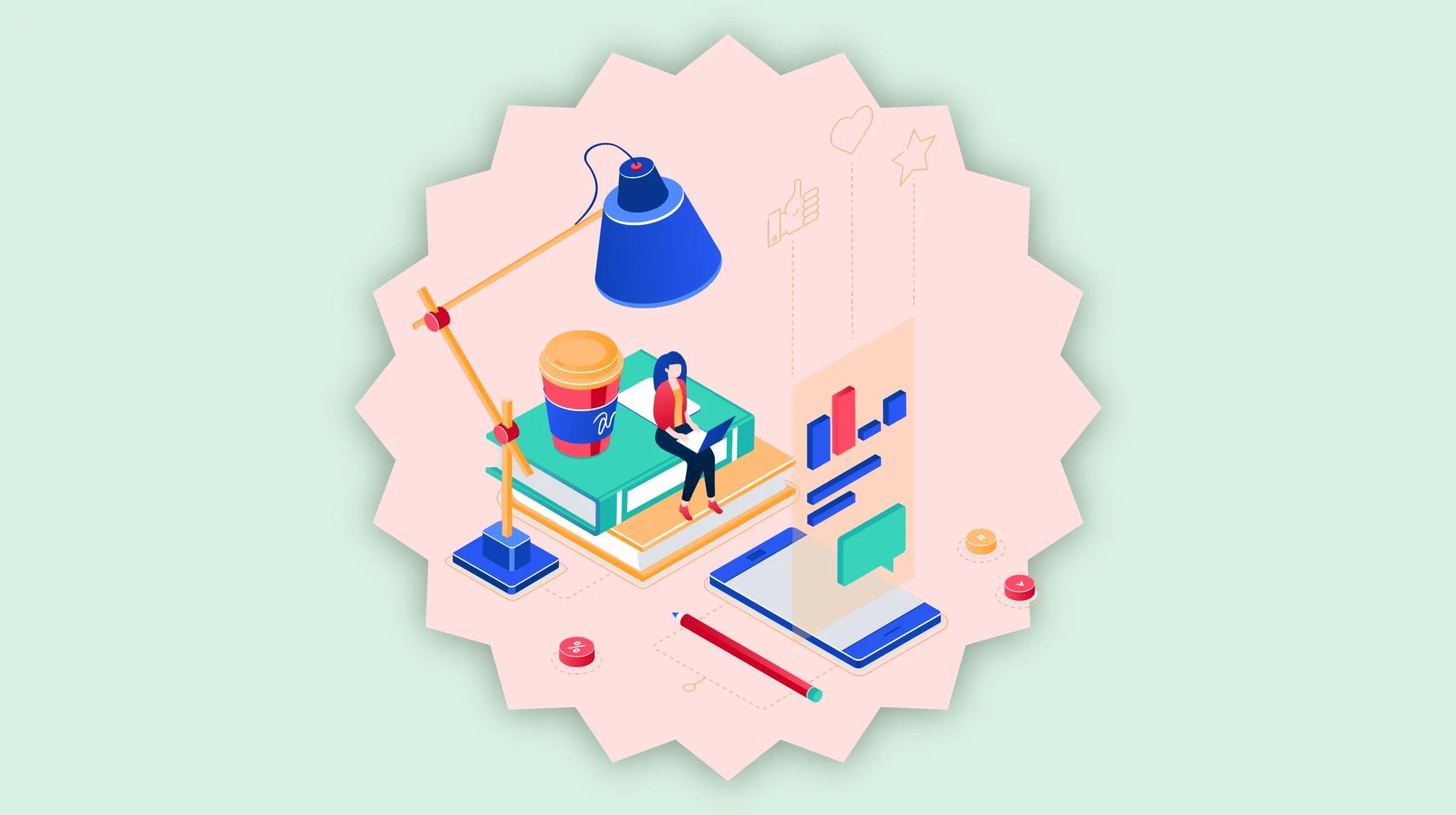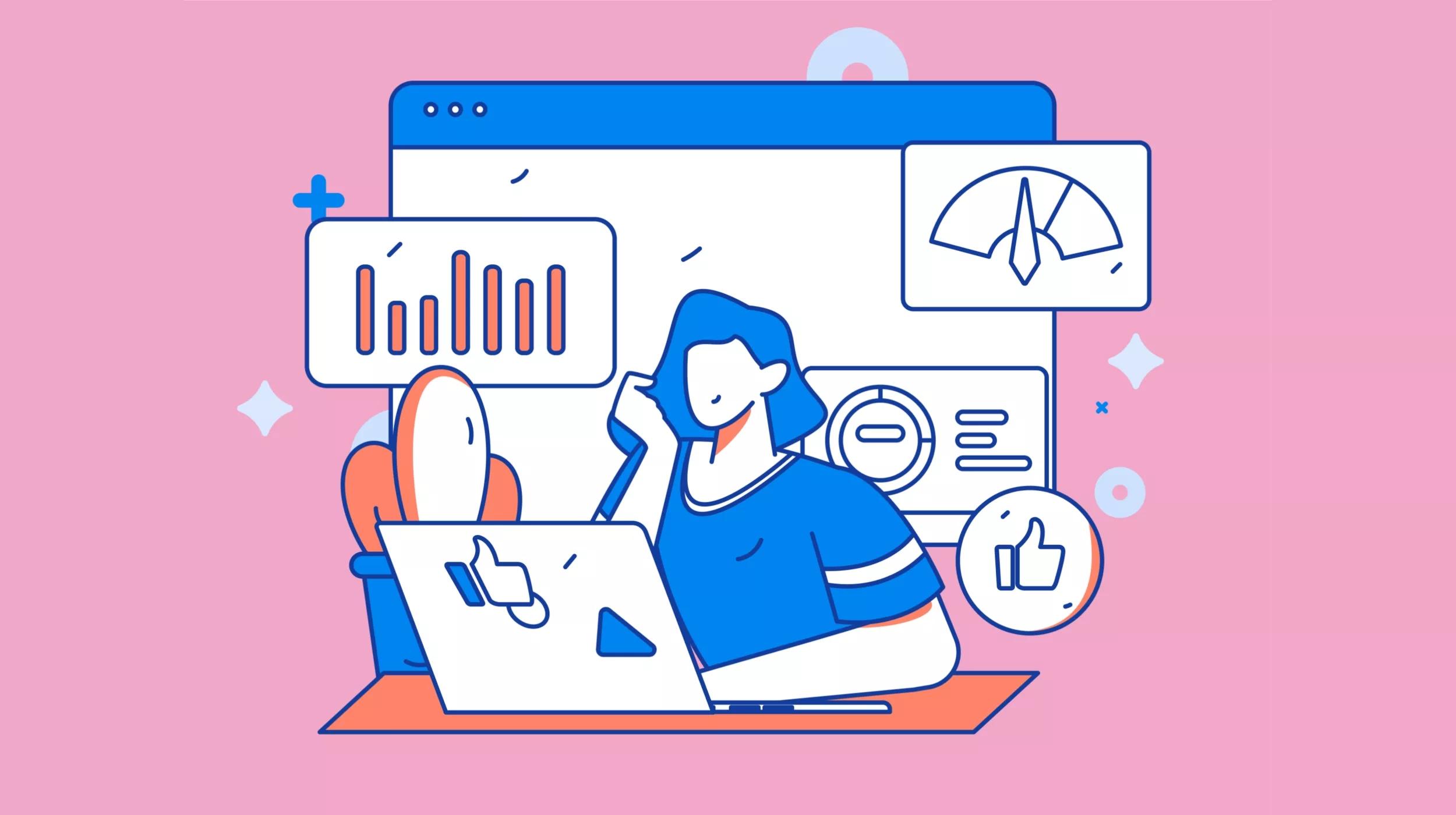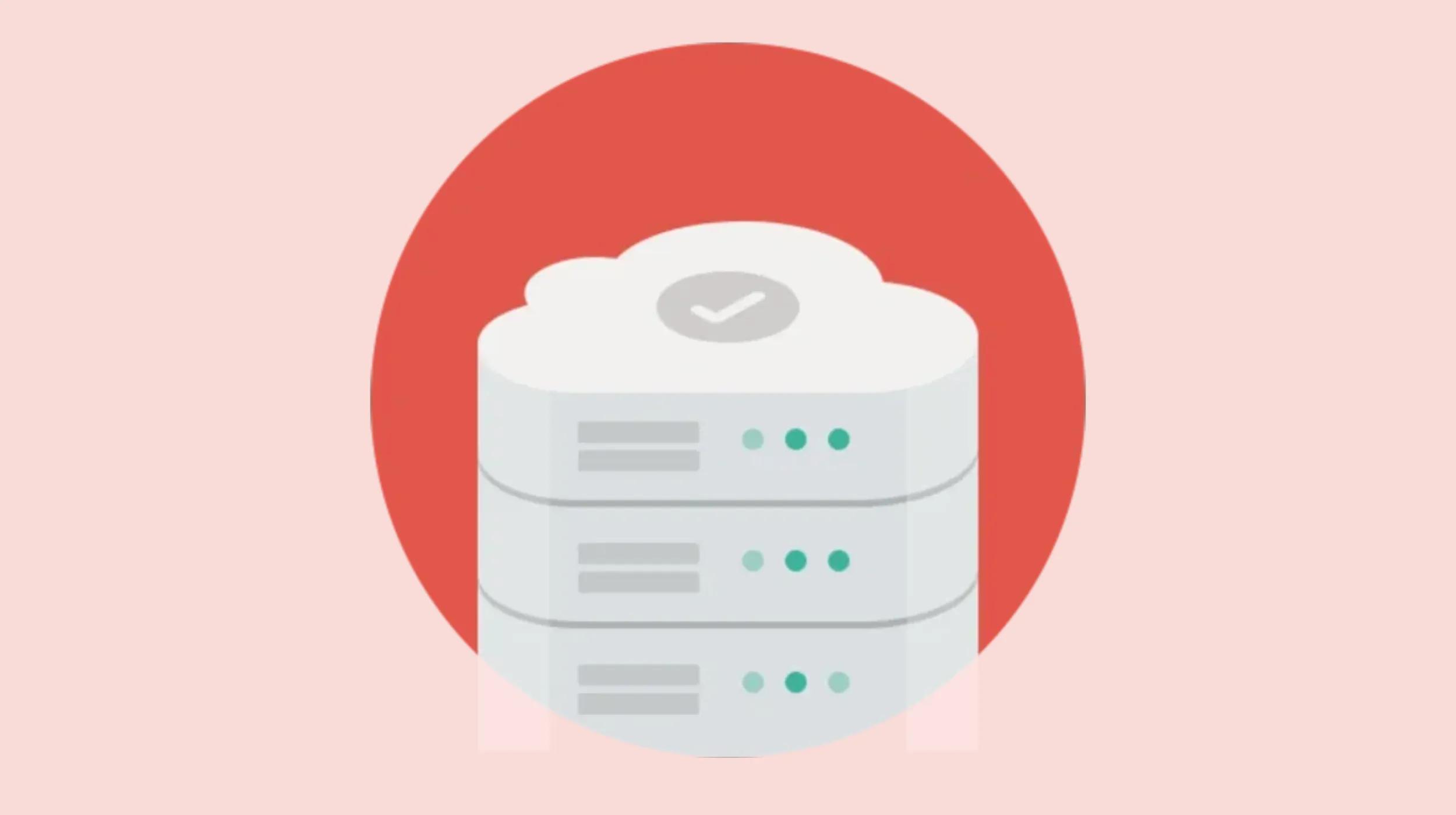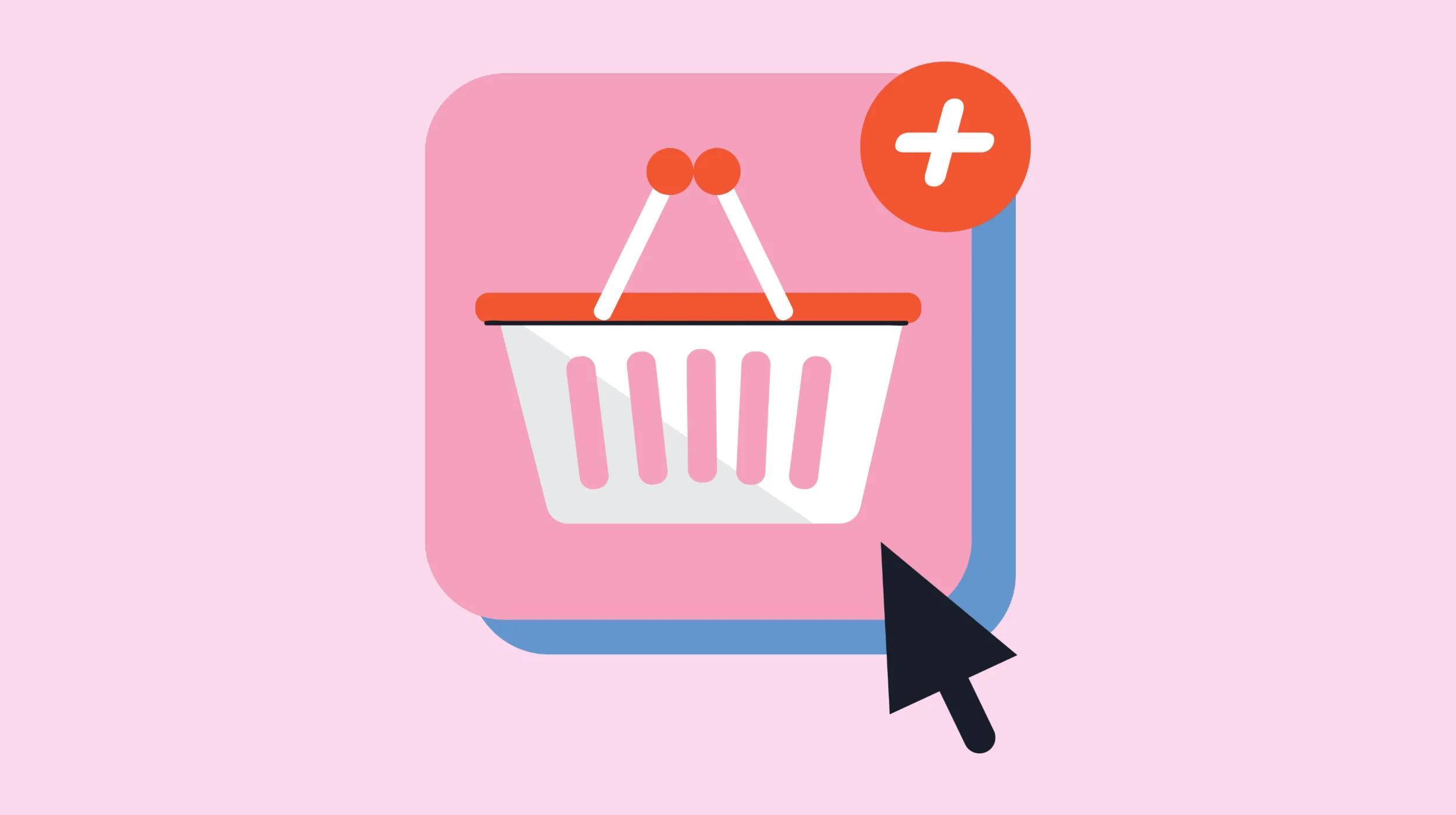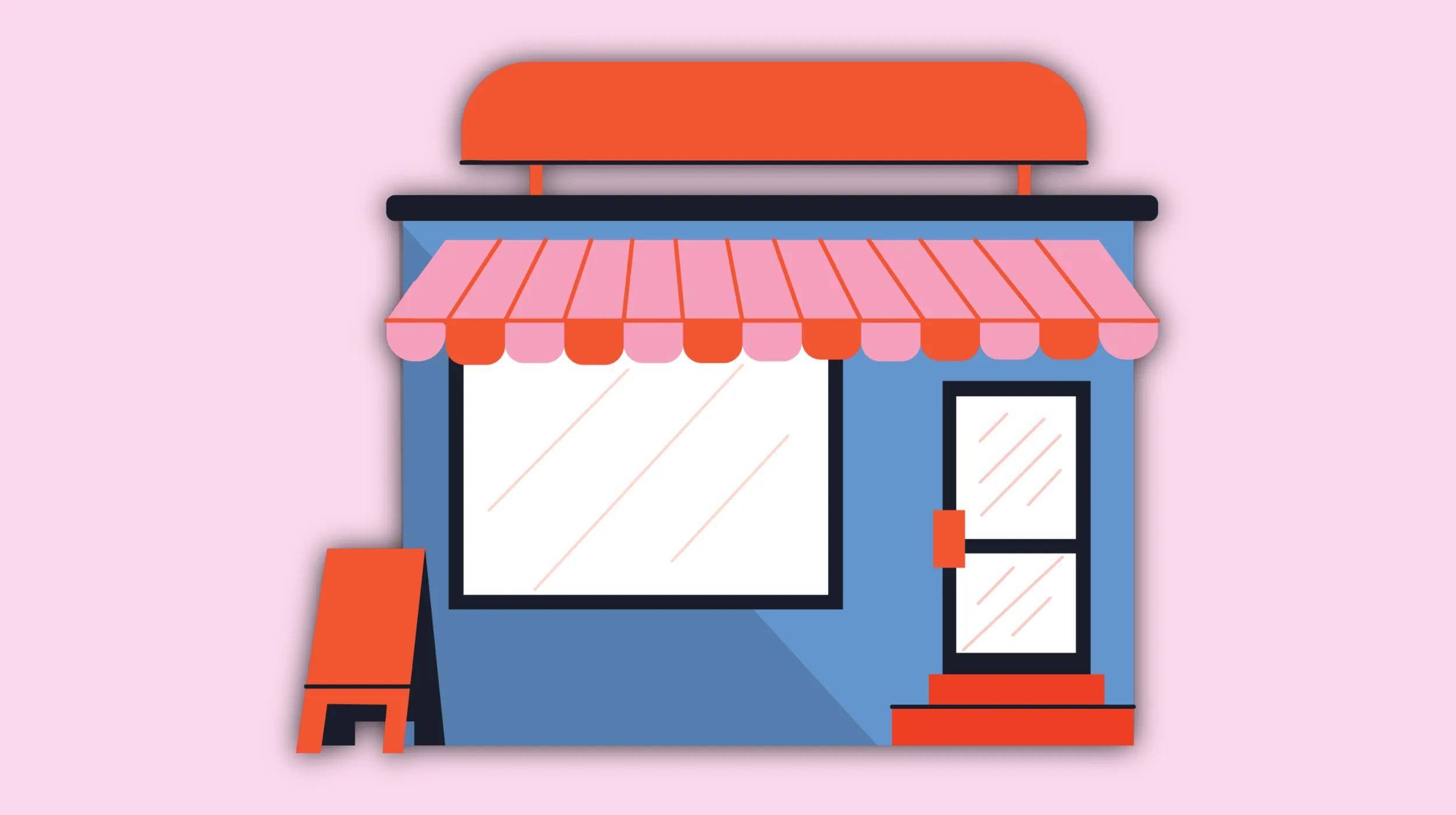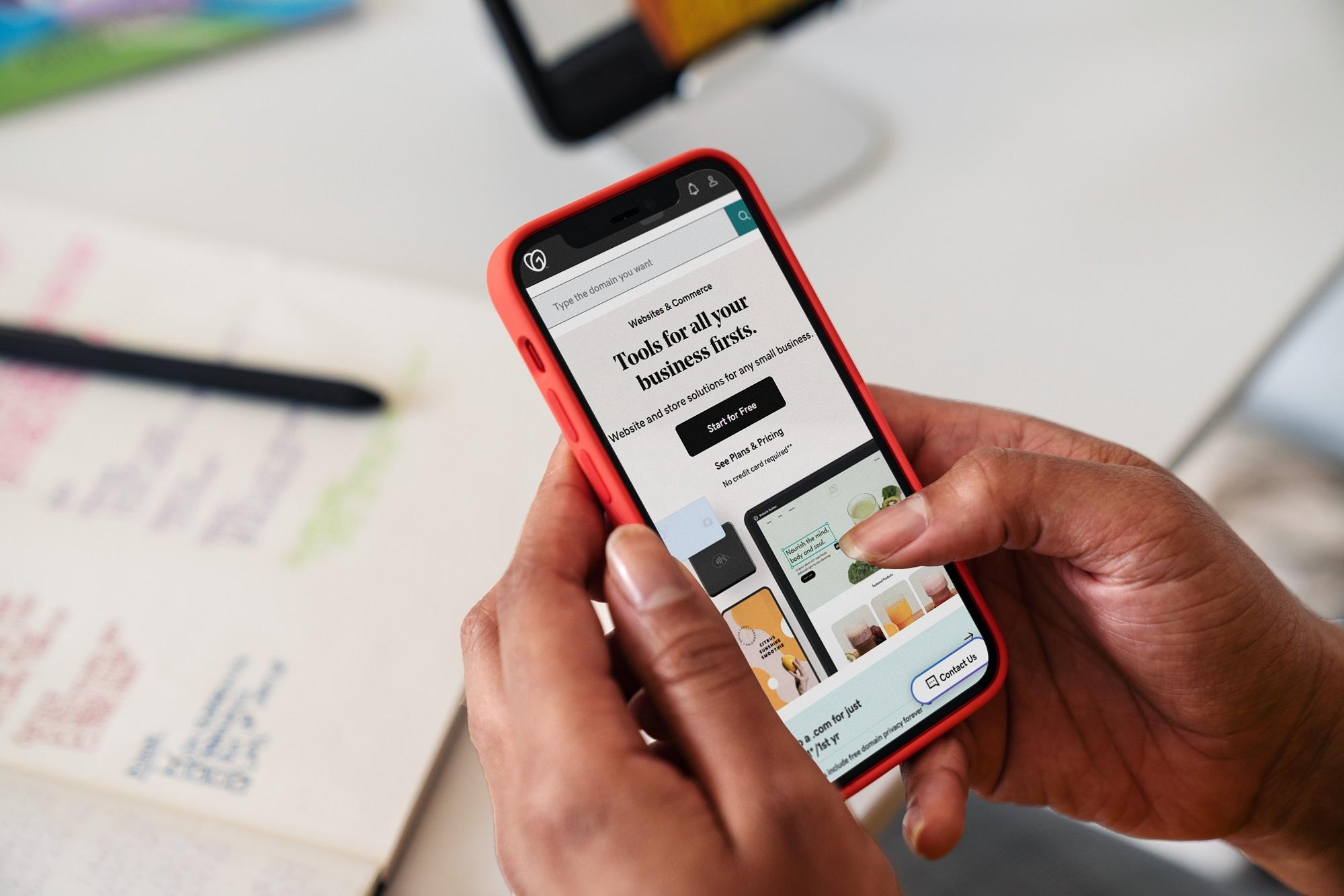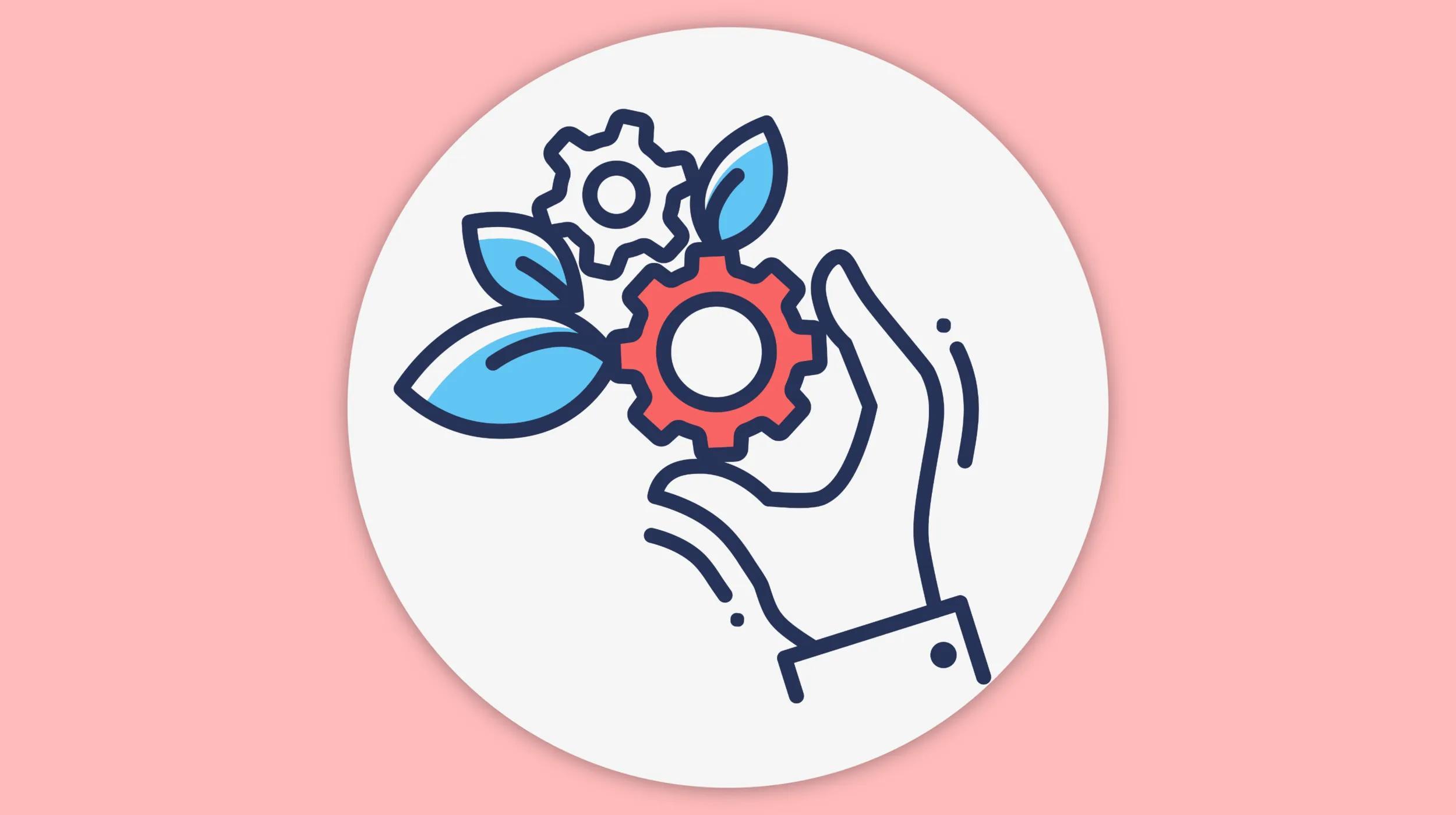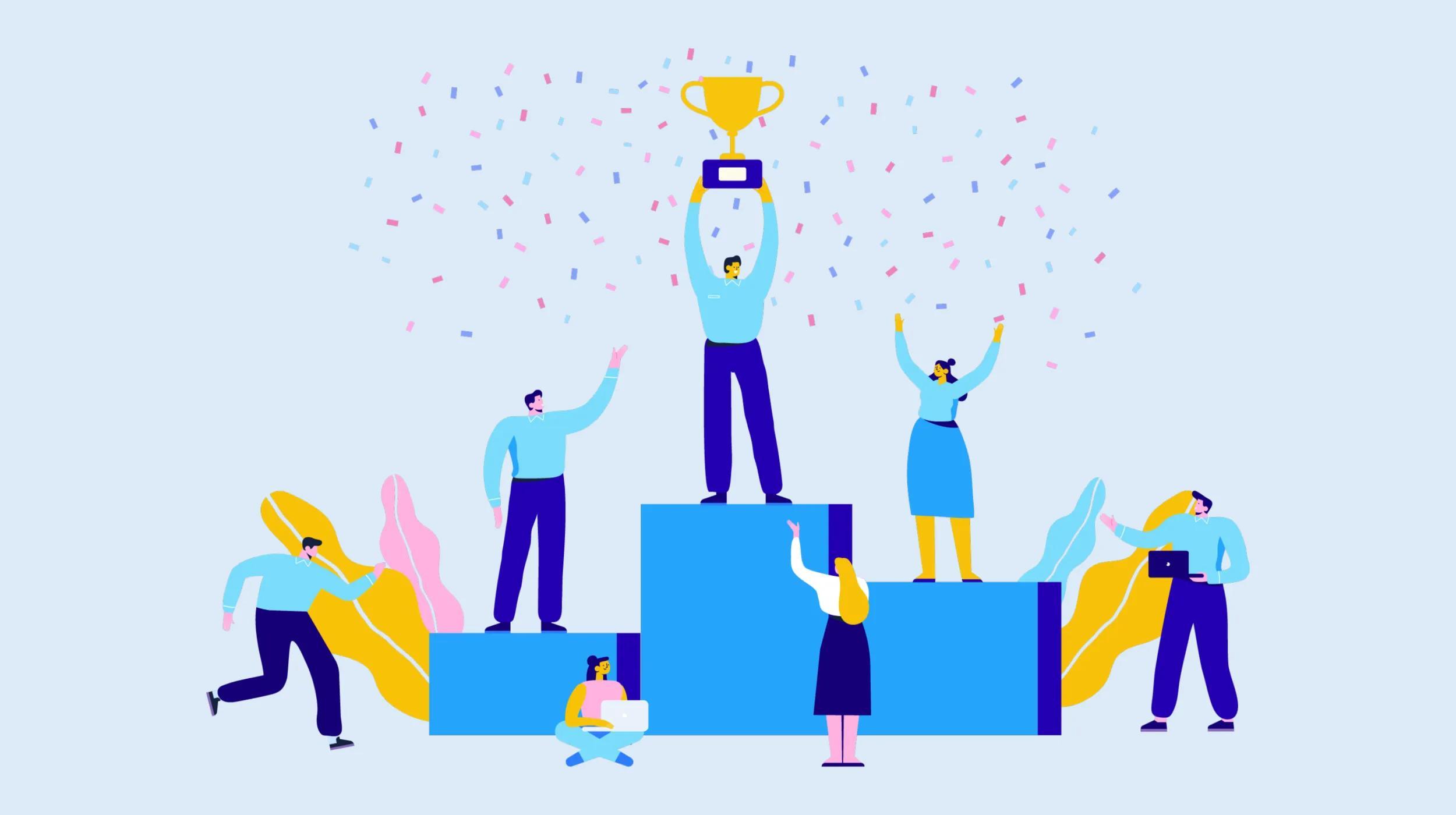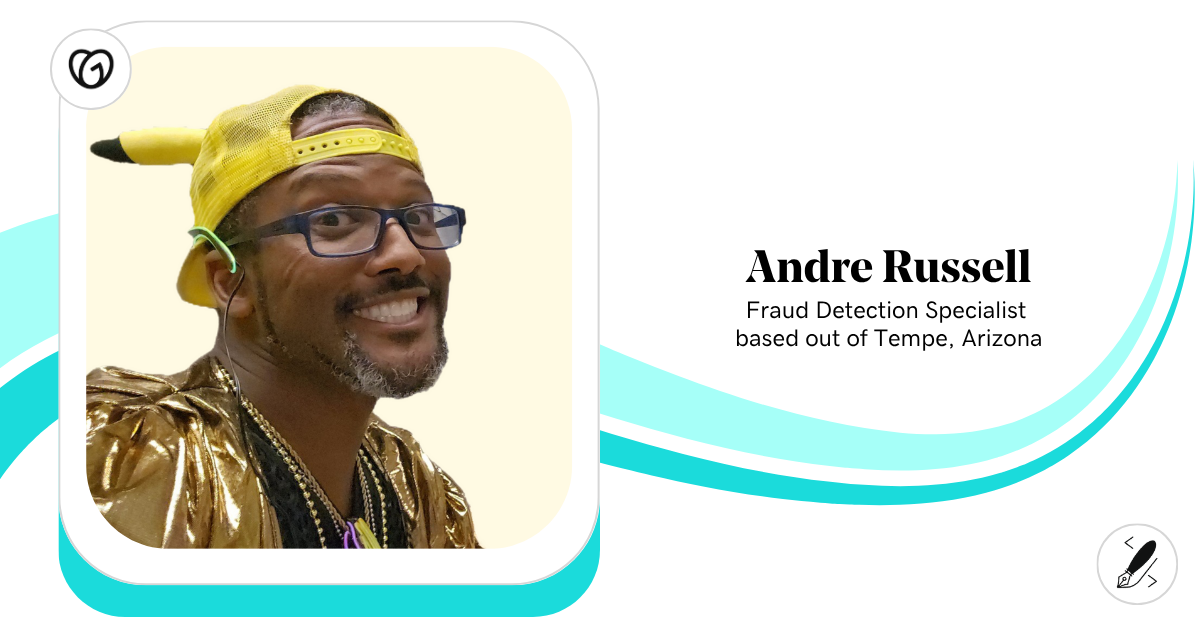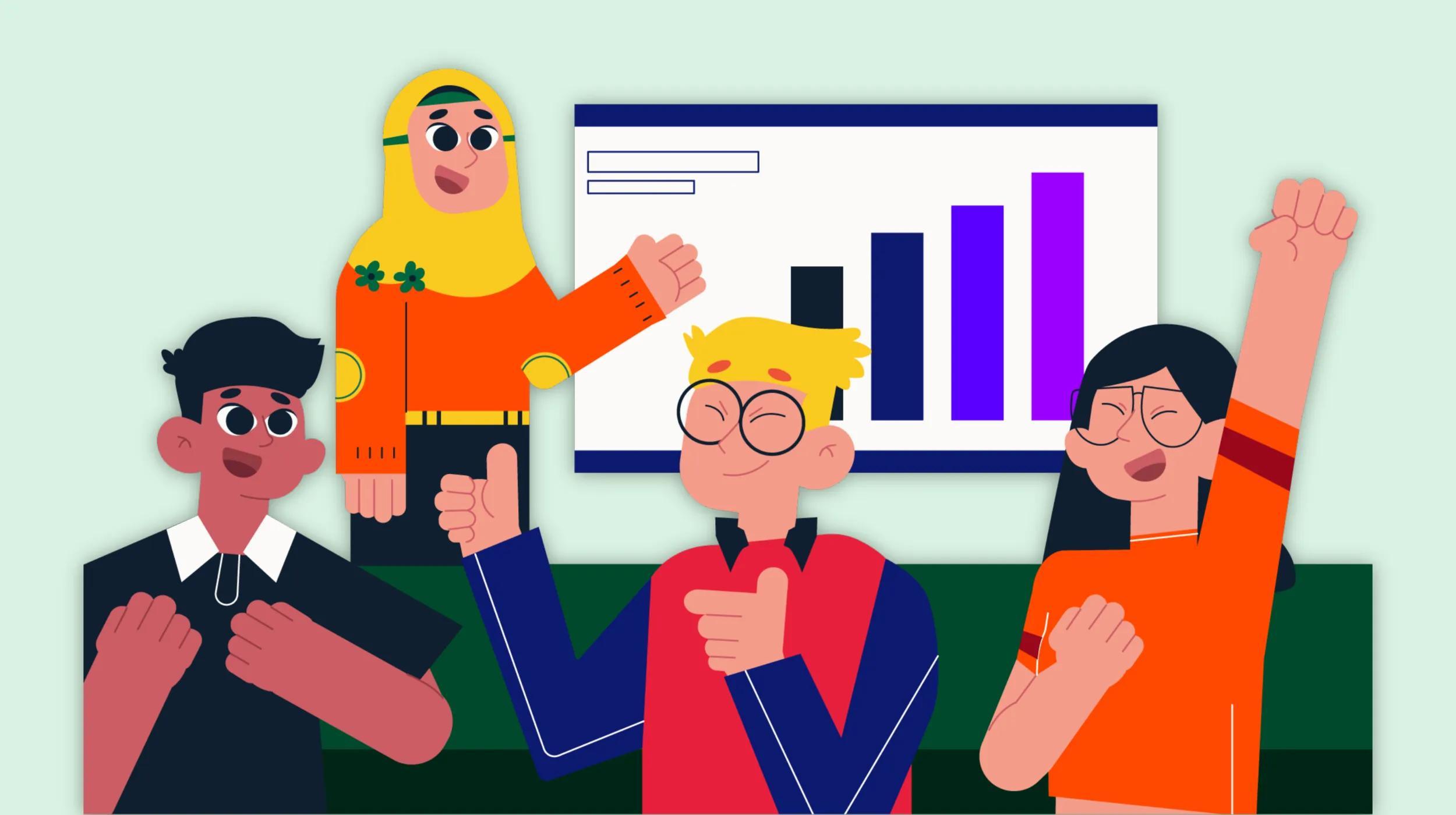1/3
Most recent stories
See All PostsSEO18 technical SEO fixes that elevated organic traffic
In this guide, we provide proven technical SEO strategies that can dramatically increase your organic traffic. We also share expert insights for optimizing everything from image thumbnails to structured data implementation. These practical fixes will not only improve your website’s performance but also help you climb the search rankings and capture more valuable visibility. 1. […]
Learn moreExplore more on marketing
This is a place for stories andnews about inspiring and
fearless people doing
interesting things.