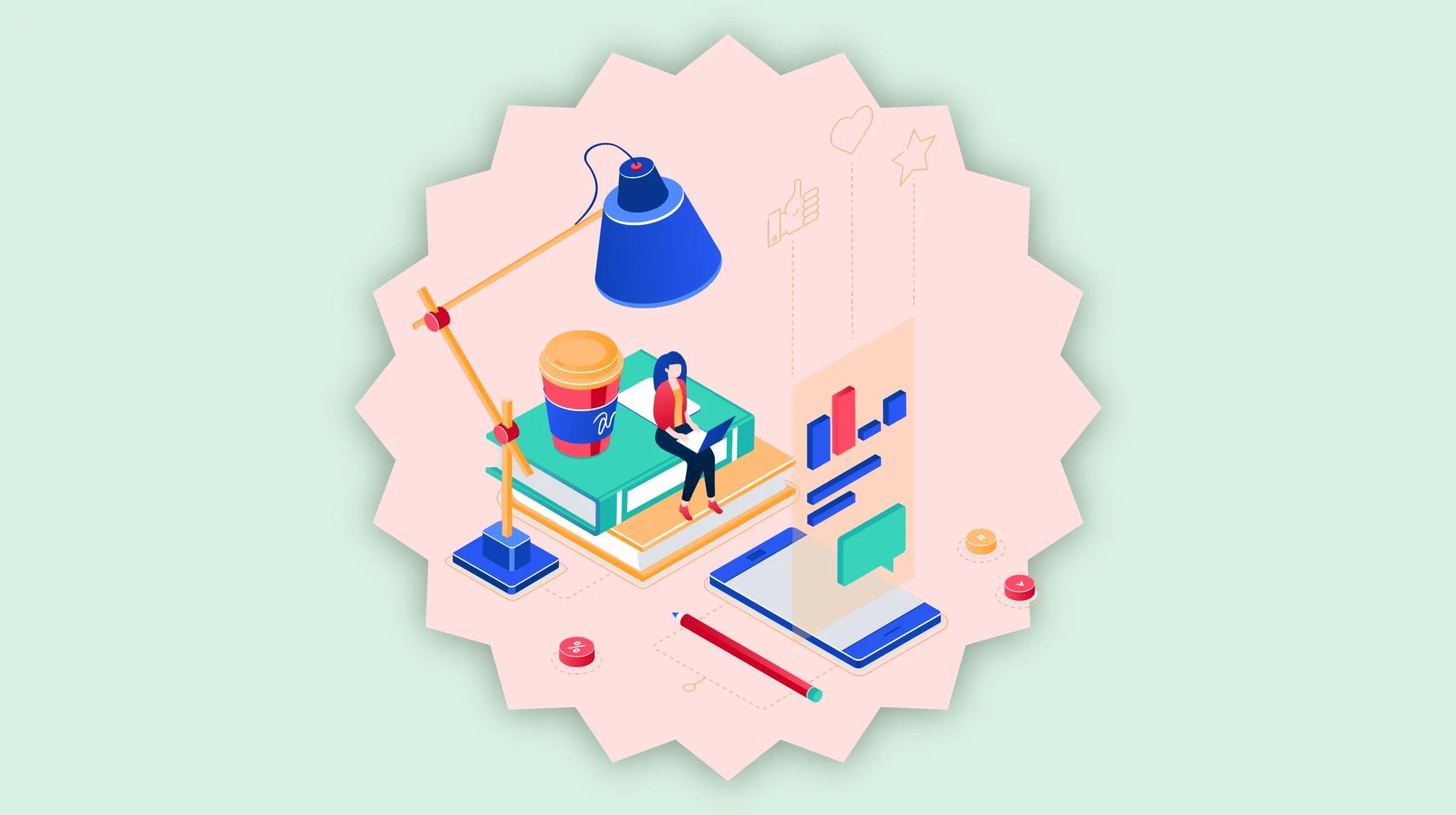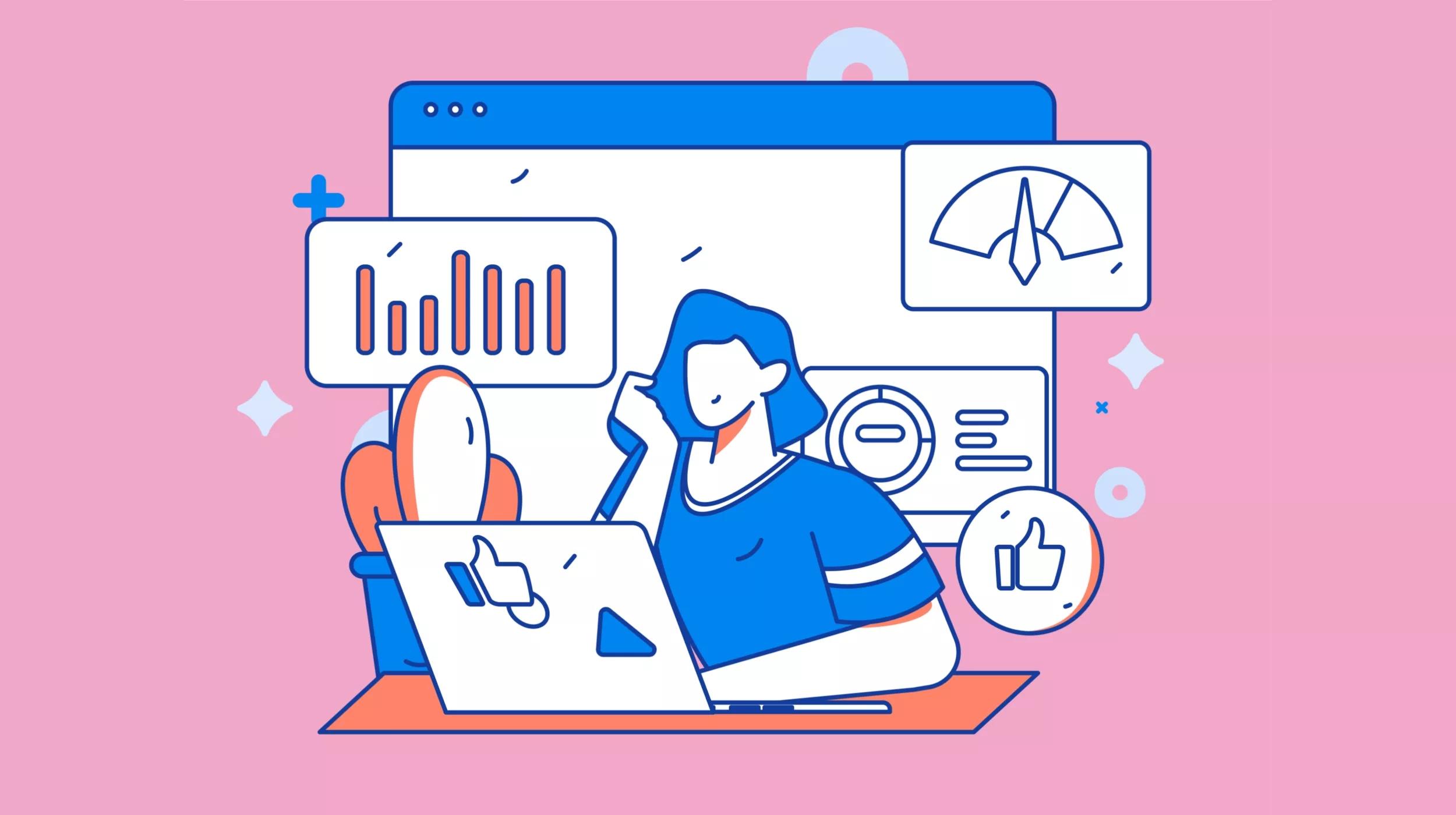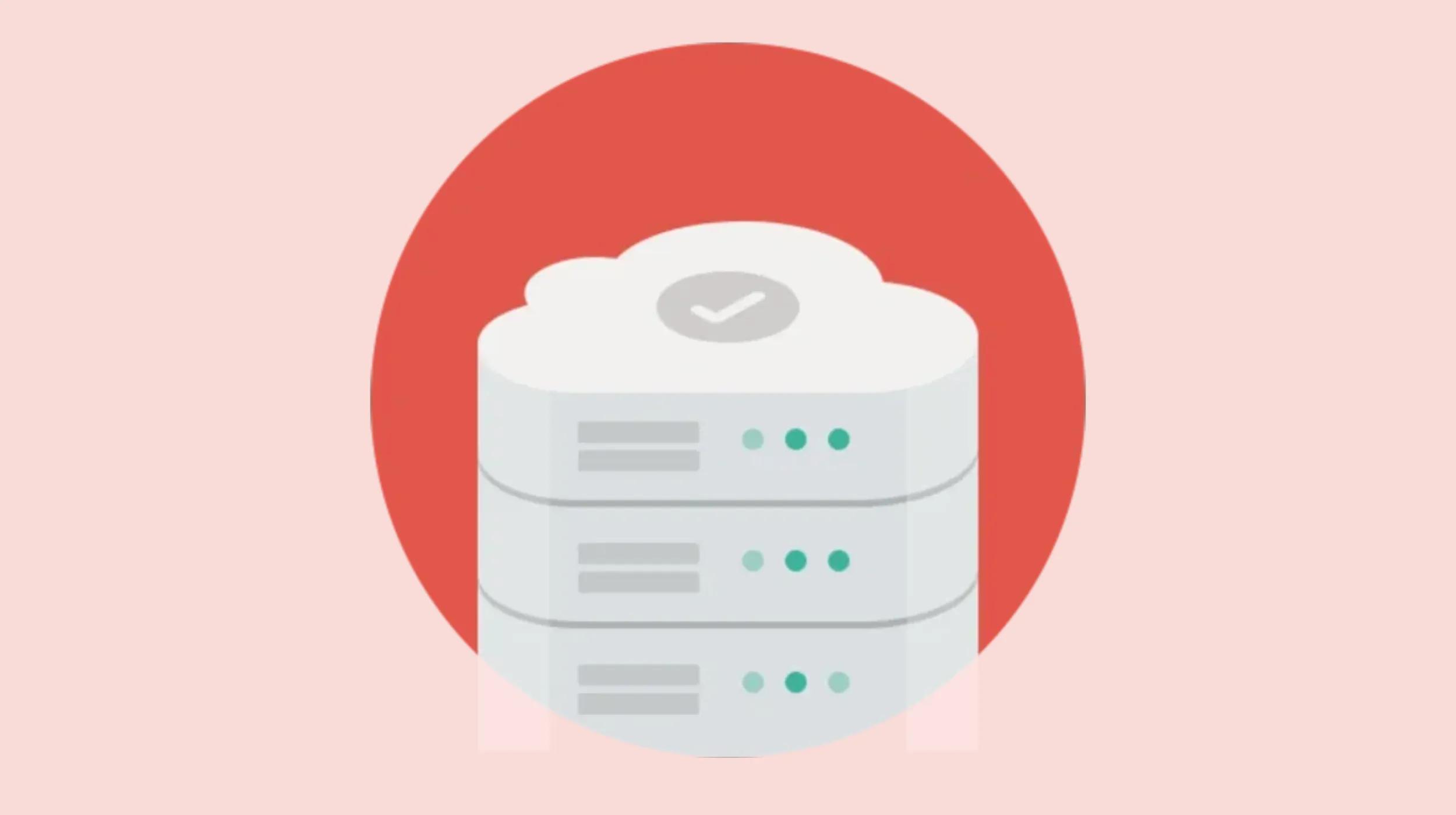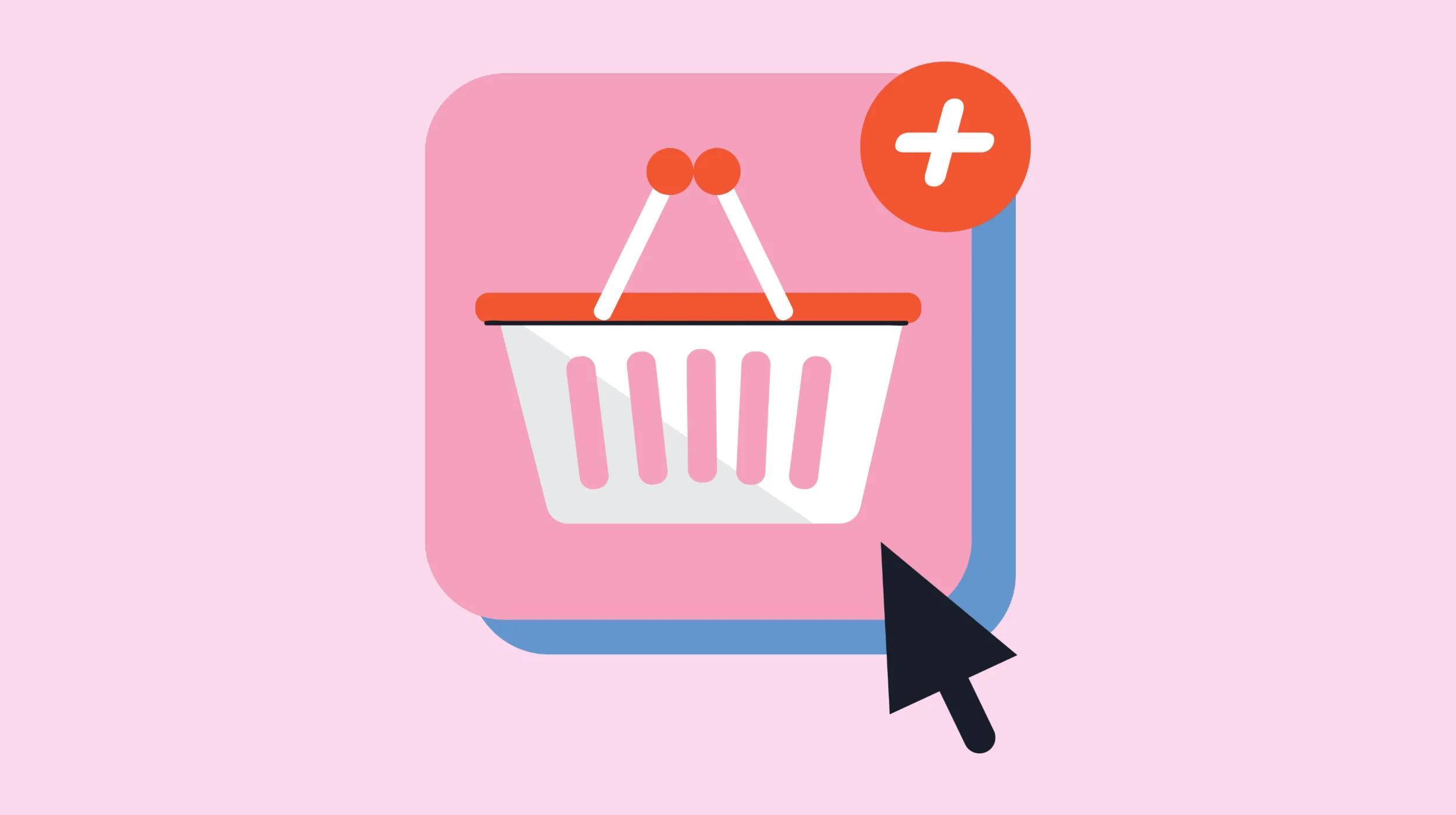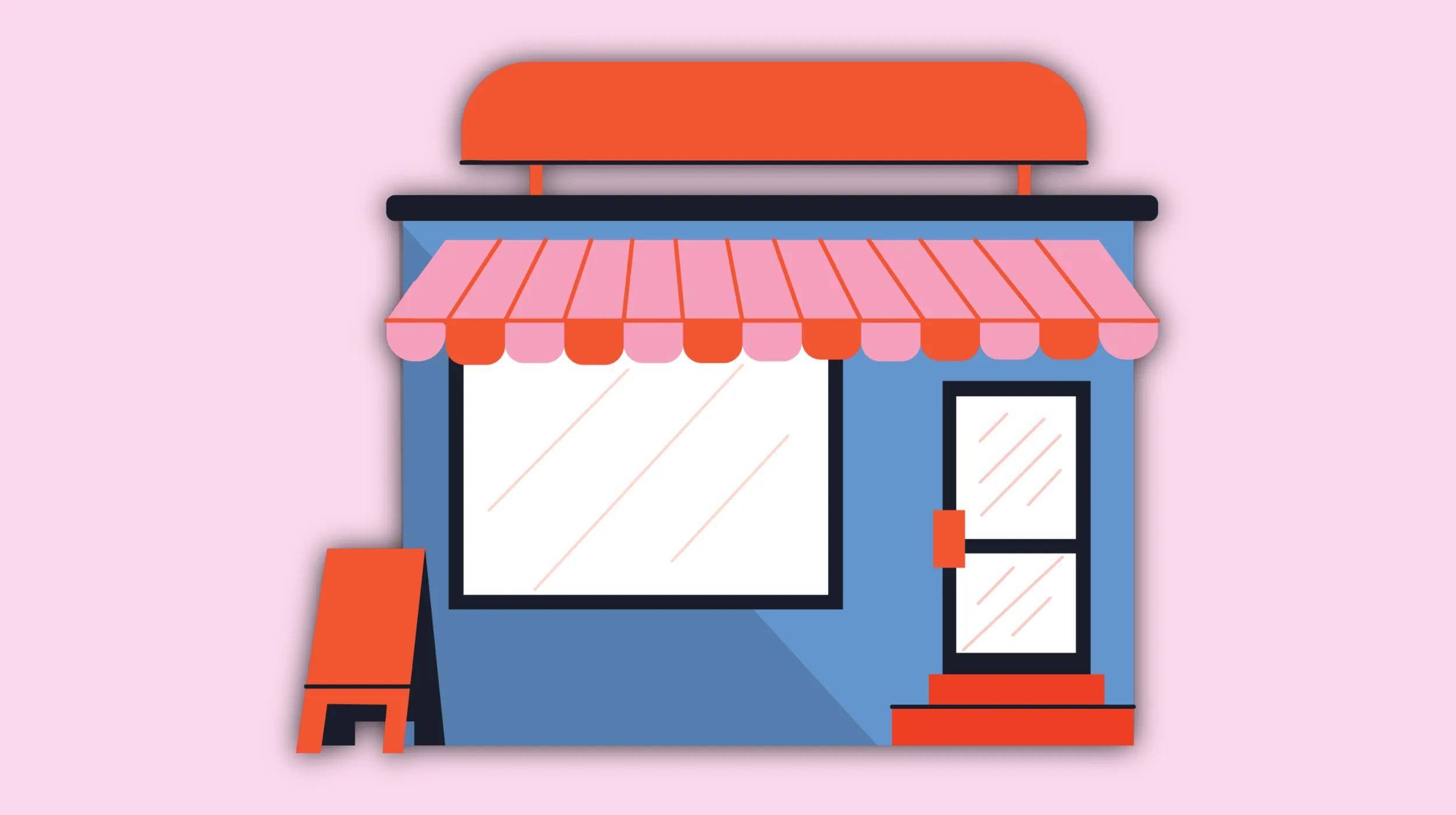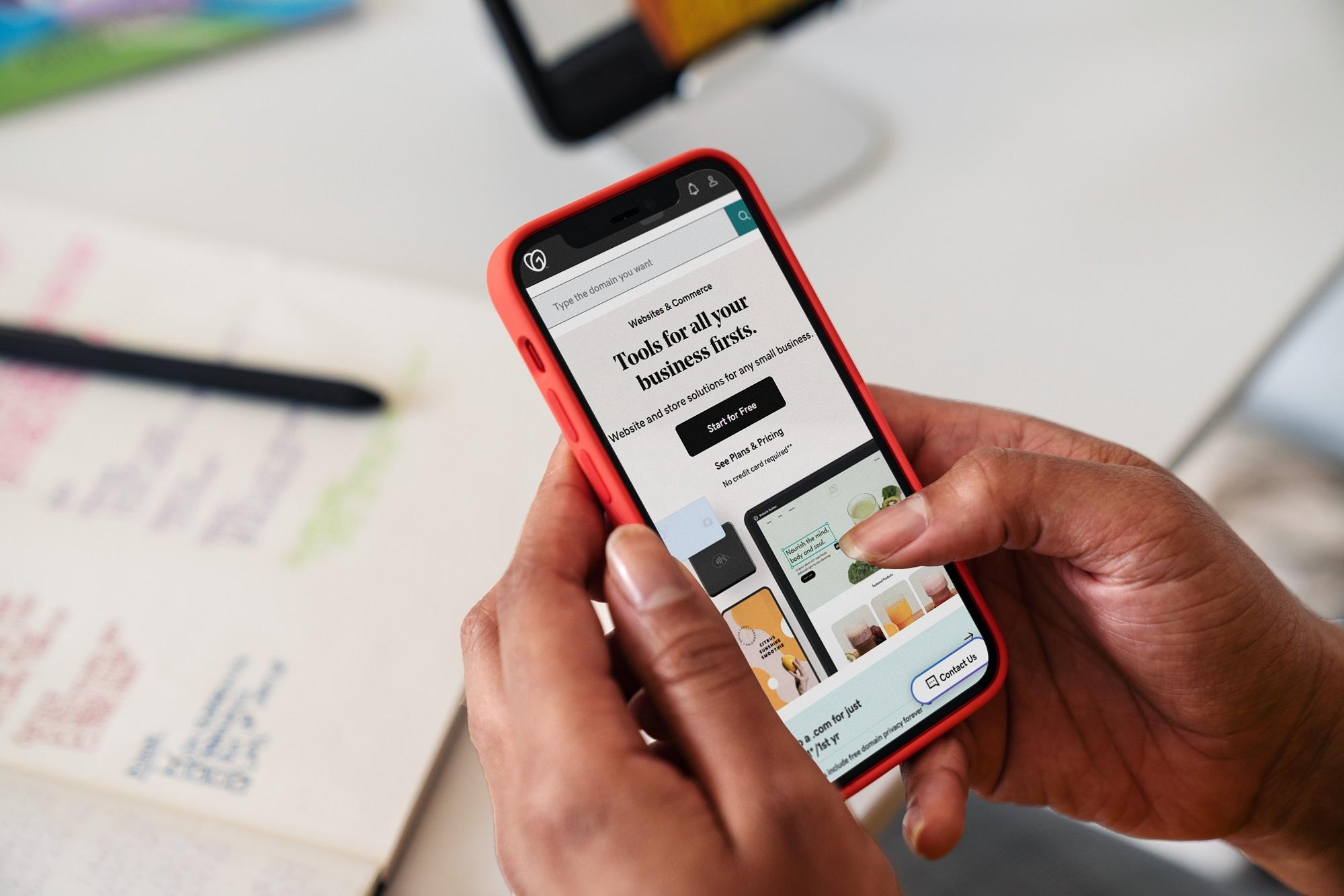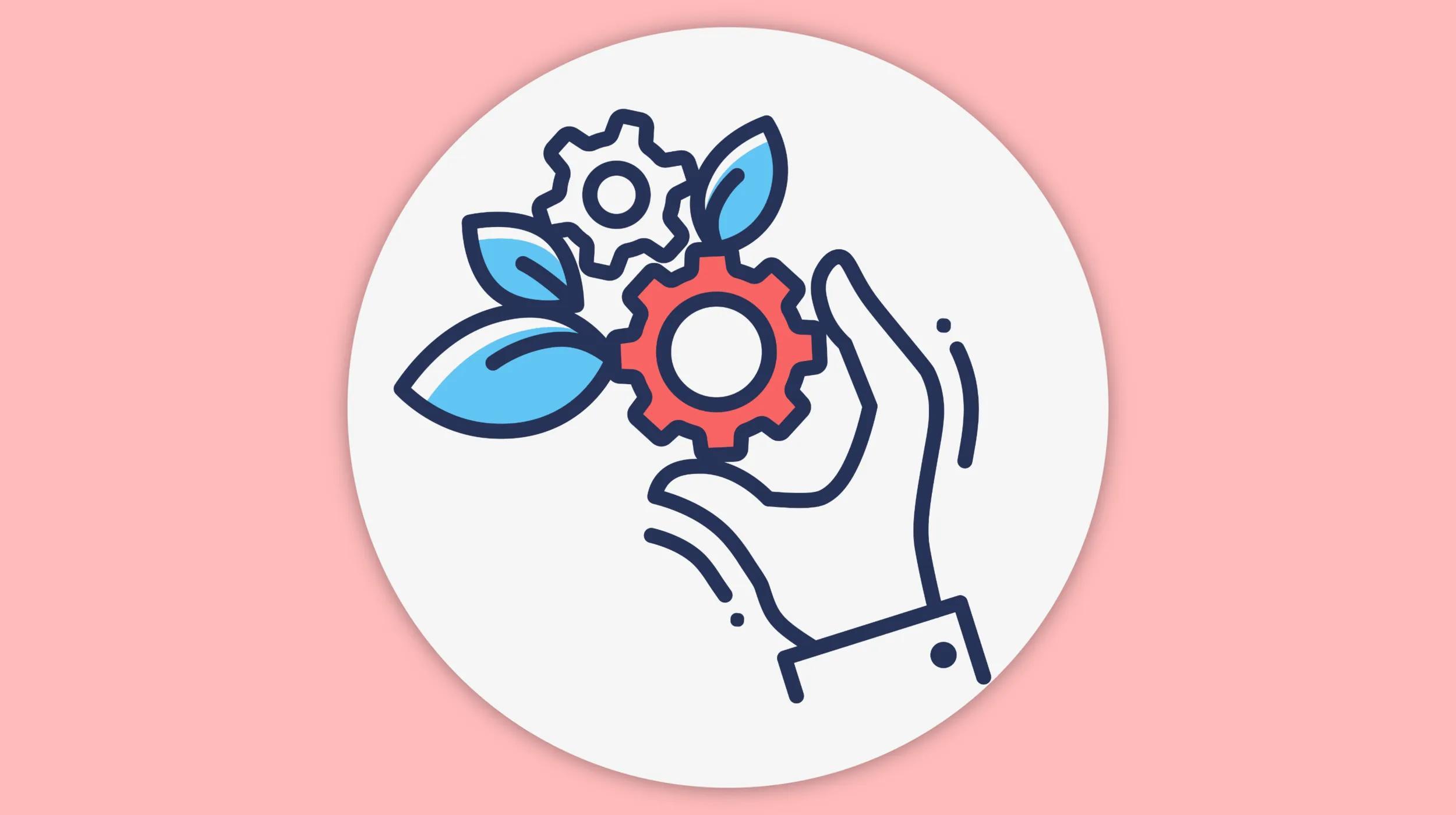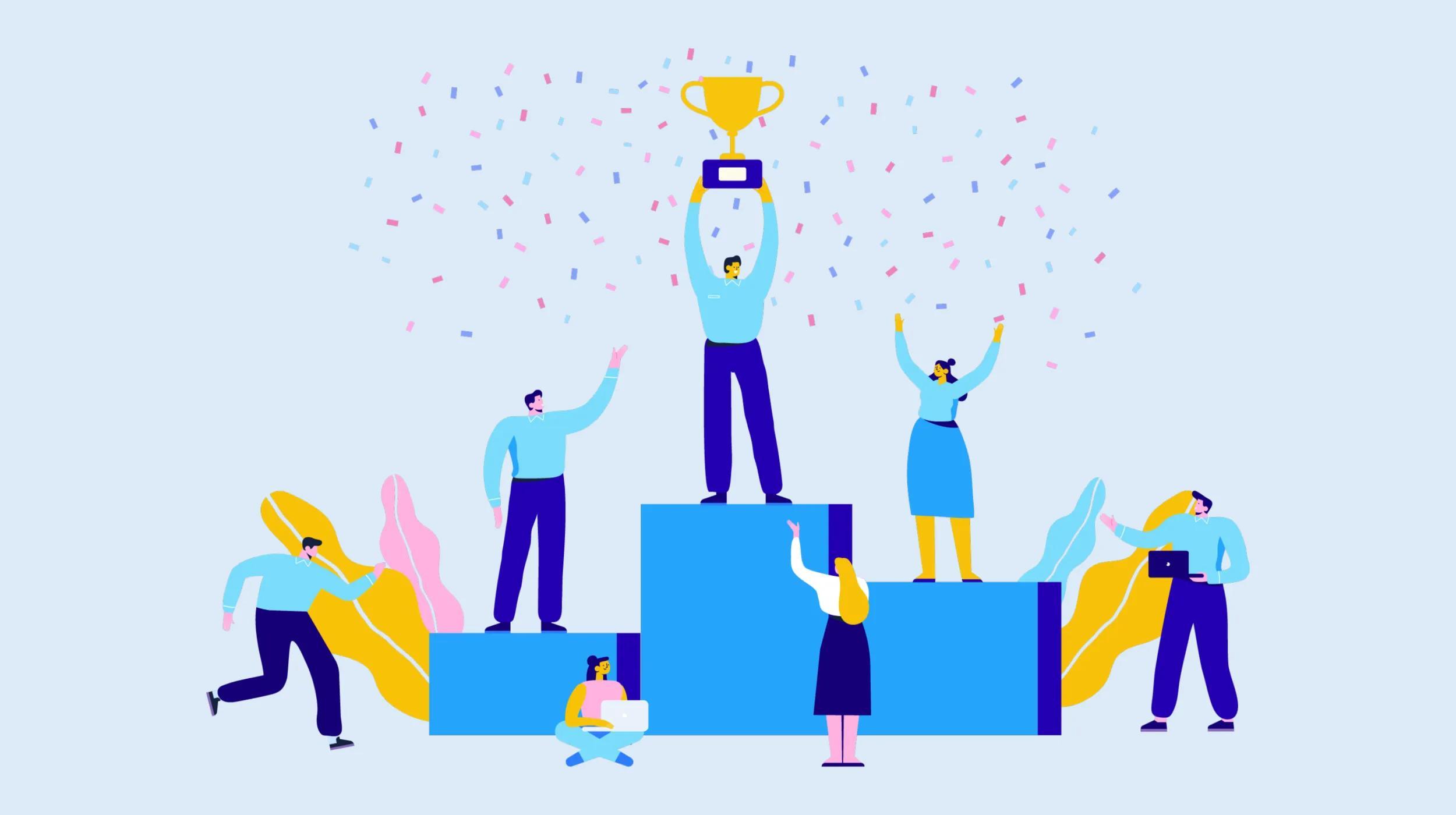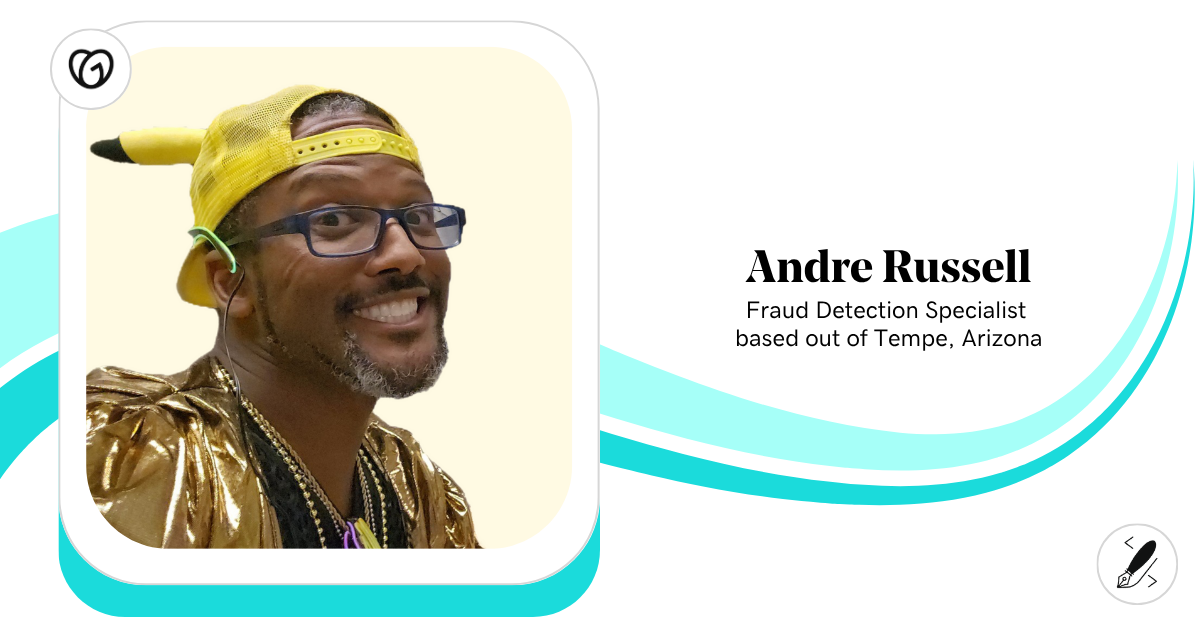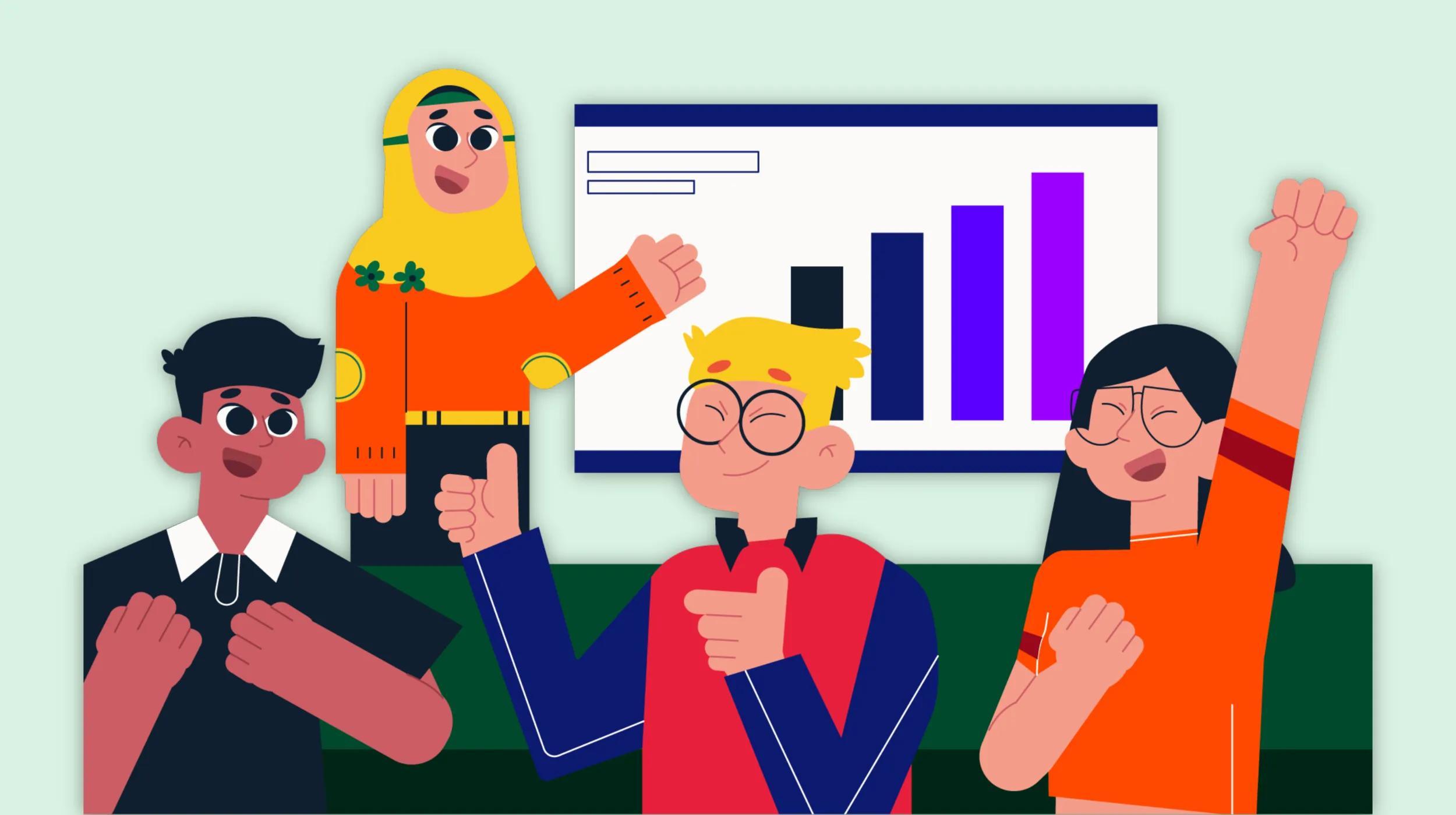1/3
Most recent stories
See All PostsBusinessMarket demand: What is it and how to calculate it
Understanding market demand is imperative for anyone planning to start or grow a business. Knowing about market demand can help you determine how much of a product or service consumers want, how much they’re willing to pay, what profits you can make, whether the product will be successful, and more. In this article, we explain […]
Learn moreExplore more on marketing
This is a place for stories andnews about inspiring and
fearless people doing
interesting things.