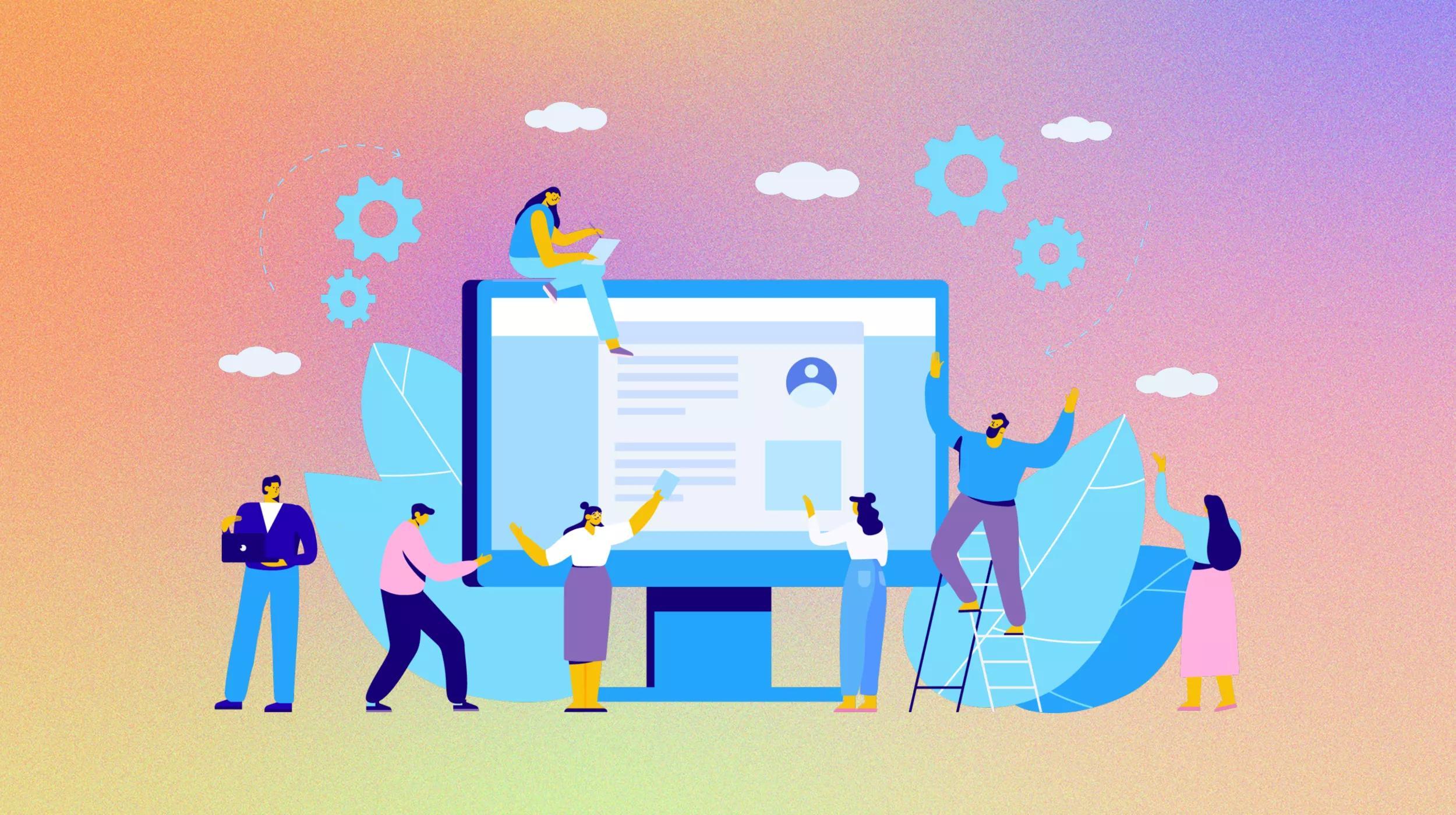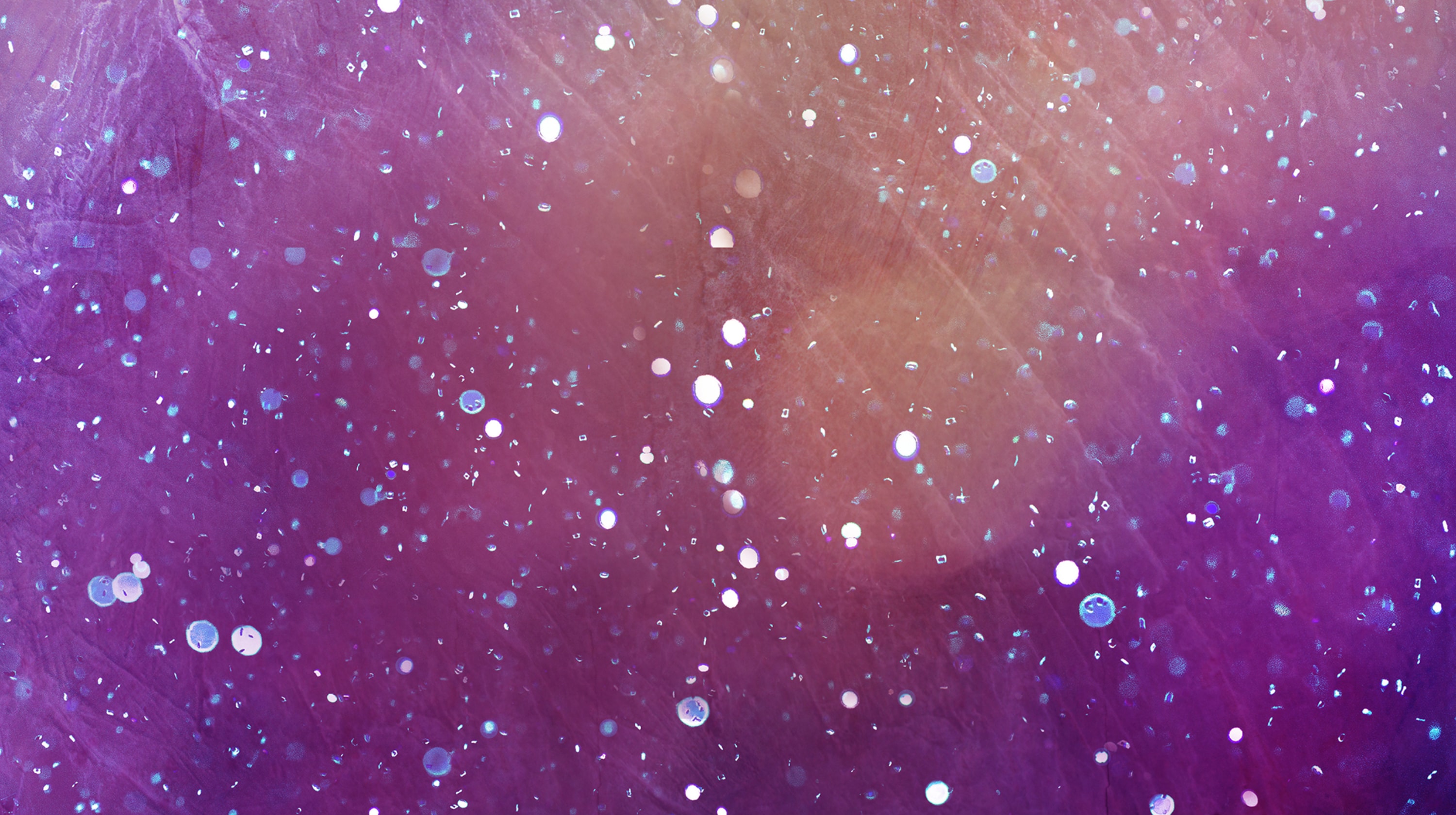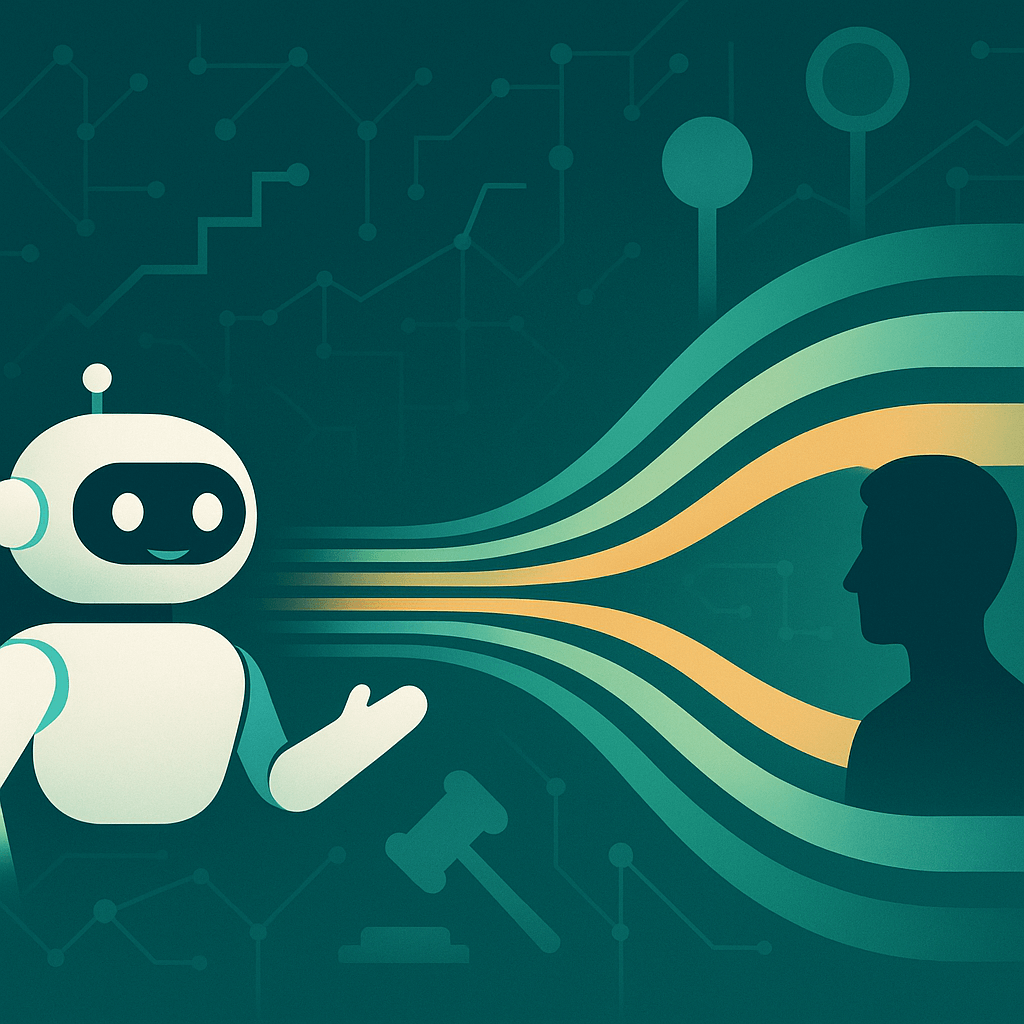I’ll be the first to admit that when the AI overlords started coming into play, I got really nervous. I was adamantly against AI tools for small business owners. And, I know I wasn’t alone in that sentiment. No one wants to be replaced by a piece of software!
I’ve made money writing since 2007 (online since 2009), and I didn’t want to be replaced with computer programs that can unfortunately write pretty decent copy. Is the copy emotionless? Yes. Is it factually inaccurate sometimes? Also, yes. But the truth is as budgets got tighter, clients were swapping out people like me for their cheaper options.
The good news for people like me, however, is I still have skills that business owners need. I’ve actually had a nice influx of work recently because of AI tools so I’ve started coming around. In fact, many of my clients are encouraging me to lean into AI tools. With every wave of technology this happens, I suppose. Adapt or die, as it were.
So, with that in mind, I wanted to share with you the AI tools for small business owners that I, my clients, and many of the influencers and movers and shakers I follow online are using. The simple fact is, if you can lean into leveraging AI like I have been trying to do, you can save time and perhaps even make more money as a result. AI programs aren’t going to die out - they are only going to keep coming out - so we might as well see how we can use them to get a leg up on the competition. Right? Right!
This is strictly a roundup of products based on the top-rated/top-reviewed items in each category. As with all things, do your homework and your own research before making any purchase decisions. This post is not in any way considered an endorsement of any product.
Your business needs a website.
12 AI tools for small business owners
As you wade into the pool of AI software, there are 12 types of tools that I highly recommend looking into.
Disclaimer: When using AI tools, avoid entering sensitive information and always review output for accuracy.
1. General writing and rewriting
For coming up with blog/book/essay ideas, writing product descriptions, generating social media content, generating case studies, crafting first drafts of websites and ad copy, AI tools can help you out.
Examples of writing AI programs aka Large language models (LLMs) include:
- ChatGPT
- Claude.ai
- Copy.ai
- WordHero
- Jasper
- Grammarly (also great for checking for plagiarism, spelling and grammar)
Many of the AI writing programs can handle a variety of tasks. It’s all about writing a solid prompt to get the programs to do what you want them to do.
A quick word on using these tools for rewriting
You probably already know that you should never copy and paste something from a website, and that’s where rewriting tools come in. You can rewrite sentences, paragraphs, or even entire blog posts with some tools. However, I would say if you go this route, please review and revise the output. Otherwise, the search engines will just see it as generic fluff with no real new value.
2. Video editors
These tools can help remove backgrounds, add backgrounds, remove “ums” with a click, cut out dead air and more.
Video editor examples:
3. Audio editors
Eliminate background noise, normalize audio files, enhance audio to sound like it was recorded in a studio, delete filler words and even clone your voice with these tools.
Audio editor examples:
Related: How to improve your podcast using AI tools
4. Photo editors
Swap backgrounds, brighten or darken images, add/remove elements or subjects in images, smooth skin, change skin/eye/clothing/background colors. The possibilities are endless.
Photo editor examples:
5. Graphic design and image creation
Create logos and graphics just by adding a description of what it should look like.
Graphic design and image creation examples:
6. Website design
Many of the tools mentioned so far can help in designing your website with the help of AI. But, what if you could have AI-generated product descriptions for your ecommerce store generated in seconds? Or how about automated Instagram and Facebook ads?
AI can help.
Website building tools, such as GoDaddy Websites + Marketing, now have AI baked in to help you create a website.
Ready to start your website with AI built in? Click here to get started!
7. Transcription and note taking
Take an audio or video file and generate transcripts with the click of a button. Some transcription tools will even generate highlights, key action items, agendas for the next meeting, and create reports and meeting minutes from your transcript.
Transcription and note-taking examples:
8. Email generator
Lost for what to say in an email? Email generator tools can take the tone or subject of what you want to say and generate an email or email series for you. For example, creating an onboarding series of emails for how to use a piece of software. Some email generators will even write introduction emails, cold and warm pitches, cover letters, and follow-up emails.
Email generator examples:
9. Slidedeck creator
You know your presentations need to be professional, but don’t always know where to start. There are AI tools you can use for creating pitch decks, branding guidelines, monthly/quarterly/annual reports and more.
Slidedeck creator examples:
10. Chatbots
Pretty much any business that is selling a product or service could likely benefit from chatbot software. Rather than sending someone to a FAQ page, a chatbot can act like a person responding to requests from customers and prospects, and then direct incoming traffic to the right person/department for additional assistance when needed.
Chatbots examples:
11. SEO
Get keyword ideas, learn what’s ranking in search, determine the cost per click (CPC) of keywords, and detect AI content.
SEO examples:
12. Data analysis
Data analysis AI tools can help small business owners uncover valuable insights from customer and business data that would otherwise go unnoticed. By leveraging AI to analyze sales patterns, website traffic, customer sentiment, and operational data, small businesses can make more informed strategic decisions to improve profits and growth.
Data analysis examples:
AI tools that didn’t fit in just one category
I couldn’t help myself, I found a few additional tools that didn’t exactly fit in just one category. These included:
- ClickUp AI or Asana - Great for project management
- Notion AI - Great for brainstorming
- Microsoft 365 Copilot - Helps both solopreneurs and teams to be more productive. Think LLMs baked in for Word, Data analysis in Excel, creating presentations with ease in PowerPoint, and email generation in Outlook.
- Google Workspace Duet AI - Works similarly to Microsoft 365 Copilot, only for the Google Suite of products.
- Descript - Works for video editing, sound enhancing, transcript creation, overdubbing (voice cloning), and more.
- GoDaddy AI Website Builder - create a website in just a few minutes, it's a great tool to get started fast on a website.
Even programs like Slack are baking AI tools into their platforms. Basically, I suspect we’ll see AI coming into all software in some way, shape, or form in the near future.
What to look for in AI tools
When you’re researching and shopping for AI tools for small business owners, there are a few things you should keep in mind.
Features
Look for tools with capabilities that align with your business needs - chatbots for customer service, data analysis for identifying insights, task automation to improve efficiency, etc. Choose platforms with robust features versus basic or limited capabilities.
Consider if you need industry-specific AI that is tailored for your type of business, or more general-purpose AI tools. Specialized AI tends to provide more value for specific use cases.
For instance, there are tools that can create sketches of designs for businesses like interior designers/home decorators, furniture dealers, architects, construction workers, etc. Examples of these kinds of tools include:
Make sure the AI tool has flexible integration options to connect with your existing tech stack and business systems. APIs, plugins, and embedded options are ideal when possible.
Opt for AI tools that allow some level of customization and training to adapt the AI to your business. The more you can customize, the better it will meet your needs.
Look for AI vendor platforms that offer multiple different AI tools and applications so you can expand usage over time. For example, Microsoft Copilot, Google Workspace Duet AI, and Canva all have lots of AI capabilities within them that expand beyond just writing or just data analysis.
Pricing
Evaluate pricing models (subscription, per user, transactional) and look for options that provide overall value. I have found that one of the best first places to look is AppSumo because when trying out a variety of AI platforms if I pay for between one and three months of the product I essentially get lifetime access. For example, one AI product I tried was $20/month, and AppSumo offered lifetime access for $60. No brainer!
Consider long-term costs, not just the initial sticker price. More affordable options upfront may have hidden fees.
Factor in costs to customize and integrate AI tools, which can sometimes be substantial.
For large deployments, look for enterprise pricing and volume discounts from vendors.
Whenever possible use free trials, and month-to-month options that don’t require a commitment to get a feel for the product before you sign any long contracts.
Efficiency
Estimate potential time and cost savings from automating tasks and processes with AI tools. Weigh these productivity gains versus the costs.
Consider if AI tools can help you scale operations more efficiently versus hiring more human staff. AI can often scale better.
Look for measurable improvements in key performance metrics like customer satisfaction, sales conversion rates, response times, etc.
Overall, balance features, pricing, and potential efficiency gains to find AI solutions that are affordable, aligned with your goals, and deliver clear value and ROI. Prioritize tools that make your business processes smarter, not just automation for its own sake.
Best practices for implementing these AI tools for small business owners
Here are some best practices for integrating AI tools into business operations:
- Start small, focus on a single use case. Implement one AI tool that solves a pain point rather than overhauling everything. Then, learn and adjust before scaling and adding more tools.
- Set measurable goals and key performance indicators (KPIs). Be clear on what success looks like and have a way to benchmark progress. This helps assess the ROI.
- Clean your data first. AI is only as good as the data it works with. Remove duplicates, fix errors, standardize formats.
- Involve employees early. Get team buy-in and input on how AI will impact operations and workflows. Address concerns transparently. You don’t want your team to feel blindsided or like their jobs could be at risk by suddenly implementing new technology.
- Develop AI procedures and guidelines. For example, document standards for data collection, model monitoring, ethics reviews, and other protocols to manage AI responsibly.
Additionally, make sure your team understands that certain AI software will make company secrets public. Remember when Samsung accidentally allowed trade secrets to be leaked with ChatGPT? When you use open-source software or any software that doesn’t have ironclad firewalls that will protect your company’s privacy, you’re asking for trouble!
- Automate incrementally. Layer in automation gradually versus replacing everything at once. Retrain staff alongside adoption.
- Choose transparent AI. Opt for explainable models and tools that show the logic behind AI recommendations and decisions.
- Start with advisory AI. Have AI programs suggest actions for employees to review and approve before transitioning to autonomous AI.
- Monitor closely. Audit AI models frequently for errors and bias. Don’t blindly post what your AI tools spit out. Pause usage if problems emerge and retrain accordingly.
- Be adaptable. Treat integration as an ongoing process, not a one-time event. Continually optimize and improve AI usage.
I hope this post inspires you to look into a variety of AI tools for small business owners. Leveraging technology could help your company’s bottom line get a health boost. Just use caution, and take an incremental, transparent, and adaptable approach to integration while setting clear goals and monitoring progress along the way.
Disclaimer: When using AI tools, avoid entering sensitive information and always review output for accuracy.