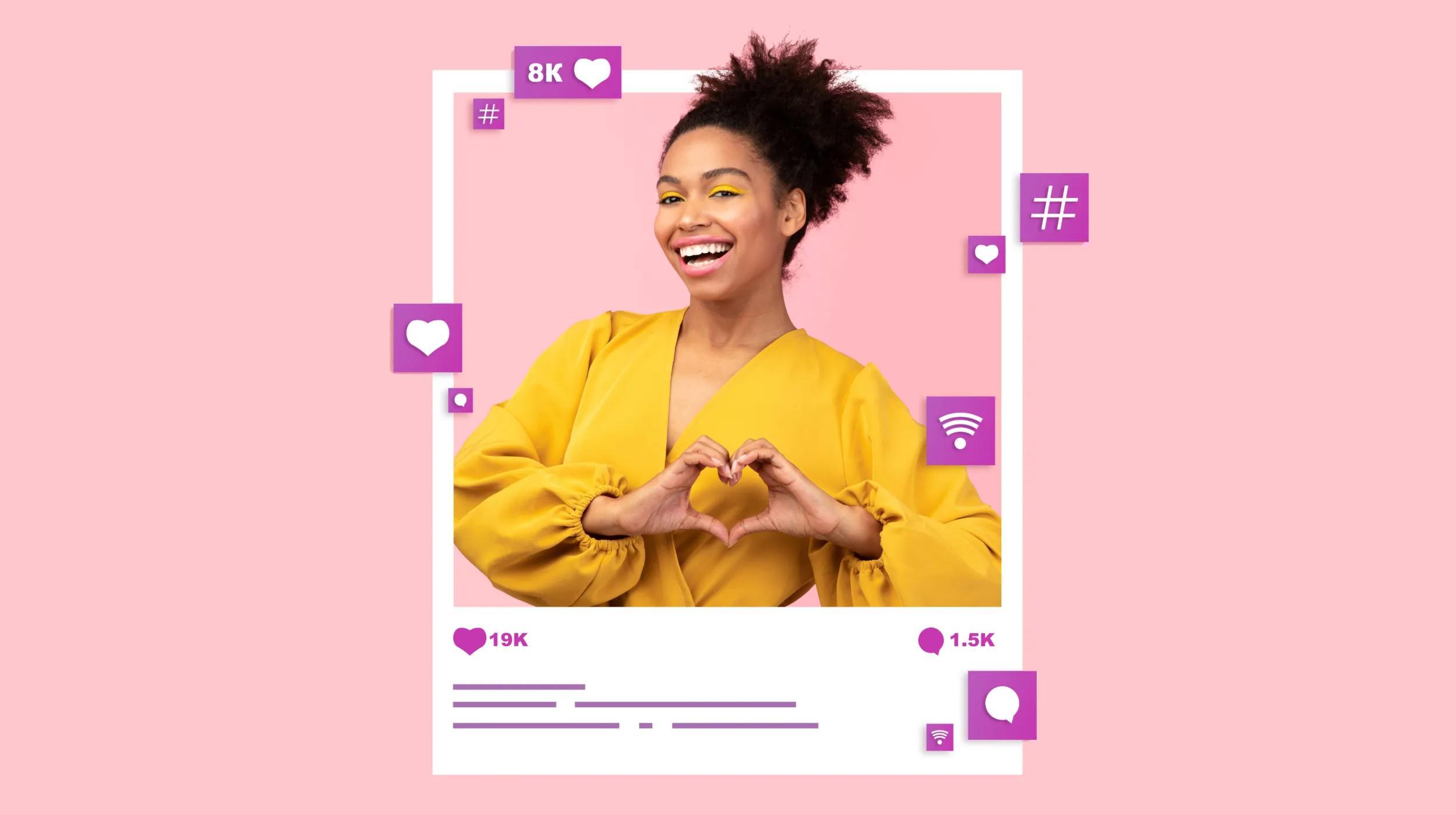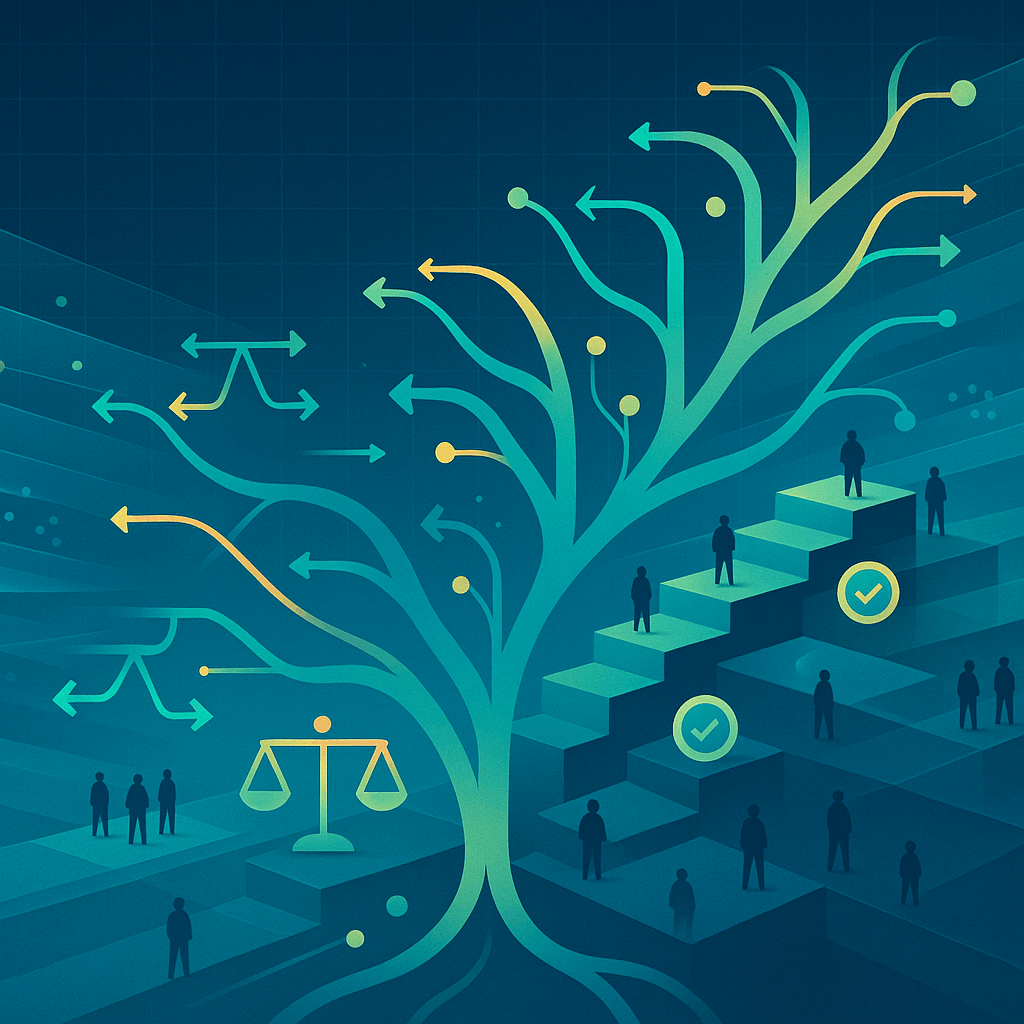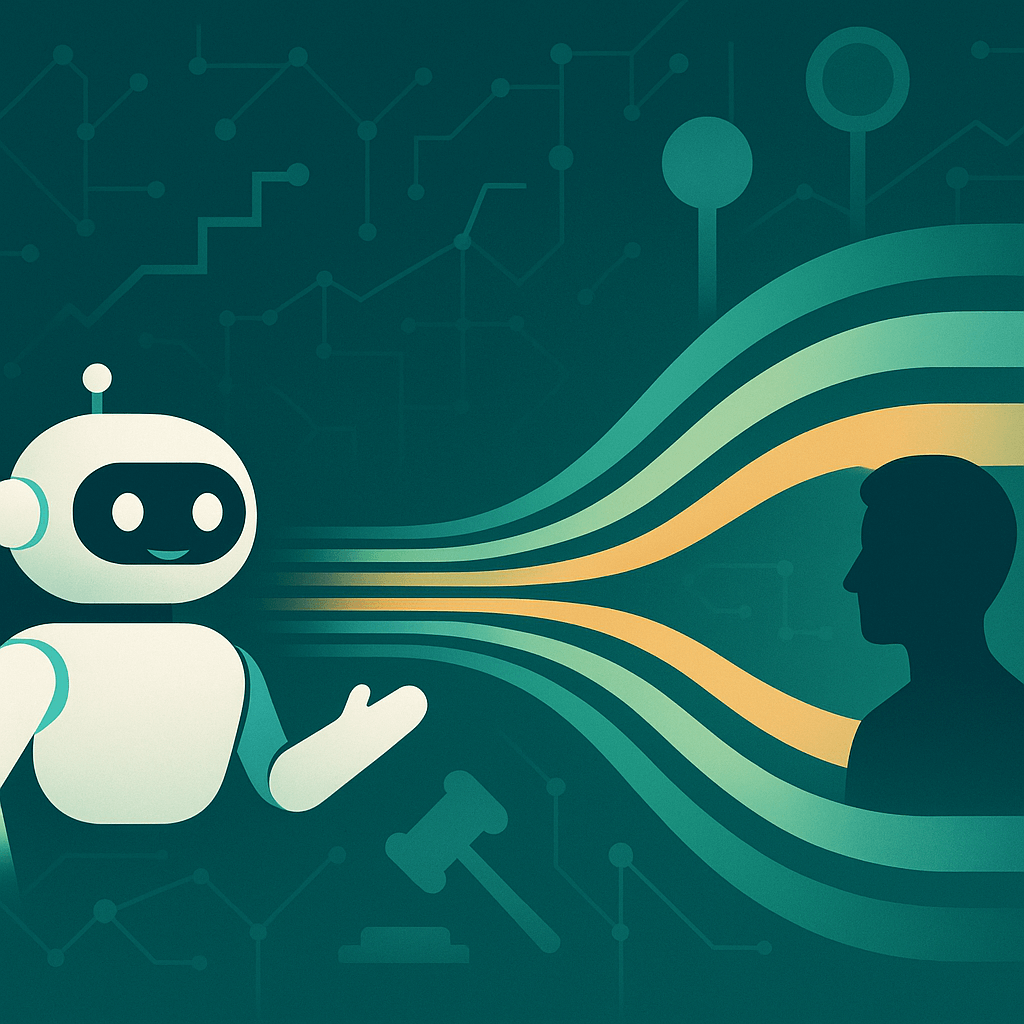The purchase experience that your business provides is an important opportunity to build customer relationships. Offering a smooth, efficient transaction is a great way to exceed your customers’ expectations, and knowing how to use a POS system is key to accomplishing this.
POS (Point of Sale) systems combine hardware and software to process transactions. They’re essentially digital cash registers, allowing business owners to process orders wherever they happen to be and helping businesses run more efficiently.
Not sure where to start? No worries, this guide is here to help. We’ll cover the setup process for a POS system, how to manage its advanced features, and how to integrate your POS system into your daily operations.
Why POS mastery matters in 2025
As technology has improved, POS devices have evolved from a basic tool for processing in-person purchases to a sophisticated omnichannel platform. Modern POS systems enable business owners to offer a seamless purchase experience to both online and in-person customers.
With that in mind, knowing the ins and outs of your system is key. POS systems aren’t difficult to use, but it’s important to understand all of the features that your particular system offers.
Mastering the ins and outs of a POS system helps to improve both business efficiency and the overall customer experience.
By the end of this guide, you’ll have a solid understanding of how to use a POS system (and dazzle your customers with a stellar purchase experience).
Understanding POS systems
Before we dive into how to use a POS system, let’s talk about what a POS system actually is, the various types of systems used by different businesses, and the components of an effective POS setup.
What is a POS system?
POS systems combine hardware and software to manage both sales transactions and business operations.
At a basic level, a POS system allows a business to process transactions and accept credit cards (and contactless payment options, such as Google Wallet or Apple Pay).
Related: What is a POS system?
Basic POS operations
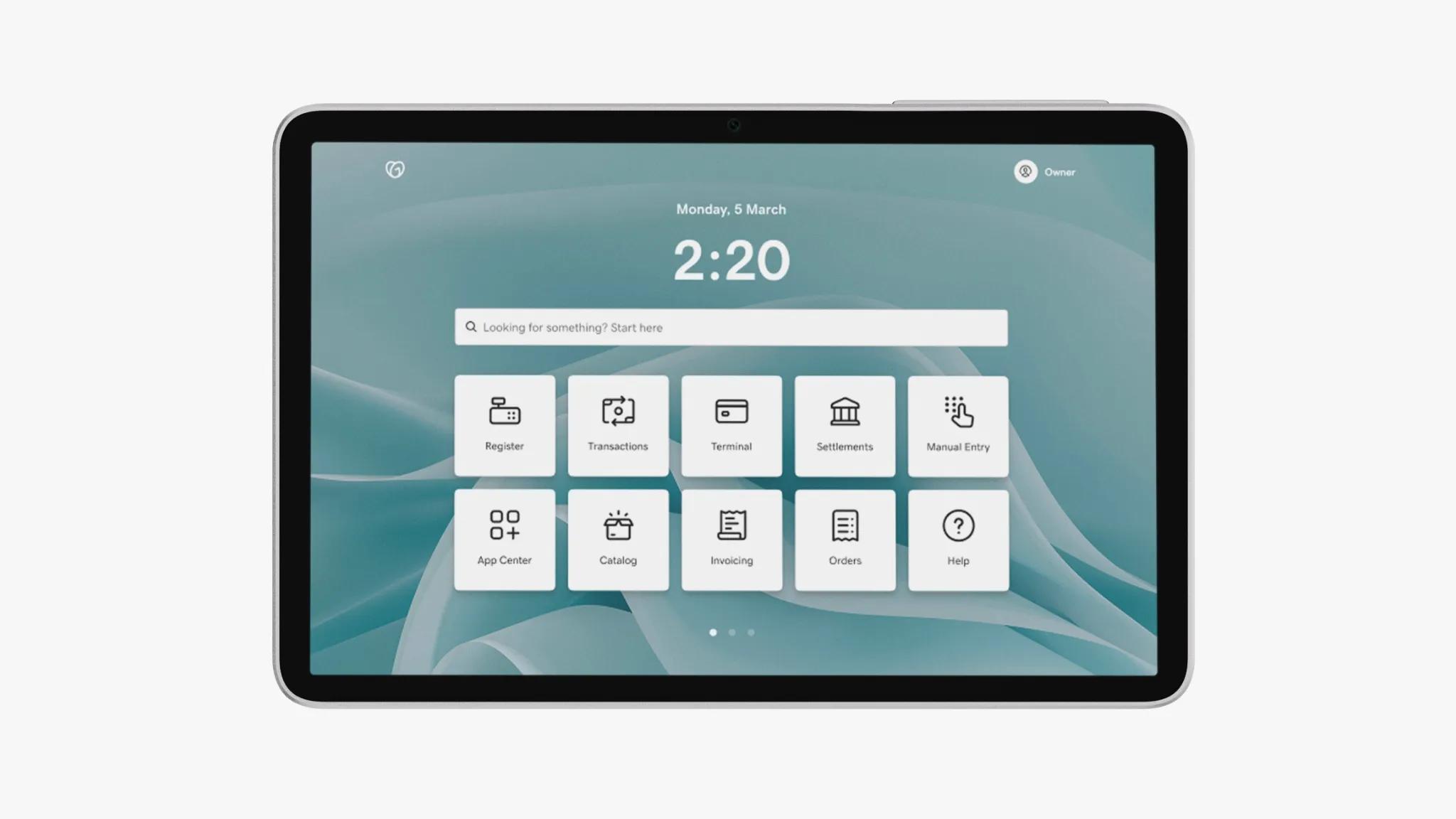
Curious about how a POS system works? Here are the steps for processing a standard retail transaction:
- Log in: Start by logging into the POS system with your credentials.
- Add items: Scan the barcode of the items or manually select them from the system's product list to add them to the customer's cart.
- Calculate total: The system automatically calculates the total price, including sales tax and any applicable discounts.
- Process payment: Ask the customer how they want to pay and select the payment method in the system, such as cash, credit, debit, or a digital wallet. Follow the prompts to complete the transaction.
- Generate receipt: Offer the customer a printed or digital (email or SMS) receipt.
- Complete transaction: Once payment is received and the receipt is given, the transaction is complete, and the POS system automatically updates your inventory and records the sale.
There are also some general steps that would need to be completed by staff at the end of the day:
- Review sales reports and close the register: At the end of a shift, review the sales reports generated by the system. Distribute tips (if applicable) and close out the register.
- Manage inventory: The system automatically tracks sales and inventory levels, helping you to know when to reorder products.
Industry-specific POS solutions
Not every business type uses the same POS configuration. Different industries have unique requirements that inform their POS system setup and functionality.
Retail businesses
Many retail businesses have adopted omnichannel commerce, so their POS system configuration should reflect that. These systems allow retailers to maintain real-time inventory visibility across all sales channels, showing accurate stock levels whether customers shop in-store or online.
A POS system becomes particularly valuable for retail businesses during peak shopping periods. It allows staff to process transactions from anywhere in the store using a portable or mobile POS, reducing wait times and improving customer satisfaction.
Modern retail POS systems also help with customer relationship management by tracking orders and managing gift cards, and loyalty programs. They can also generate analytics that help retailers with sales insights, helping you to make data-driven decisions for your business. This sales data is vital for real-time inventory management, allowing transactions to auto-sync across sales channels, thus enabling accurate stock counts and avoiding overselling. And, with your POS system handling inventory management, you’re saving time and energy that you can use elsewhere.
Food and beverage businesses
Food businesses, such as quick service restaurants (QSR), food trucks, coffee shops, etc., rely on POS systems to process orders fast. And modern POS systems are simple to learn, allowing food business owners to train their staff quickly.
The Food and Beverage POS system coordinates between front-of-house staff and kitchen operations, sending orders directly to kitchen display systems or ticket printers. This allows for accurate and timely meal preparation. It also deftly handles the unique challenges of food service, like order modifications, split billing, and tip processing.
For mobile food businesses like food trucks or those that participate in pop-up events, POS systems provide the flexibility to operate in various locations and maintain consistent service quality. These systems often include offline capabilities to allow for continuous operation even in areas with poor connectivity.

Food service POS systems also integrate with online ordering platforms. This enables restaurants to appeal to customers who prefer picking up their order to dining in, expanding their appeal to more customers.
Learn more about our QSR POS system.
Service-based businesses
Service businesses such as salons, spas, and repair shops benefit from the appointment and reservation management capabilities. These systems also help service-based businesses manage billing and send automated reminders to reduce no-shows.
Essential components of the POS system
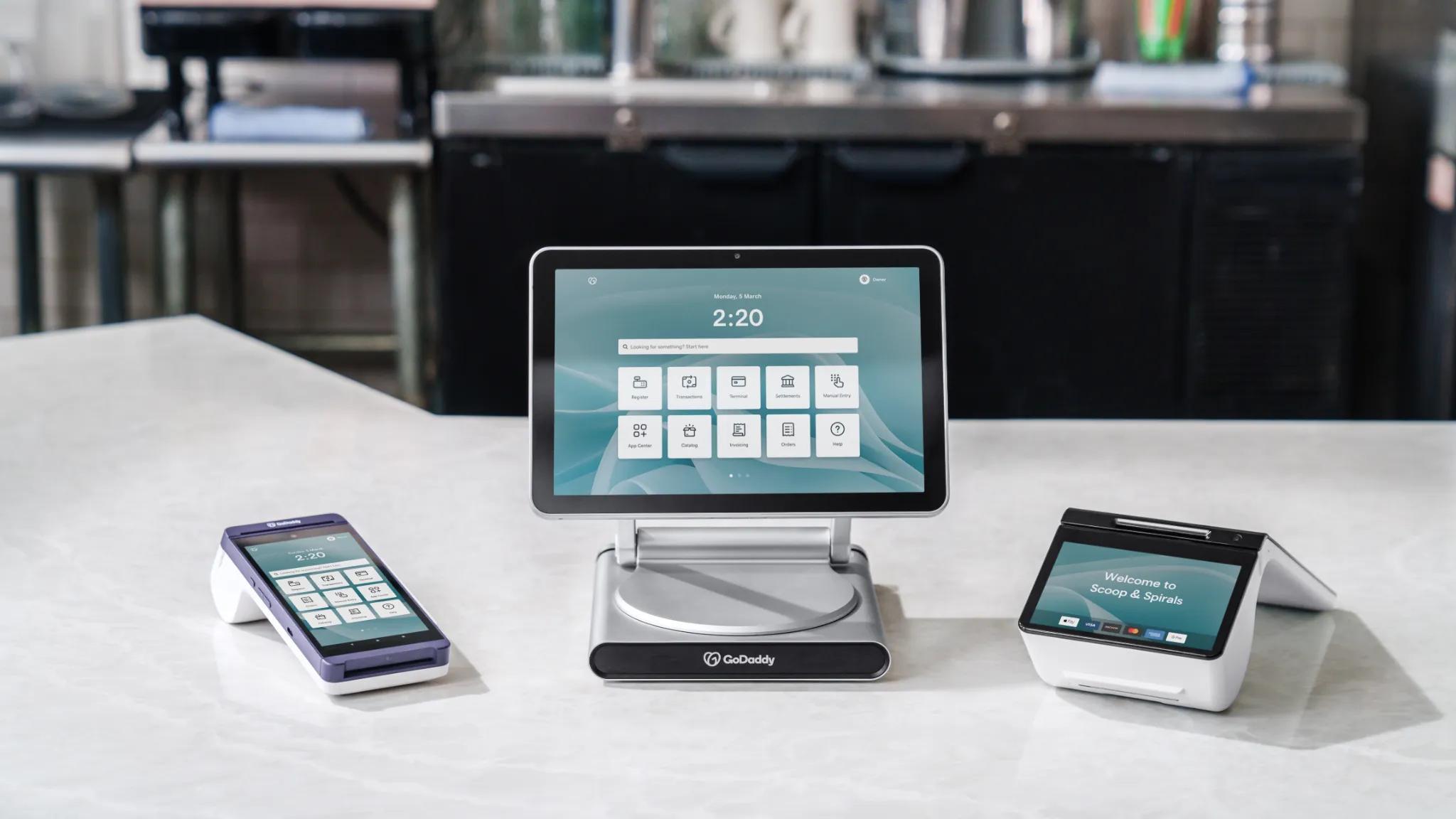
A POS system will typically be composed of the following:
Hardware
POS hardware is the physical portion of the POS system. The exact components that a business uses will vary based on their needs, but here are the most common:
- Smart countertop terminal: This is a POS terminal with built-in software and other capabilities. A dual-screen POS with a customer-facing display is helpful for both retailers and customers.
- Large display screen: For fast and accurate checkouts, even for large and complex orders. POS Terminals such as GoDaddy Smart Terminal Pro have a 10-inch swivel display, allowing ample viewing space for side-by-side views of the order in progress and the product catalog.
- Mobile/ portable POS: Mobile POS allows for processing credit and debit card payments during busy periods in a line or in remote locations. It also has battery backup capacity and durability.
- Integrated barcode scanner: Businesses can speed up checkouts and track inventory instantly using the built-in scanner on our Duo and Flex Smart Terminals (scanner attached externally on the Smart Terminal Pro).
- Receipt printer: Print customer receipts and internal documentation. Built-in printers can also be used with mobile POS devices.
- Other accessories: Terminals integrate with third-party barcode scanners, receipt printers, and cash drawers, allowing you to build the ideal setup for your business needs.
Software
The software installed on a POS device is what enables the physical components to function. POS software includes:
- Payment processing: Handles various payment methods securely.
- User interface: Provides intuitive interaction for staff and customers.
- Tax calculation: Automatically applies appropriate tax rates.
- Stock/inventory tracking: Monitors product levels and provides real-time stock alerts.
- Sales reports: Generates analytics for business insights.
- Ecommerce integration: Connects online and offline sales channels.
- Accounting integration: Syncs with popular accounting software.
Cloud integration
Cloud services on a POS system are what really allow omnichannel commerce to work seamlessly. Some of the common features here include:
- Centralized inventory database: Unified product information across all channels
- Automatic software updates: Ensures systems stay current and secure
- Offline mode with synchronization: Continue accepting transactions during connectivity issues
- Data protection: Encryption, tokenization, and security measures
- Third-party integrations: Connects with other business tools and services
- Automated backups: Protects critical business data
Related: Benefits of a POS system
Step-by-step guide to setting up your POS system
Now that we’ve covered how certain businesses are using POS systems, let’s go over everything you’ll need to set up a POS system that works for you.
1. Plan your POS implementation
Every business vertical has different needs regarding its particular POS system configuration. Retail businesses, for example, have very different needs from a coffee shop. And the best first step is to figure out exactly what you’ll need for your business, considering both your particular needs and future scalability.
Needs assessment
- Identify current pain points: If you already have a POS system set up, evaluate your existing POS before switching (such as inefficiencies, limitations, lack of features, etc.).
- Define your business goals: Establish clear objectives for your new POS system. This could include improving the customer experience, order and inventory management, or omnichannel selling.
- Make a list of required features: Write down the features that you require for your business, such as inventory management, sales tracking, online/offline integration, and/or reporting capabilities.
- Consider your integration requirements: Identify any existing systems or software that your POS system should integrate with or work alongside, such as accounting or ecommerce platforms.
- Assess staff training needs: Determine how much training you and/or your employees will need to use the new POS system effectively.
Scalability
- Evaluate your growth potential: Consider the expected growth of the business in terms of sales volume, online/in-person selling, customer base, etc.
- Choose a flexible system: Select a POS system that can accommodate future growth and adapt to changing business requirements.
- Determine which device type fits your needs: Does your business need larger displays and dual screens for accurate checkouts? Or is your business mobile, requiring handheld POS hardware?
- Ensure hardware compatibility: Once you’ve decided what hardware your business needs, ensure that the POS system is compatible with other hardware or software you have.
- Review vendor support: Select a POS provider that offers reliable customer support and has a track record of helping businesses scale their operations.
Once you’ve completed your needs assessment and scalability requirements lists, it’s time to put your plans into action.
If you’re running a retail business, check out GoDaddy’s retail-focused POS system for a seamless and robust selling experience.
2. Set up your hardware (terminals and mobile devices)

Now it’s time to choose where you’ll be placing your POS system. If your business is a retail store, for example, you’ll want to position your POS system near where customers should be checking out. Handheld devices are helpful for table-side checkout, such as in restaurants, or as linebusters at retail shops or events, so consider where these devices should be stored or placed.
The other consideration here will be whether you’re planning to use peripherals or not. Hardware such as receipt printers, cash drawers, and barcode scanners should ideally be set up at the same time as your POS system (if they’re not built-in).
Once you’ve arranged your hardware where it needs to be, plug your hardware into a power source and allow it to fully charge. After the charging process is complete, power your hardware up and move on to the next step: software setup.
3. Install and activate your software
If you’ve purchased a physical POS system from a POS provider, then this step will be fairly simple, as the software is pre-installed.
If you’re using POS software on a device you already have, like a mobile phone, you’ll need to follow the instructions included with your software to complete the installation process.
Once you’ve updated your POS system or completed the new installation, you’ll need to complete the initial setup process. This process generally includes selecting your settings preferences, such as your preferred language and Wi-Fi network. Any required updates to your machine will also be completed at this point.
With your POS system now activated, it’s time to add your inventory.
4. Add your product catalog and inventory
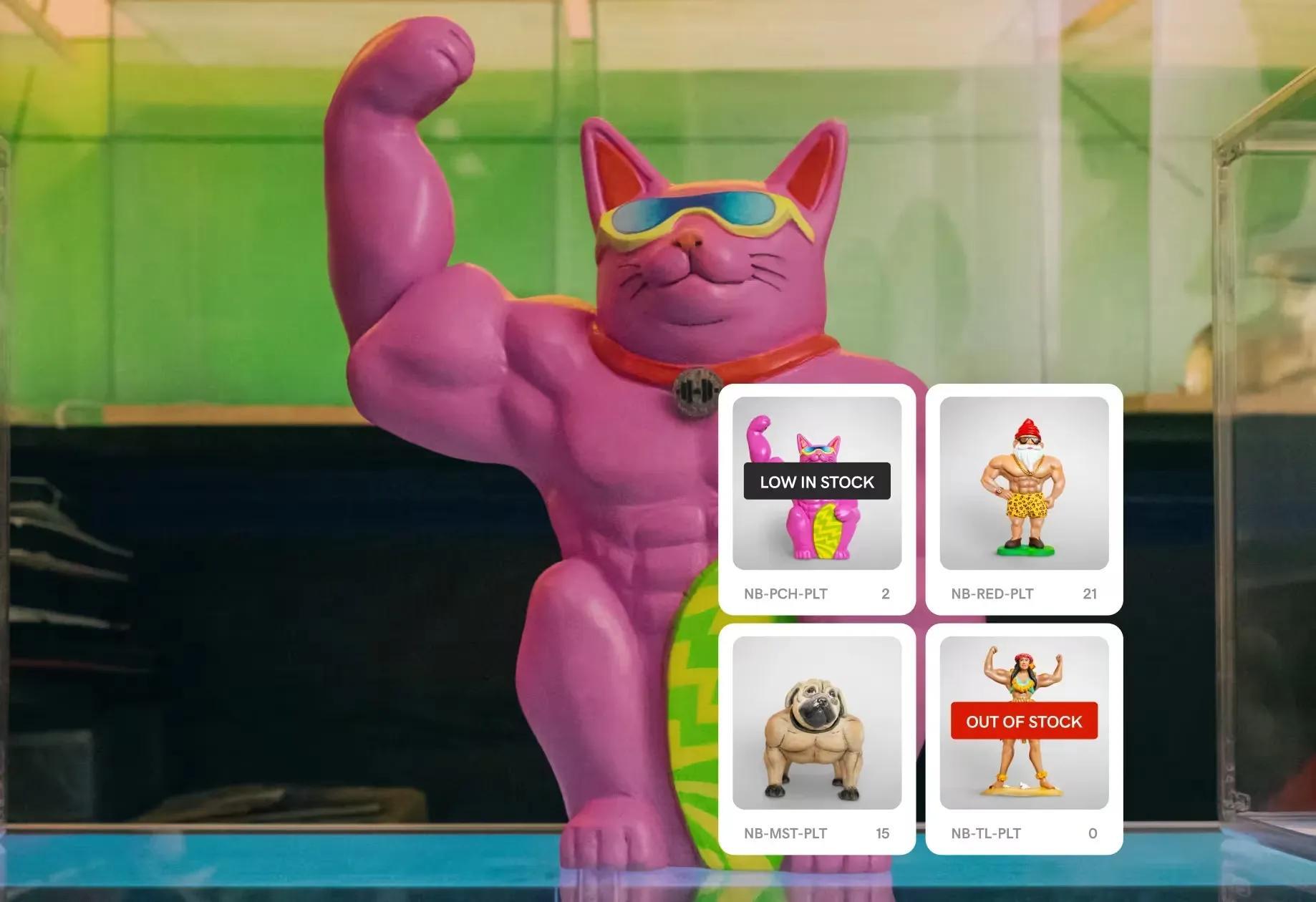
Next up is adding your products or services to your POS system. Depending on how many products or services you offer, there are usually a few different options you might take:
- If you have fewer than 10 products/services: Manually adding the products individually within the POS system will likely be the most efficient route.
- If you have more than 10 products/services: Importing your products in bulk will save more time. POS systems such as GoDaddy, allow you to bulk upload your products from any existing platform in a few steps, edit your products in bulk and set up taxes, discounts, and fees as needed.
- If you want to set up inventory tracking: Setting up low/out of stock thresholds will help you prevent situations such as overselling.
- If you already have an online store: If you’re evolving towards an omnichannel retail setup, many ecommerce platforms will automatically sync with your POS device, meaning that you likely do not need to import anything yourself.
Organizing your catalog is important, so be sure to spend a bit of time thinking through your organization and future scalability. For more on this, check out our full guide on catalog management.
5. Define user accounts, permissions, and security settings
If you’re the only person planning to use your POS system, then the default administrative role that you likely defined during the setup process will be all you’ll need to do.
However, if you have other users who will need access to the POS system, you will need to give them their own user profiles. This is important because it allows you to control who has access to sensitive business information.
Most POS systems have pre-set roles that you can assign, such as Employee, Manager, or Admin:
- Employee role: A user with this role will likely be limited to only processing sales transactions.
- Manager role: This role generally includes the same permissions as the employee, plus the option to void transactions and issue refunds for specific transactions.
- Admin role: All of the permissions that employees and managers have, plus the ability to change passcodes, add/remove users, or issue refunds outside of specific purchases (also known as non-reference refunds).
While these roles are generally the default, you also have the option to modify the permissions granted by default, or you can add additional roles with custom permissions.
6. Choose your preferred payment method options
Modern POS systems give users a wide range of payment options straight out of the box. If you’re planning on accepting major credit cards, most POS systems are pre-configured to accept these options (including swipe/tap).
However, not all POS systems are configured to accept mobile tap to pay or Apple Wallet/Google Pay, so you’ll need to verify if your POS system accepts these payment options.
Features such as Pay Links allow businesses to create and send customized payment requests, so customers can pay online without visiting a store or website. Direct invoices are helpful for large orders or services. And, you can even generate QR codes that link directly to the payment page.
7. Test your settings with a test transaction
Once you’ve completed the initial setup process, it's a good idea to run a test purchase and refund on your POS system. You’ll need to use your own debit/credit card for the test, but voiding the purchase after will prevent any charges or fees from actually posting to your card.
If you notice any issues with your settings during the transaction, you’ll be able to fix them before taking your POS system live. Just remember to void your transaction after the test transaction, or it will be sent through to your card.
8. Integrate with other business tools
POS systems can do so much more than simply process payments and refunds. With app integrations, you’re able to customize your POS device to your own business’s needs. Here are some examples of integrations you’ll find for POS systems:
- Appointment schedulers
- Inventory management
- Gift cards
- Customer loyalty programs
- Food and beverage online ordering
- Tax and accounting
- Employee scheduling and management
Common pitfalls and real-life examples
So far, we’ve covered everything that you should do to avoid issues with your POS system. Now, let’s go over some of the common mistakes and pain points that can be avoided with some pre-planning.
Troubleshooting and support
Keeping your POS system up and running is critical, so it’s important to establish troubleshooting guidelines for your business early.
Here are some of the pitfalls that a haphazard policy can cause:
- Single-person knowledge: Relying on one tech-savvy employee for all troubleshooting.
- Missing documentation: Not maintaining records of previous issues and their solutions.
- No troubleshooting protocol: Failing to establish clear procedures before problems occur.
- Insufficient staff training: Not teaching basic troubleshooting to front-line employees.
- Lack of planning for POS system updates: Failure to keep up with changing payment standards and expectations.
Cascade Collision was struggling with its outdated payment systems, which caused efficiency issues and over-reliance on tenured staff to resolve any odd issues that occurred. By upgrading to a modern POS system like GoDaddy Smart Terminal, they were able to boost their efficiency and provide a streamlined customer (and employee) experience in their auto shop.
To avoid issues with troubleshooting in your business, here are some steps you can take when implementing your POS system:
- Create a tiered troubleshooting manual (basic issues staff can fix vs. vendor-required issues).
- Establish clear vendor support agreements with response time expectations.
- Maintain a log of all system issues and resolutions.
- Test backup systems and recovery procedures regularly.
- Consider redundant systems for critical components.
- Implement regular staff training on common technical issues.
GoDaddy POS has a simple setup process and provides 24/7 phone support and staff training to make supporting your POS system as easy as possible.
Scaling your POS system for growth
It can be easy to assume that your current business needs will stay relatively the same over time. However, when you’re planning on the POS system that will be the best fit for your business, keeping future growth in mind is important.
Here are some issues that can arise if your business outgrows your POS system:
- Rigid hardware requirements: Investing in equipment that can't accommodate expansion.
- Closed ecosystems: Selecting systems that don't integrate with other business tools.
- Data portability issues: Getting locked into systems where data can't be easily migrated.
- Limited inventory management: Not anticipating increased SKU counts or complexity.
- Technology limitations: Not considering future integration needs with emerging technologies.
Lifecare Chiropractic was struggling with an outdated POS system that didn’t provide line item capabilities for services. Instead, the staff had to manually tally the total owed and then have the customer pay without being able to see a list of what they’d paid for. Dr. James Bogash decided to update his POS system with GoDaddy POS to improve efficiency and the professionalism of his medical practice.
Here are some steps that you can take in your own business to avoid scaling issues:
- Choose cloud-based solutions with flexible subscription models.
- Prioritize open APIs and app integration options.
- Select systems with modular features that can be activated as needed.
- Consider the total cost of ownership over 3-5 years, not just the initial investment.
- Ensure data export capabilities for potential future migrations.
Unlocking the full potential of your POS system

Choosing a POS system for your business is an important decision. It’s equally important to know how to use your POS system to its fullest extent. Get to know your POS system and plan ahead for potential business changes; your business will benefit both now and in the future.
Frequently asked questions (FAQ)
Is it hard to use a POS system?
A modern POS system is typically easy to learn and use within a short period (often less than an hour for basic functions). The hard part usually falls on the business owner or manager who needs to set up and configure the system initially, and potentially manage its more advanced features.
If you're considering a POS system, look for one that offers product demos, detailed training resources, and responsive customer support.
How much does a POS system cost?
The cost of a POS system can vary widely depending on the type of business, the features you need, the hardware chosen, and the payment processing rates. It's not a single fixed price, but rather a combination of several components.
You will need to consider the price of the hardware, which can range between $100 and $4000, depending on the complexity and peripherals needed. Additionally, the monthly subscription fee will need to be considered, which ranges between $10 and $50 per month. And third, payment transaction fees, which can be charged as a flat fee, a tiered fee, or interchange plus.
The best way to control for POS costs is to find a payment processor that offers reduced credit card fees, as these fees can add up quickly.
Can a POS system detect fraud?
A POS system itself doesn't detect fraud in the same way a dedicated anti-fraud security system would. However, it plays a crucial role in preventing fraud, identifying suspicious patterns, and providing the data needed to investigate fraud.
Ways that a POS system's security features can assist in detecting fraud are:
- EMV and NFC compliance: Modern POS systems support these technologies, which make it much harder to use counterfeit cards. If a customer tries to swipe a chipped card instead of inserting it, the POS will prompt for chip insertion, significantly reducing fraud liability for the merchant.
- PCI compliance: A secure POS system adheres to PCI standards, ensuring sensitive cardholder data is handled, transmitted, and stored securely, reducing the risk of data breaches that could lead to fraud.
- Detailed transaction logging: Every transaction, void, refund, discount, and cash drawer opening is recorded with a timestamp and associated employee.