This post was originally published on July 1, 2019, and was updated on March 26, 2021 and Oct. 4, 2021.
Why WordPress? I've been a professional blogger working on more than 100 clients' blogs in the last 10 years, as well as posting to my own work and personal blogs, and I say this with all certainty and authority:
If you want a business website that does everything you want it to do and doesn’t require custom coding, WordPress is awesome.
WordPress is one of the easiest and most robust ways to share your business on the web.
There are simpler platforms, but most don't offer the functionality that WordPress does. And there are a few platforms that are equally robust, but they're difficult to use for beginners.
WordPress, a content management system (CMS), is the ideal tool for entrepreneurs and companies to showcase their products and services, help their search engine ranking, and market themselves to prospective customers. It helps you share your written content, sell products and services in an electronic storefront, or even just share photos and videos of your work.
Related Article: How to create an ecommerce website with WordPress and WooCommerce
Why WordPress? A guide to the features and benefits of this CMS
So, now that you know how I really feel, let’s talk about what we’re going to cover here, starting with the basics:
Then move into the nitty-gritty — the seven big benefits of WordPress websites:
- WordPress is free.
- Hosting doesn’t have to be a hassle.
- A wide variety of themes make website design a snap.
- Adding website content is fast and simple.
- Updates are easy.
- Plugins enable you to do just about anything on your website.
- Help is all around.
Let’s dig in.
Why WordPress, really?
There are a few reasons why you should use WordPress, and we're going to cover them, but let me say first that in the 100-plus clients I've worked with, nearly all of them used WordPress.
WordPress in its purest form, in the hands of a professional, can be a thing of pure beauty.
It's deep and complex and has many hidden facets.
But — and this is what I love about it — it's still relatively easy to use if you're just a basic user.
It's like being given a race car as a personal vehicle. In the hands of a professional, you can drive it around a race track at 200-plus mph. But in the hands of an enthusiastic amateur, you can still drive it to work. It'll just get you there a little faster than the other cars on the road.
So let's talk about the benefits of WordPress for, not just your business blog, but your company's entire website. And what makes it the best and most popular platform on the internet.
What is WordPress?

First of all, if you've been wondering “Is WordPress just for blogs?” wonder no more.
WordPress has become so much more than a blogging platform. It’s a full-featured content management system, which means it's also more than just a website.
Unfortunately, many small business websites are basically brochures that tell everyone who you are, what got you started, how to contact you, and a few pages about what you sell. But that's it. They don’t do anything more than that.
A blog is just a collection of articles and stories arranged in reverse chronological order about a variety of topics. It's a public diary of sorts, covering an endless number of topics.
But a content management system not only lets you build those web pages and write those articles, it makes it so simple to do, you don't even need to hire a professional webmaster every time you want to make a simple change.
Or, as professional web designer Stephani Worts once wrote on this very blog:
Put simply, WordPress is a tool that takes care of the nuts and bolts of publishing content so you can focus on what you want to convey on your website without having to worry about how to display your material.
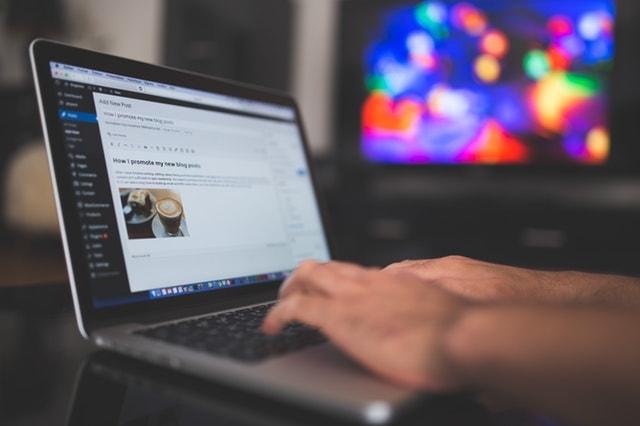
This means WordPress can do so much more than blogging. Adding a blog article is pretty easy: At its most basic level, you just type in your information, add a few images, hit Publish, and you're done.
Adding a new page to your website is just as easy: The window where you enter your information is the same. The formatting commands are the same. The method for adding photos and videos are the same. It's the same interface; the only difference is when you press Publish, the thing you created is a web page, not a blog post.
This means once you have bought your domain and hosting space (more on that in a minute), you can build your website yourself, and then later add blog articles yourself.
7 benefits of WordPress
Are you convinced? Are you ready to start?
I hope not, because there are about 3,000 words to go and I don't want all this work to go to waste.
To that end, here are seven reasons why the benefits of WordPress make it your best choice for your business's website.
1. WordPress is free
WordPress itself is 100% free, no fees attached, no strings attached, no guilt that you're using something you should be paying for, like when you don't pledge to your local NPR station even though you've listened every day for the last 20 years. (You know who you are.)
You can download the software from WordPress.org (note the .org), and it won't cost a thing. You and your friends can get together and have wild WordPress download parties (socially-distanced and masked up, of course), and it's all good.
The one downside is that you need to host WordPress somewhere. There are two options: 1) Self-hosted, where you take care of the hosting costs and maintenance/security responsibilities, and 2) Managed hosting, where you pay someone else to take care of the hosting and much of the maintenance and security for you.
What is self-hosting?
Self-hosting for WordPress means that you purchase a web hosting plan, download the free WordPress files from WordPress.org, and install them yourself on your hosting account. That might require more technical expertise or time than you have at the moment.
Related: How to install WordPress on cPanel
Related: How to find the best hosting company
GoDaddy offers self-hosting for WordPress with one-click install. You pay a monthly fee for the server space, and they make it easy to install WordPress on your hosting account with a simplified installation. From there, it’s up to you to customize your WordPress site, keep up with software and security updates, etc.
Related: How much does hosting cost for my small business?
What is managed hosting?
For many busy entrepreneurs without a ton of technical experience, managed Hosting for WordPress offers a user-friendly alternative.
GoDaddy Managed Hosting for WordPress features:
- A Quick Start Wizard
- Pre-built sites that are easy for beginners to customize
- A drag-and-drop page editor that is, again, newbie-friendly
- Money-back guarantee
- Automatic backups
- Automatic WordPress core software and security updates
- Easy access to thousands of free themes and plugins
- A free domain name with the purchase of an annual plan
- And, best of all, 24/7 support
If you’re new to WordPress, I recommend you go with GoDaddy's Managed Hosting solution — at least until your business grows and you feel more confident managing it all yourself or can hire someone to do it for you. Learn more by checking out our Help Center's guide on What is managed WordPress.
Other costs associated with WordPress are premium themes (the skin or look of your website) and any premium plugins.
Related: The most popular WordPress themes and plugins of 2018
Sticking with our race car analogy for a moment, self-hosted is where you've been given a race car, but you have to handle all of your own maintenance and engineering. You can do whatever you want and go as fast as you want, but you're responsible for keeping the whole engine running. With managed hosting, you have a whole crew taking care of your race car for you, but there are limits as to what you can do, where you can drive, and how fast you can go.
2. Hosting doesn’t have to be a hassle
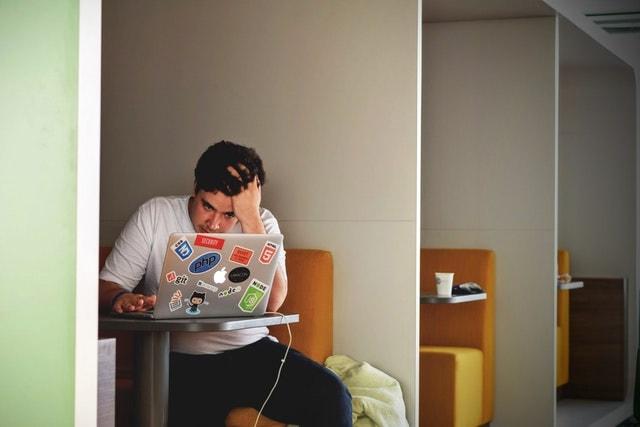
The basic concept of hosting is pretty easy: You need to hold your actual website somewhere. You need a place to hold all your images, text, audio clips, brochures, white papers, and so on. Since you don't want to house all that stuff on your own computer, you need someone else's computer, also known as a web server. This is a service GoDaddy provides.
With a basic GoDaddy hosting package, you can host a small WordPress account starting at about $5 per month, which is ideal if you get fewer than 25,000 visitors per month. Once you set that up, you can install WordPress with a one-click installation. (If you're not sure what kind of Hosting for WordPress you need, read this article.)
As mentioned before, you can also download WordPress to your computer through WordPress.org and then upload it through cPanel from GoDaddy, a method of interacting with your web host if you use Linux instead of Windows as your server's operating system. (And if none of that made any sense, just talk to the GoDaddy Support team; they'll help you out.)
Again, remember that this is the ideal setup if you want to fully take advantage of the benefits of WordPress.
3. A wide variety of themes make website design a snap
The theme is the outer layer of your website — the face, the facade, the style, the part that makes it look pretty. With WordPress themes, you can change between any number of different styles and layouts without having to dig into the guts of your code.
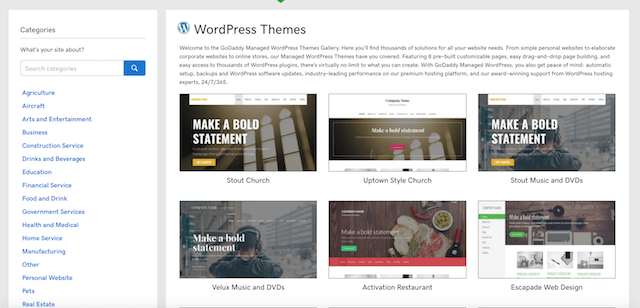
Choosing a theme may be the hardest part of setting up your blog because there are literally thousands of themes you could choose from.
Themes where the navigation bar is on the left, others where it's on the right. One column, two-column, three-column layouts. Magazine and newspaper style versus traditional style. A nearly limitless number of color combinations and design choices.
You can even choose between free and premium themes.
Many of the premium themes are professionally designed and are built to have additional capabilities like helping with your SEO or working on mobile devices as well as desktop computers. There are some free themes that are equally as good as the premium themes, but be careful of free themes that seem to be missing a few components or don't have a few of the bells and whistles that the premium themes do.
While the premium themes may cost $30 to $80, it's well worth the cost because they're made to work with the latest versions of WordPress and are designed by experts who understand the ins and outs of the CMS. The free themes are a bit riskier, but some are pretty good. Just remember, this really is a place where you get what you pay for.
For my own blog and a few of my clients' blogs, I use the Genesis framework and choose from their smaller palate of available themes. It's much easier because they've done all the hard work, and I know the code has been streamlined so it always works. I even bought the lifetime license so I can use it for several clients and get the occasional upgrades as they happen.
But there are plenty of other themes available, including themes that are designed specifically for a particular industry or field, like landscapers, attorneys, pizza restaurants, and so help me, skydiving schools.
First, check out the themes on GoDaddy, on WordPress.org, or one of several other places. Or you can even just Google "WordPress themes for ______" and insert your own industry or job to find the ones that have been made especially for your business type.
Then just select the theme you like and follow the instructions for installation. Installation steps will vary, depending on whether your site is self-hosted or managed, but they're pretty easy and clear.
Related: How to install a WordPress theme — A beginner’s guide
4. Adding website content is fast and simple
When people talk about web design and building a website, this is actually the part that freaks them out. They think there's a lot of coding and design work that goes into making a single web page, and that adding the actual content is just a minor detail to be handled later.
But in actuality, most of that design work is already done.
That's 1) why you use WordPress: because you can create a blog post or page with one mouse click.
And 2) why you use themes: because all the design work is already done and pre-installed, and the beautifully-themed page or post was created as soon as you clicked the mouse in the previous sentence.
It's easy to create a new post
Put your mouse over the Posts menu in the left sidebar, click Add New, and you'll see the Add New Post window. Type in your title, add in your content, and click Publish.
It's easy to create a new page.
Put your mouse over the Pages menu in the left sidebar, click Add New, and you'll see the Add New Page window. Type in your title, add in your content, and click Publish.
If those last two paragraphs looked nearly identical, it's because the process is nearly identical, and they're both equally easy. So if you're worried that this is going to be difficult somehow, or that adding a page is somehow harder than adding a post, don't worry!
Here's what the screen looks like for adding a new post or page.
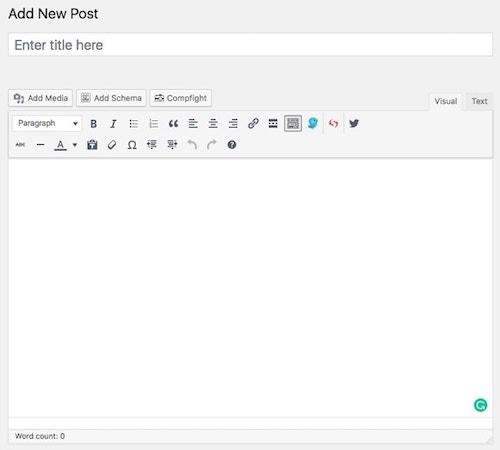
If you're a regular user of Microsoft Word or Apple's Pages, you can figure a lot of this out. The "B" and "I" stand for bold and italics.
You add a photo or video by clicking the Add Media button.
And you create a hyperlink by highlighting a piece of text and then clicking the button that looks a little like a chain.
As far as the rest of the buttons go, you only have to mouse over each one to see a little box pop up that tells you what the button does.
Related: A tip for the WordPress 5.0 release — Gutenberg and the Classic Editor
A few thoughts on blog writing:
All in all, I've written over 3,500 blog articles over the last 10 years, so I know a thing or two about blog writing. Here are my top five blog writing tips for you:
- A blog article should at least 300 words — and more is generally better for SEO.
- Use short words, short sentences, and short paragraphs. Write in simple language, between a 6th and an 8th-grade reading level. Use HemingwayApp.com or Word's Flesch-Kincaid test to check. Also, install the Grammarly plugin into your browser to check for any errors, problems, and suggestions.
- Short paragraphs are important for skimming purposes, as are lists like this one. People are more likely to read a long article if there's white space between paragraphs or simple little lists like this one.
- Use a photo or two on every blog article. But make sure you get Creative Commons or public domain photos or use ones you took yourself.
- Dig deeper into a topic. Don't just write the same 101-level stuff as everyone else. If you want to be an industry expert, show off your expertise! Then, use individual articles to dive even further into the different facets of the topic. For example, I could write additional articles about each of the seven points in this article. Do something like that to demonstrate your depth of knowledge.
Related: How to plan your company blog editorial calendar
5. Updates are easy
OK, I may get into some trouble by admitting this, but updating and maintaining a blog is a piece of cake if you do it right.
Many websites, when you want to update them, require a phone call to your web designer. You have to work out an hourly rate, they're going to take a few weeks to get things done, and you're going to go back and forth several times, all the while dreading what this is doing to your budget.
Not so with WordPress. With WordPress, it's as easy as clicking a few buttons.
You log into your WordPress site and click the Updates button on the left sidebar (under the Dashboard link). There, WordPress will tell you what needs to be updated. (Note: This only applies to self-hosted WordPress; this is done for you on managed WordPress sites.)
You can update your plugins, theme, and even WordPress itself in a matter of seconds. You can install security updates and change your theme without losing a single picture or blog post. And it didn't cost you 1 hour of your web designer's time to do it.
Bonus: GoDaddy’s Managed WordPress and Pagely's managed Hosting for WordPress plans handle core software and security updates and daily backups for you, so you don’t even have to do this. You just update any plugin as you need it. (You should still do this weekly.)
There are two cautions I will offer before you go clicking update buttons willy-nilly.
Caution No. 1: While you can usually update your WordPress site this quickly and easily, there are a few times it's not advisable. Then, you either need to do things like have a WordPress professional do it, or follow some of the advice in this article here, using things like staging areas and sub-domains to avoid breaking your entire website.
That's because a couple of conflicting plugins, or trying to run an old plugin on a new version of WordPress, can break your entire website. I've seen sites that disappear, like the dreaded 500 Internal Server error and the equally dreaded white screen of death (Seriously, the entire screen is blank! You can't see a single thing!). When this happens, you need someone who understands how to access the actual server through an FTP portal or cPanel.
Caution No. 2: If you do insist on doing your own maintenance and updates (and there's no reason you shouldn't), it's important that you only update the plugins that you know are stable and relatively error-free.
That means don't update any new plugins whose version number ends in .0, like 5.0, 6.0, 10.0. That's because those new versions are often major upgrades from the previous versions — 4.5, 5.7, 9.9.6 — and have a lot of new features. New features mean new bugs, and those haven't been ironed out, which means you're more prone to crashes and conflicts.
The bugs start getting ironed out when the version number ends in .1 or higher. So 5.0.1, 6.2, 10.7 are going to be safer because everyone else who installed the .0 versions very helpfully found all the errors for you.
6. Plugins enable you to do just about anything on your website

I have a confession to make: I don't actually know how to make WordPress work.
I don't know how to make it secure. I don't know how to make my calendar show up in the sidebar. I don't know how to write forms for people to contact me.
But I don't need to, because I've got plugins to handle it for me.
As of this writing, there are 58,570 plugins on WordPress.org, and they can make your WordPress site do anything.
Even WooCommerce has its own list of WooCommerce plugins and extensions that completes its own functionalities.
You can sell products and services, create an online community, set aside part of your website for members and subscribers, accept payments, display tweets from different Twitter feeds, or even display the standings of different sports leagues around the world.
If you want to do it, there are probably plugins to do it.
There are plugins to help with your security, SEO, audio and video, and even checking your word count and usage on all your blog articles.
Some of the more popular plugins types include:
- eCommerce (WooCommerce is the most popular)
- Security (Jetpack or Sucuri to name a few)
- SEO (Yoast or All-In-One SEO; I prefer Yoast)
- Contact forms (Ninja Forms or Contact Form by WP-Forms)
- Page builders (Page Builder by Site Origins)
Of course, you don't want to have too many plugins on your WordPress site. Too many plugins or themes will slow your site down — even the plugins and themes that aren't active.
That's because WordPress will check each one when someone visits your site and ask, "Is this one working? Is this one working? Is this one working?" and spend its processing power trying to determine which actions it should perform and which ones it should ignore.
Another reason is for security. Old plugins sometimes have security flaws, and one of the reasons they're upgraded is to plug those holes. But if the bad guys can find a plugin with a flaw, they'll use it to break into your website.
This means that not only should you delete your inactive themes and plugins, you need to update them on a regular basis (see #5). Schedule a time once a week where you update everything on your blog as needed. (Just remember not to update to the .0 versions.)
Related: How to add plugins to WordPress
7. Help is all around
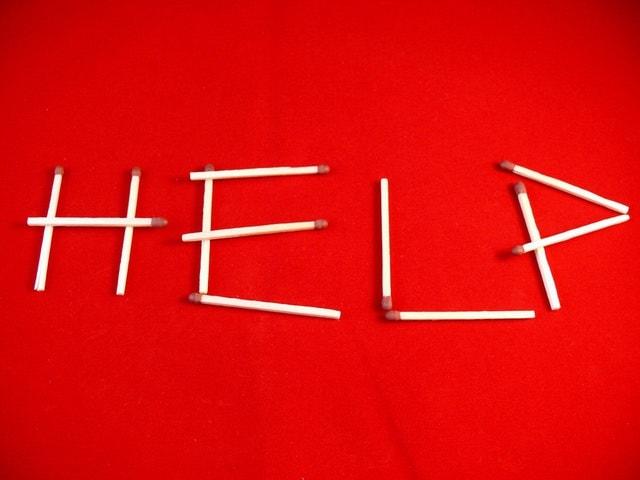
WordPress is an open-source platform with people all over the world contributing to it and making it better.
They also have millions — millions! — of knowledgeable users who can help you solve problems and answer questions. That's why WordPress is used by roughly one-third of all websites on the internet: It's so robust and powerful, with a veritable army of people making it better. (And it's why, if you have to hire a designer to create your website, that you should go with WordPress: There are so many designers that, even if you get upset with your designer, you can find another one pretty easily.)
The online community is very active, and I've seen some of the most esoteric, most technical questions answered about things I never even knew existed. And there were dozens of people all answering the question.
There are also numerous tutorials and videos about how to use WordPress and the documentation is extensive. Best of all, you can even access the WordPress community forums to post specific questions or search for answers. (Don't forget to check out the GoDaddy WordPress help forum, too.)
Even better, GoDaddy’s award-winning customer service is available 24/7/365.
Next steps
Why WordPress? Now you know. So what are your next steps?
If you want to start a WordPress site, here's what you should do:
Get a hosting solution, like GoDaddy Managed Hosting for WordPress or Pagely Enterprise WordPress Hosting.
The Quick Start Wizard will help you to get your new site up and running fast. Answer some basic questions about your business, and the Quick Start Wizard will use the data to help you select a theme and begin populating data on your site.
Add the plugins to help you run your site. First, get something to help with security and another to help with SEO — JetPack and Yoast are two of the most widely-used plugins for this. Everything else can come afterward but start here.
Add new pages and blog articles as needed. Publish at least one blog article per week.
Read tutorials and watch videos to help answer any questions you have. Learn new techniques and best practices by reading what some of the blogging professionals are doing. Try new things and don't be afraid to experiment.
Set a schedule to regularly maintain and update your blog. Make sure you're backing up your blog regularly as well.
Again, WordPress isn’t only for blogs or websites. It is one of the most powerful content management systems in the world, and it powers over 30% of the world's websites.
Once you try it, you’ll quickly understand why WordPress is so popular. So, no matter what your business is or what you need your website to do, you can do it with WordPress. There are plenty of people already doing it, and you can get the help you need to make your own website a reality.
This article includes content originally published on the GoDaddy blog by the following authors: Shawn Pfunder, Tom Ewer, Stephani Worts, and Christopher Carfi.







