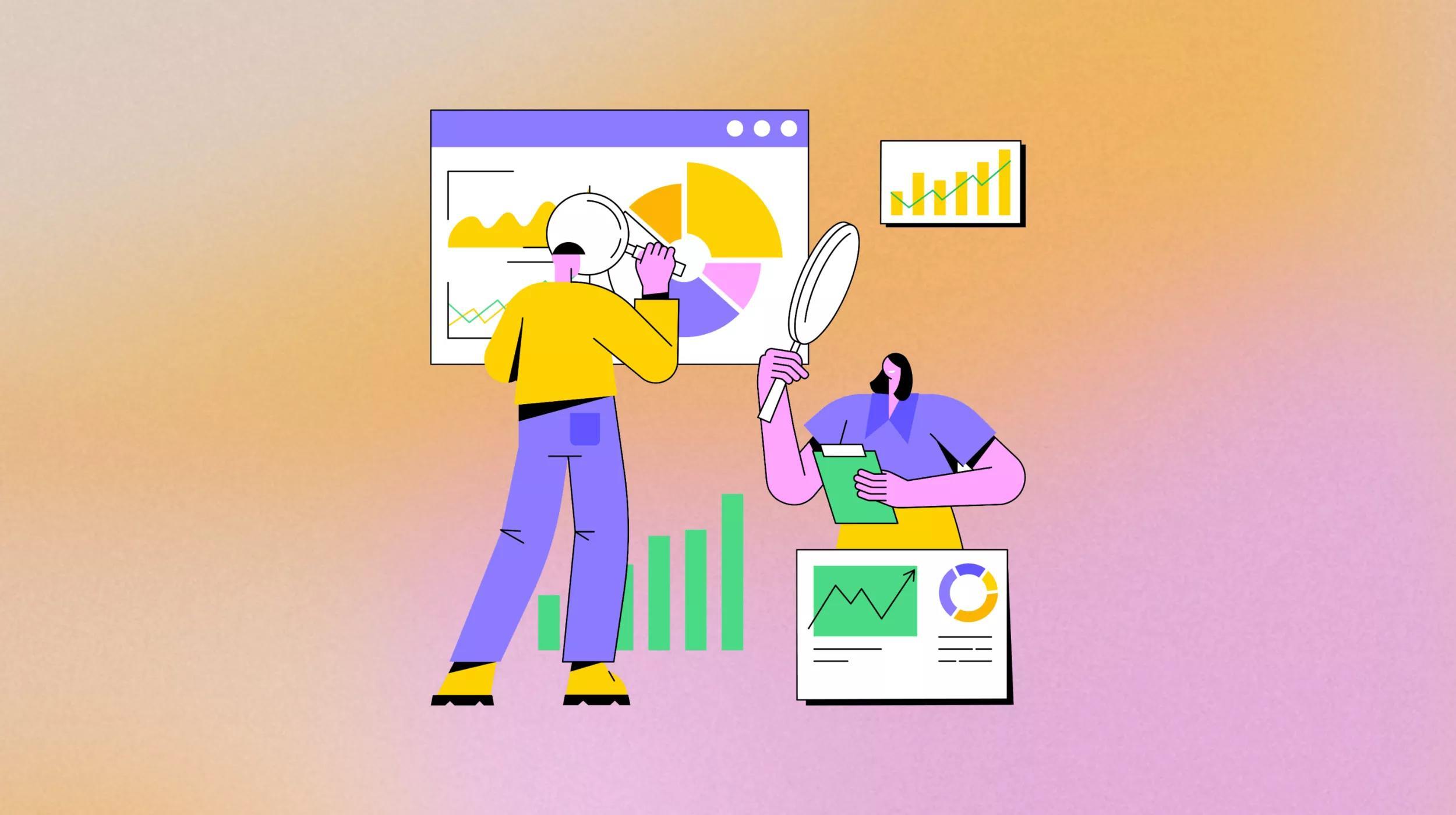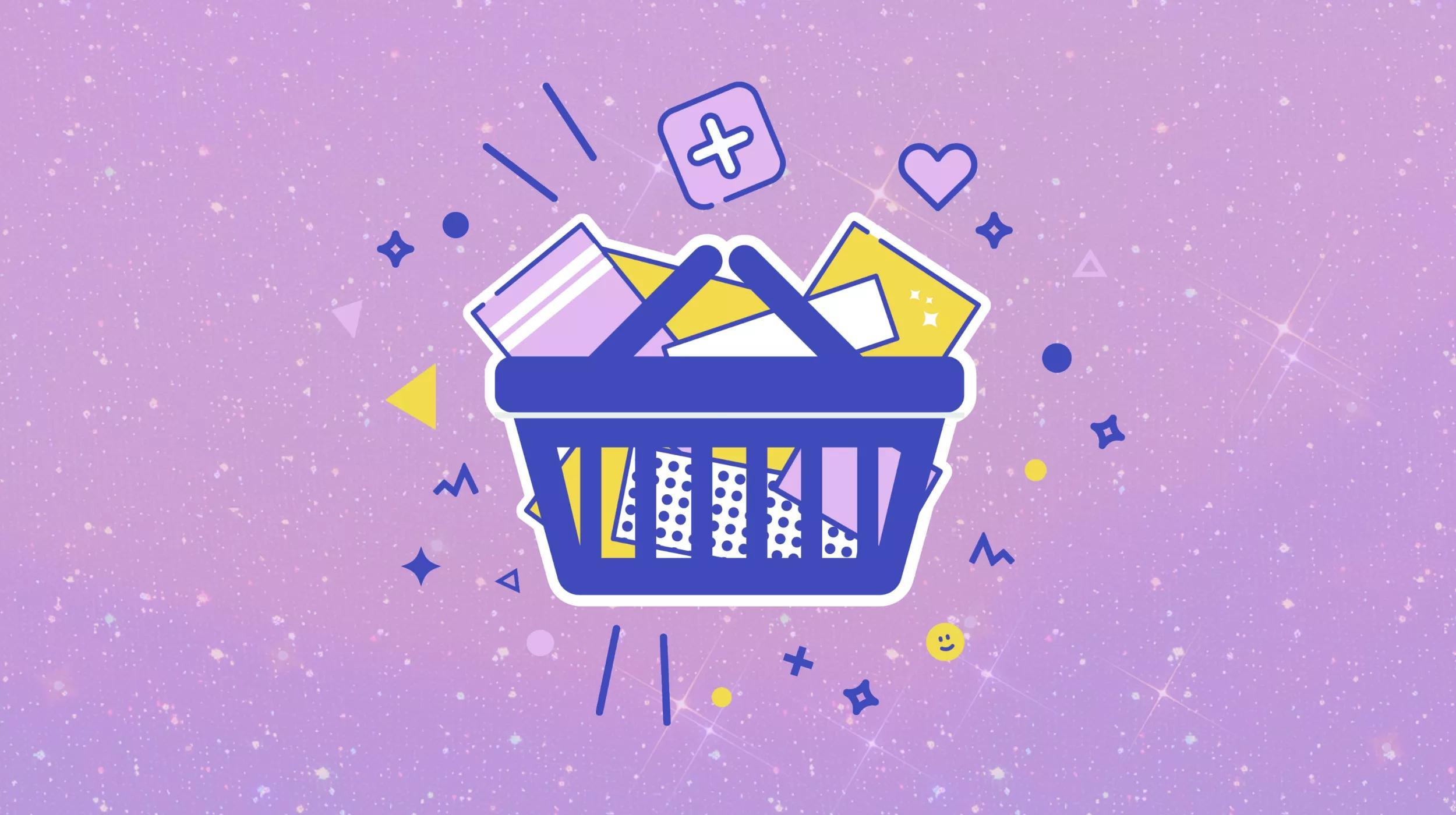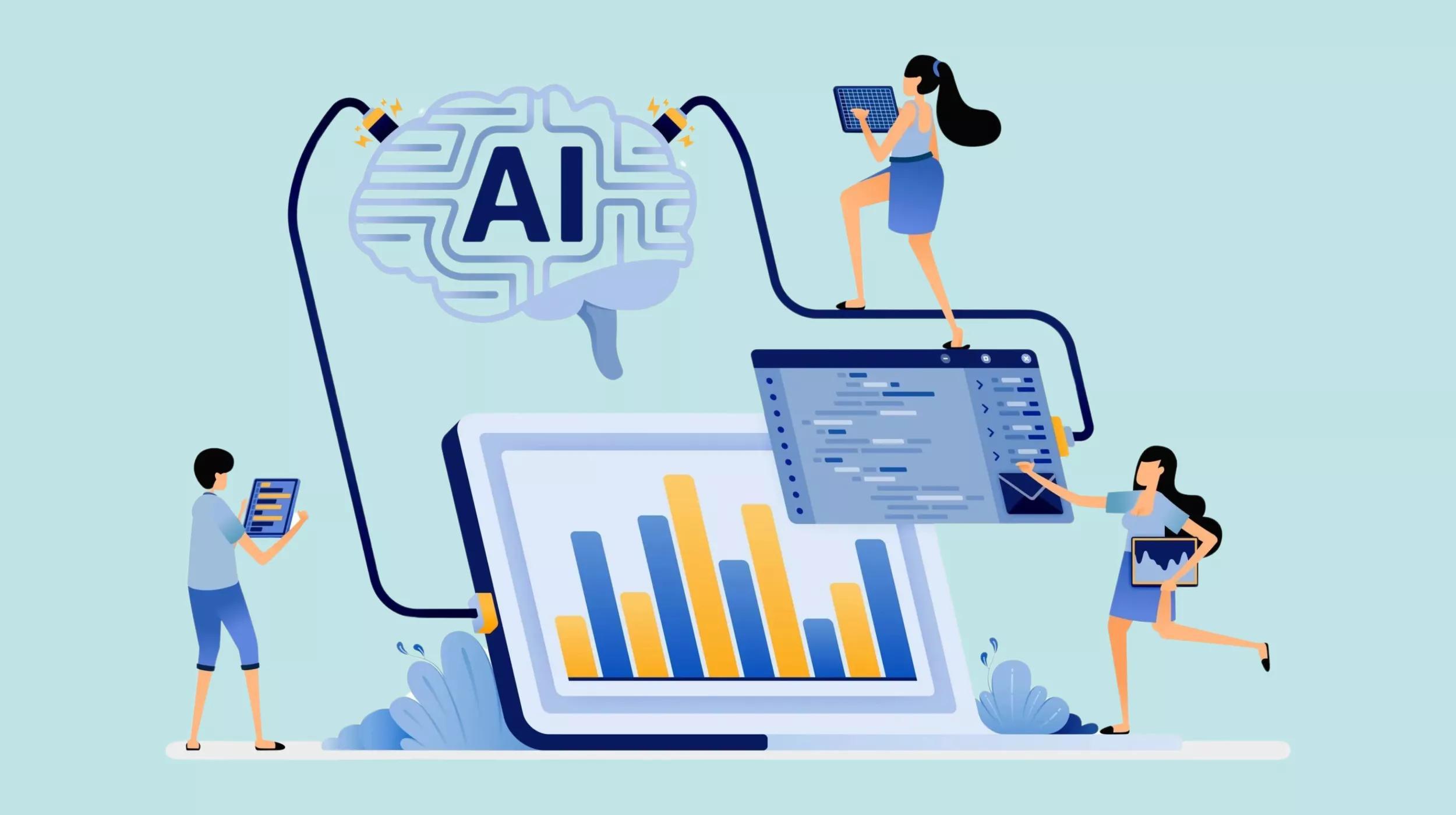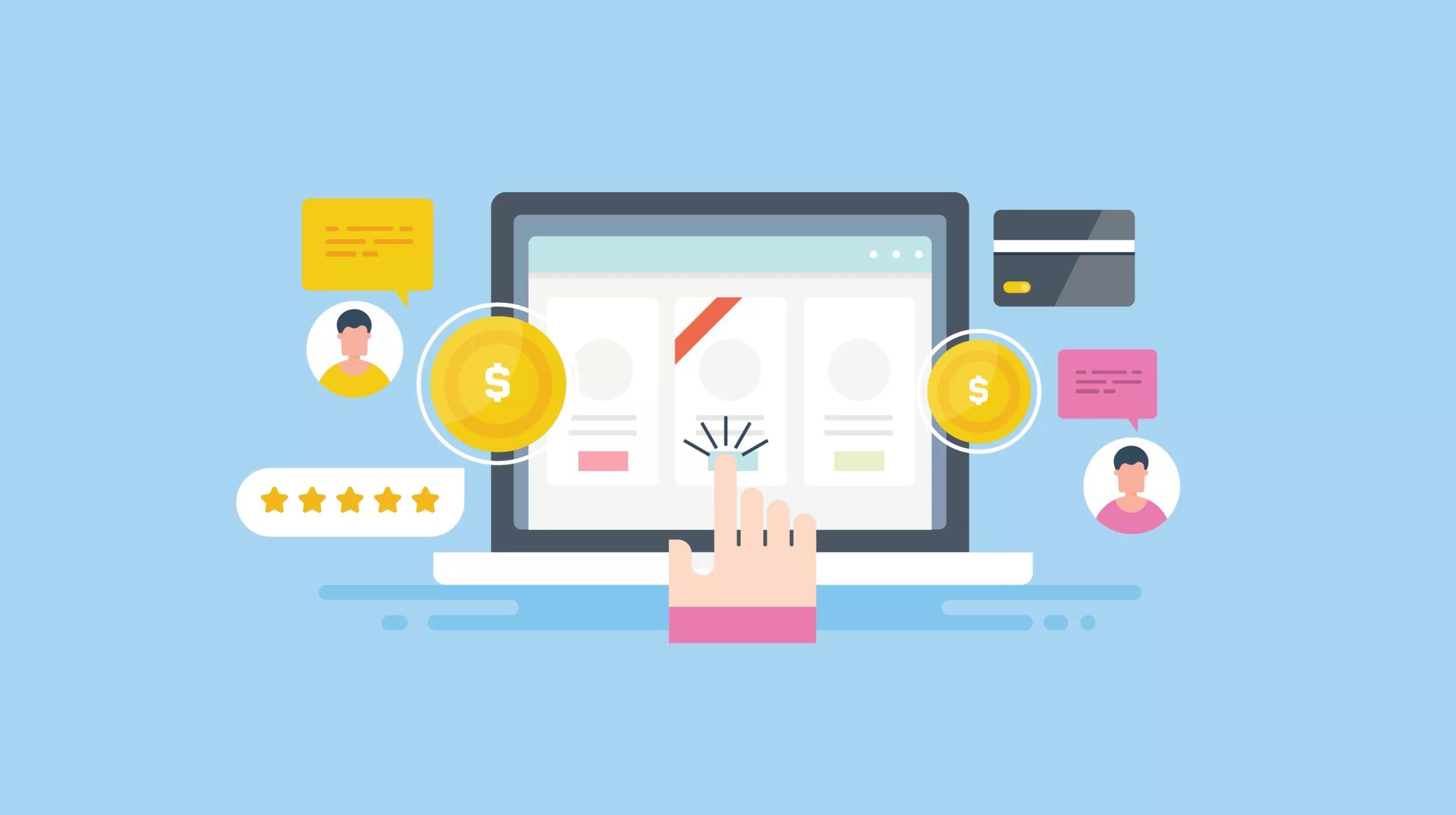Most business owners assume that once their website is launched, they’re relieved of any ongoing responsibilities. In fact, the opposite is true, especially with WordPress sites: after launch, sites require dedicated care and feeding to stay in tip-top shape.
And for that, my friend, you must offer Care Plans — a monthly service providing the back-end TLC ensuring your clients enjoy increased security, better reliability, improved site performance, and relief from worry.
More than selling maintenance, you’re selling peace of mind, performance optimization, and your expertise. There’s plenty of information available detailing what goes into a Care Plan. But a key question before starting out is “How much work will this take?”
Related: Making website maintenance plans a requirement for all clients
I visualize WordPress maintenance work in two categories:
Predictable ongoing work:
- Regular site backups
- Regular monitoring for site uptime, security, broken links, and site performance
- Client reports
Unpredictable ad hoc work:
- Client-requested content updates
- System and software updates, including plug-ins, themes, and WordPress Core
- Technical support and troubleshooting
Related: Wondering how to sell website security? Try pitching care plans.
Optimizing for efficiency
When managing multiple sites, maintenance tasks quickly become inefficient, burdensome, and difficult to track. Before launching a Care Plan program, I recommend identifying tools and processes to streamline your efforts from the get-go.
Comprehensive checklists let you stay focused and on-task, while removing the stress of worrying about forgetting an item. And with complete documentation, maintenance tasks could be completed on your behalf if you’re unavailable.
Many of the ongoing maintenance tasks can be automated, and your responsibility rests in keeping a close eye on the results to jump into action to resolve issues.
The Hub by GoDaddy Pro is a #1 must-have tool for tracking and maintaining client sites. In a single location, you can check the status of many automated tasks, quickly jump into the admin section of any site needing a content update, identify which plugins and themes need updating, and more.
Now, let’s return to the two types of maintenance work.
- Ongoing tasks are easily managed, can be planned around schedule constraints, and generally don’t require client interaction, unless there’s a problem.
- Ad hoc tasks are initiated by clients, back-end updates, or problems. Unfortunately, you have no control over timing, so remaining flexible is key.
Ongoing Tasks
I manage all ongoing tasks similarly: automate as much as possible, then reliably and quickly check results daily, jumping into action as needed.
Regular site backups. With The Hub, backups can be set to run automatically. The only time commitment is a daily dashboard check to confirm all backups ran. If not, you can just investigate and run manual backups as necessary.
Regular monitoring for security. Similarly, security scans can be automated and results scanned. If issues appear, you can manually re-run scans to confirm, then debug as necessary.
Regular monitoring for site uptime. The Hub's automatic uptime monitor checks sites on a regular time interval (as often as every 5 minutes). You're notified by email when sites change status, so you can quickly investigate.
Regular monitoring for site performance. This is another non-urgent, but useful, task to be scheduled and monitored as convenient.
Client Reports: Send client reports the first week of the following month (e.g., March 1-7 for February reports). While The Hub provides the ability to automatically run and send reports, you can opt for a more controlled, customized approach: generate reports manually and add a personal message on the first page, summarizing any content update or troubleshooting tasks carried out that month. This becomes a monthly task easily scheduled in a session of a couple of hours — at only a few minutes per client. With The Hub, even much of manual report generation is automated via templates, and easy customization options.
Tips:
- Set up a regular schedule for checking your monitoring tools. Reviewing status on all sites at once is far more efficient than checking them piecemeal.
- Keep your dashboard visible. Keep a browser window open to The Hub's dashboard at all times, making it easy to jump into a site when an update request arrives. It also allows you to quickly scan the dashboard for any issues throughout the day.
- Use email notifications when available. Some monitoring tasks can be set to notify you when there’s an issue, saving you from checking the status.
Ad hoc Tasks
What can I say? Ad hoc = unpredictable! I typically reserve a couple of hours per day for these requests, and if they don’t appear, I have more time available for other projects.
Content updates. While entirely unpredictable, they are controlled in terms of time allocation, based on the parameters of your Care Plan. Make sure to specify allowable limits in your Terms & Conditions, as well as what happens if requested work is out of scope. As we know, clients don’t consult with each other when sending requests, so the amount of time here on any given day could vary widely.
System and software updates. I recommend planning one or two sessions per week for system updates. It’s impossible to predict when plugin, theme, or Core updates will be released, but I can always count on at least a few per week. I reserve time in my schedule to handle updates en masse, but remain flexible since they are unpredictable. Clients are not expecting daily plugin updates — and generally don’t even know when they occur. However, it’s still important to stay current in making those updates, as ignoring them increases security risks.
Technical Support and troubleshooting. My Care Plan package covers this, so I’m prepared to spend time on it, as needed. I prefer clients ask questions, rather than fear wasting my time. If they don’t ask, there’s a good chance they’d do (or pay for) something when they should not, and fixing the resulting issues is more work for me. I encourage clients to ask questions by email, and then I respond quickly to avoid phone calls or Zoom meetings.
Recovery of a hacked site. If you’re following site maintenance best practices, this should be a rare occurrence! Since I market my Care Plan as an insurance program, if a site gets hacked, it’s on me to spend the time to fix it. If it’s a quick fix, no problem. If not, Website Security from GoDaddy is a reasonably priced path to resolution.
Tips
- Don’t overbook your daily schedule. I strive to keep my schedule flexible enough such that I could squeeze in unexpected high-priority ad hoc requests. That means avoiding strings of back-to-back meetings, and if I must be away from the computer for a few hours, I don’t have hard commitments beginning the moment I return.
- Schedule predictable tasks in advance. For example, allocating regular blocks of time for plug-in updates lets you avoid asynchronous, one-off updates throughout the day.
One-off Tasks
Client qualification
When I first agreed to Care Plans for sites I had not designed, I wound up inheriting ugly architectural and programming problems. While I continued to take on Care Plans for sites designed by others, I began insisting on a pre-Care Plan audit-and-clean-up project to bring the site up to my standards so that I’m comfortable maintaining it. That work gets estimated and billed before any Care Plan engagement can happen.
When clients leave
When clients leave my Care Plan package, there’s a bit of tidying-up work to do. I want everything in place, should they come back later and want to resume their Care Plan. For example, backups in The Hub disappear if the site is disconnected . So at their time of departure, I download a local backup.
When clients leave and want to return
I’ve had clients abandon their Care Plan, then return months later with a hacked site. I then charge for lapsed Care Plan time, plus time to bring everything up to date, and then repair. Had they been on a Care Plan, their site would probably not have been vulnerable. While billing for the lapsed time sounds harsh, if they are not billed those fees, there’s no incentive to stay on the Care Plan in the first place. Otherwise, they know they can ignore site maintenance (and the fees), then jump in and pay only for the fix.
Conclusion
In summary, keep in mind these efficiency factors when planning your Care Plan program:
- Rely on automation tools, and schedule daily check-in time for those automated tasks.
- Assume you’ll spend some time daily on ad hoc tasks, and don’t overschedule your day.
- Schedule time in advance weekly and monthly to handle the plannable, recurring tasks.
- Have clear policies in your Terms & Conditions so everyone knows which tasks are covered, and which are billable beyond regular Care Plan fees.
- Have policies in place to cover onboarding, offboarding, and returning client situations.